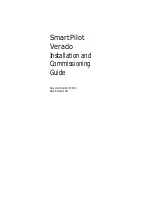Table of Contents
Introduction......................................1
Basic Autopilot Operation................. 2
Engaging the Autopilot........................ 3
Disengaging the Autopilot.................. 3
Heading Hold........................................... 3
Heading Adjustment........................... 3
Powerboat Autopilot Operation.........4
Steering Patterns.....................................4
Following the U-Turn Pattern.............. 4
Setting Up and Following the Circles
Pattern.................................................. 4
Setting Up and Following the Zigzag
Pattern.................................................. 4
Following the Williamson Turn
Pattern.................................................. 4
Following an Orbit Pattern.................. 4
Setting Up and Following the
Cloverleaf Pattern................................ 5
Setting Up and Following a Search
Sailboat Autopilot Operation............. 5
Wind Hold................................................ 6
Engaging Wind Hold............................ 6
Engaging Wind Hold from Heading
Hold...................................................... 6
Adjusting the Wind Hold Angle........... 7
Tack and Gybe......................................... 7
Tacking and Gybing from Heading
Hold...................................................... 7
Tacking and Gybing from Wind
Adjusting the Autopilot Response..........8
Configuration................................... 8
Autopilot Configuration.......................... 8
Increment............................................. 8
Selecting the Preferred Heading
Source.................................................. 8
Disabling the Shadow Drive
Feature................................................. 8
Reactor™ Autopilot Remote Control....... 9
Pairing a Reactor Autopilot Remote
Control.................................................. 9
Changing the Functions of the Reactor
Autopilot Remote Control Action
Keys...................................................... 9
Enabling the Autopilot Controls on a
Garmin Watch.......................................... 9
Customizing the Autopilot Button
Actions............................................... 10
Viewing Autopilot Diagnostics............. 10
Device Settings and Preferences.... 10
System Settings.................................... 10
Sounds and Display Settings............ 10
GPS Settings...................................... 11
Viewing System Software
Information........................................ 11
Viewing E-label Regulatory and
Compliance Information................... 11
Preferences Settings............................ 11
Communications Settings.................... 12
Setting Alarms....................................... 13
System Alarms.................................. 13
NMEA 2000 Alarms........................... 13
Software Update................................... 13
Table of Contents
i
Содержание GHC 50
Страница 1: ...GHC 50 Owner sManual ...
Страница 4: ......
Страница 18: ...support garmin com GUID BD39FCBD 2F6F 4A48 8A61 1FE1F349792B v1 May 2022 ...