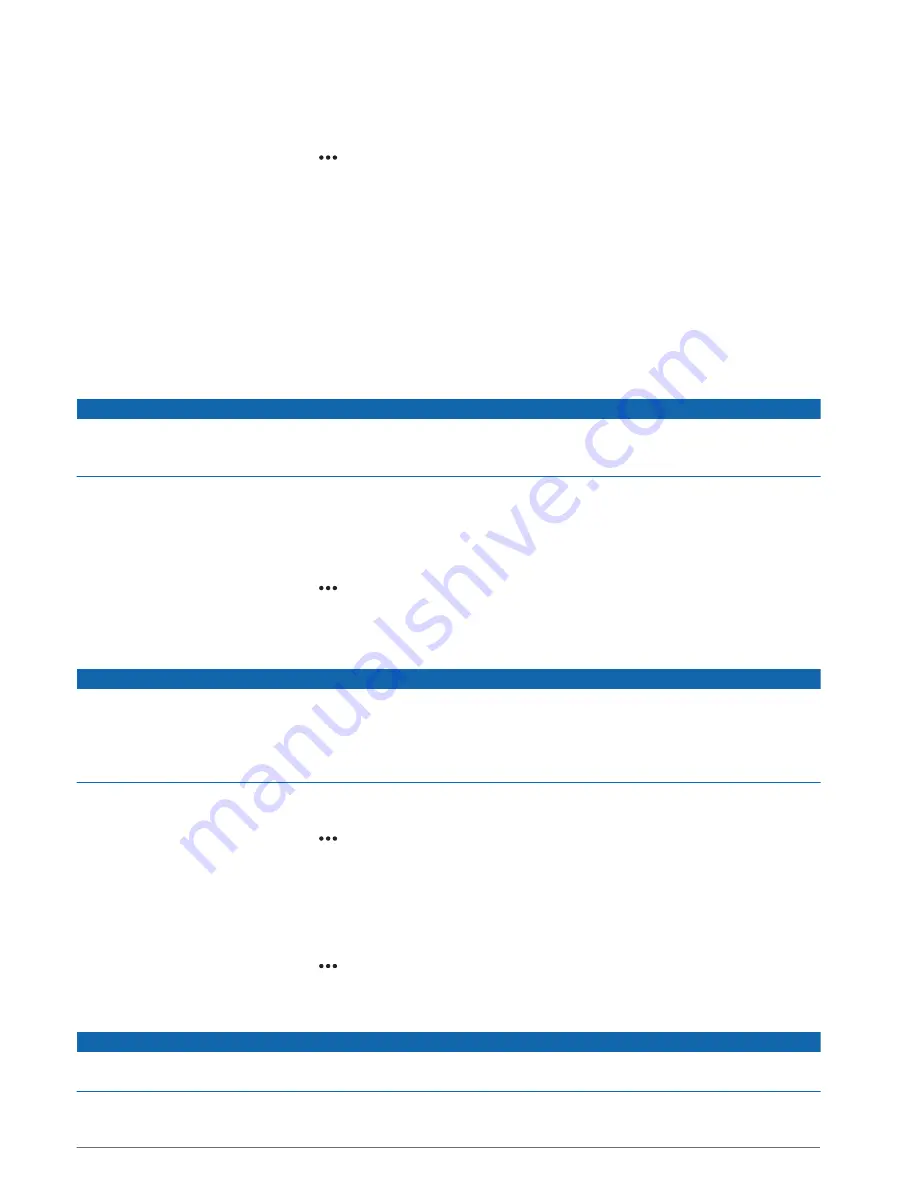
Adjusting the Autopilot Response
The Response setting allows you to adjust the autopilot responsiveness for varying sea and wind conditions.
For advanced autopilot configuration, see the configuration guide included with your autopilot system.
1 From the autopilot screen, select > Response.
2 Adjust the rudder response.
If you want the rudder to be more responsive and move more quickly, increase the value. If the rudder is too
responsive and moving too quickly, decrease the value.
Autopilot Settings and Configuration
The autopilot system should be commissioned by a professional at the time of installation, and further
configuration is not necessary.
You can adjust certain preferences and settings on the helm control device if needed.
Autopilot Configuration
NOTICE
To avoid damage to your boat, the autopilot system should be installed and configured by a qualified marine
installer. Specific knowledge of marine steering and electrical systems is required for proper installation and
configuration.
The autopilot system must be configured to work properly with your boat. You can configure the autopilot using
a chartplotter on the same NMEA 2000 network as the autopilot. For configuration instructions, go to
, and download the configuration guide for your specific autopilot model.
Adjusting the Step Steering Increment
1 From the autopilot screen, select > Autopilot Setup > Step Turn Size.
2 Select an increment.
Selecting the Preferred Heading Source
NOTICE
For best results, use the autopilot CCU internal compass for the heading source. Using a third-party GPS
compass can cause the data to be delivered erratically and may result in excessive delays. The autopilot needs
timely information, and therefore cannot often use third-party GPS compass data for GPS location or speed. If a
third-party GPS compass is used, the autopilot will likely report loss of navigation data and speed source
periodically.
If you have more than one heading source on the network, you can select a your preferred source. The source
could be a compatible GPS compass or a magnetic heading sensor.
1 From the autopilot screen, select > Autopilot Setup > Preferred Sources
2 Select a source.
If the selected heading source is unavailable, the autopilot screen does not display any data.
Disabling the Shadow Drive Feature
NOTE: The Shadow Drive feature is not available on all autopilot models.
1 From the autopilot screen, select > Autopilot Setup > Shadow Drive Setup.
2 Select Shadow Drive to disable the Shadow Drive feature.
The Shadow Drive feature is disabled. You can repeat these steps to enable the feature again.
NOTICE
If the Shadow Drive sensor is disabled, steering the boat manually will not disengage the autopilot system. You
must use the helm control or connected chartplotter to disengage the autopilot system.
8
Autopilot Settings and Configuration
Содержание GHC 50
Страница 1: ...GHC 50 Owner sManual ...
Страница 4: ......
Страница 18: ...support garmin com GUID BD39FCBD 2F6F 4A48 8A61 1FE1F349792B v1 May 2022 ...


















