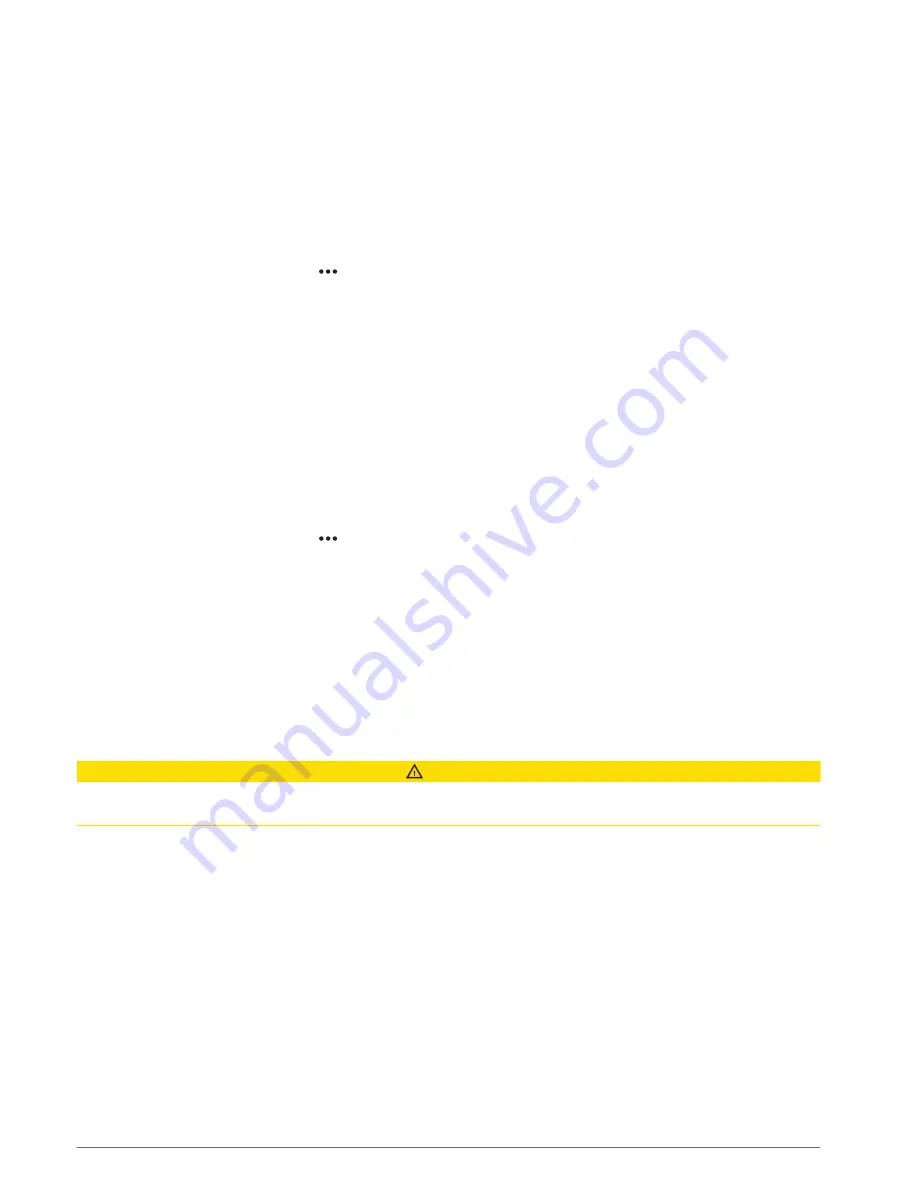
Setting Up and Following the Cloverleaf Pattern
Before you can use this steering pattern, the helm control must be connected to the same NMEA 2000 network
as a compatible Garmin chartplotter and a GPS source.
You can use the cloverleaf pattern to steer the boat to repeatedly pass over an active waypoint. When you begin
the cloverleaf pattern, the autopilot drives the boat toward the active waypoint and begins the cloverleaf pattern.
You can adjust the distance between the waypoint and the location where the autopilot turns the boat for
another pass over the waypoint. The default setting turns the boat at a range of 1000 ft. (300 m) from the active
waypoint.
See the owner's manual for your Garmin chartplotter for more information about setting and using waypoints.
1 From the autopilot screen, select > Pattern Steering > Cloverleaf.
2 If necessary, select Length, and select a distance.
3 Select Engage Port or Engage Starboard.
Setting Up and Following a Search Pattern
Before you can use this steering pattern, the helm control must be connected to the same NMEA 2000 network
as a compatible Garmin chartplotter and a GPS source.
You can use the search pattern to steer the boat in increasingly larger circles outward from the active waypoint,
forming a spiral pattern. When you begin the search pattern, the autopilot drives the boat to the active waypoint
and begins the pattern.
See the owner's manual for your Garmin chartplotter for more information about setting and using waypoints.
You can adjust the distance between each circle in the spiral. The default distance between circles is 50 ft.
(20 m).
1 From the autopilot screen, select > Pattern Steering > Search.
2 If necessary, select Search Spacing, and select a distance.
3 Select Engage Port or Engage Starboard.
Cancelling a Steering Pattern
• Physically steer the boat.
NOTE: Shadow Drive feature must be enabled to cancel a steering pattern by physically steering the boat.
• Select Standby.
Sailboat Autopilot Operation
CAUTION
When engaged, the autopilot controls only the rudder. You and your crew remain responsible for the sails while
the autopilot is engaged.
In addition to heading hold, you can use the autopilot to maintain a wind hold. You can also use the autopilot to
control the rudder while tacking and gybing.
Sailboat Autopilot Operation
5
Содержание GHC 50
Страница 1: ...GHC 50 Owner sManual ...
Страница 4: ......
Страница 18: ...support garmin com GUID BD39FCBD 2F6F 4A48 8A61 1FE1F349792B v1 May 2022 ...


















