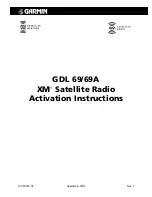Page 4
XM Activation Procedures
190-00355-04 Rev. F
2.3 Test the GDL69/69A with the MX20
After activation with XM, you will have a certain amount of time to turn on the GDL 69/69A to let the
unit acquire its activation status. You will be informed of this time duration during the activation process
with XM. Turn on the unit to the activation page as outlined in Section 2.1.1. After the unit has acquired
its activation status, all subscribed XM services should be displayed on the control display unit. Your
GDL 69/69A is now ready for use.
If nothing is displayed for XM services, cycle power to unit and try again. Contact XM Satellite Radio or
your dealer if the symptoms persist.
3 G1000 – GDL 69/69A Activation
Prior to contacting XM, the GDU must be on and operational. For activation you will need your XM
Audio Radio ID, XM Data Radio ID and your billing information. Your XM Audio Radio ID and Data
Radio ID can be found on the last page of this document. If for some reason you do not have your IDs,
you will be able to find your Radio IDs on the XM page in the
AUX
group. The steps below will take you
through the process.
1. Make sure that the aircraft's XM antenna has an unobstructed view of the southern sky. It is not
recommended for the aircraft to be in a hangar.
2. Hook up the aircraft to external power if available. It may take 45-60 minutes or more, depending on
the demand on the XM activation system.
3. Power on the avionics and allow the G1000 to power up.
4. Rotate the outer
FMS
knob clockwise until the
AUX - TRIP PLANNING
page displays. See Figure
3-1.
Outer FMS Knob
Inner FMS Knob
Soft Keys
Figure 3-1. AUX - TRIP PLANNING Page
6. Rotate the inner
FMS
knob clockwise until the
AUX-XM
page is displayed. Your
Audio Radio ID
and
Data Radio ID
will be displayed. See Figure 3-2 for these locations.
7. A list of
Weather Products
will also be shown on the bottom half of the screen. Boxes filled in
green will correspond with the type of subscription you have access. For example, if the weather
subscription you have purchased allows NEXRAD, the box next to NEXRAD will be filled in.