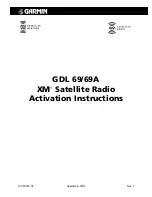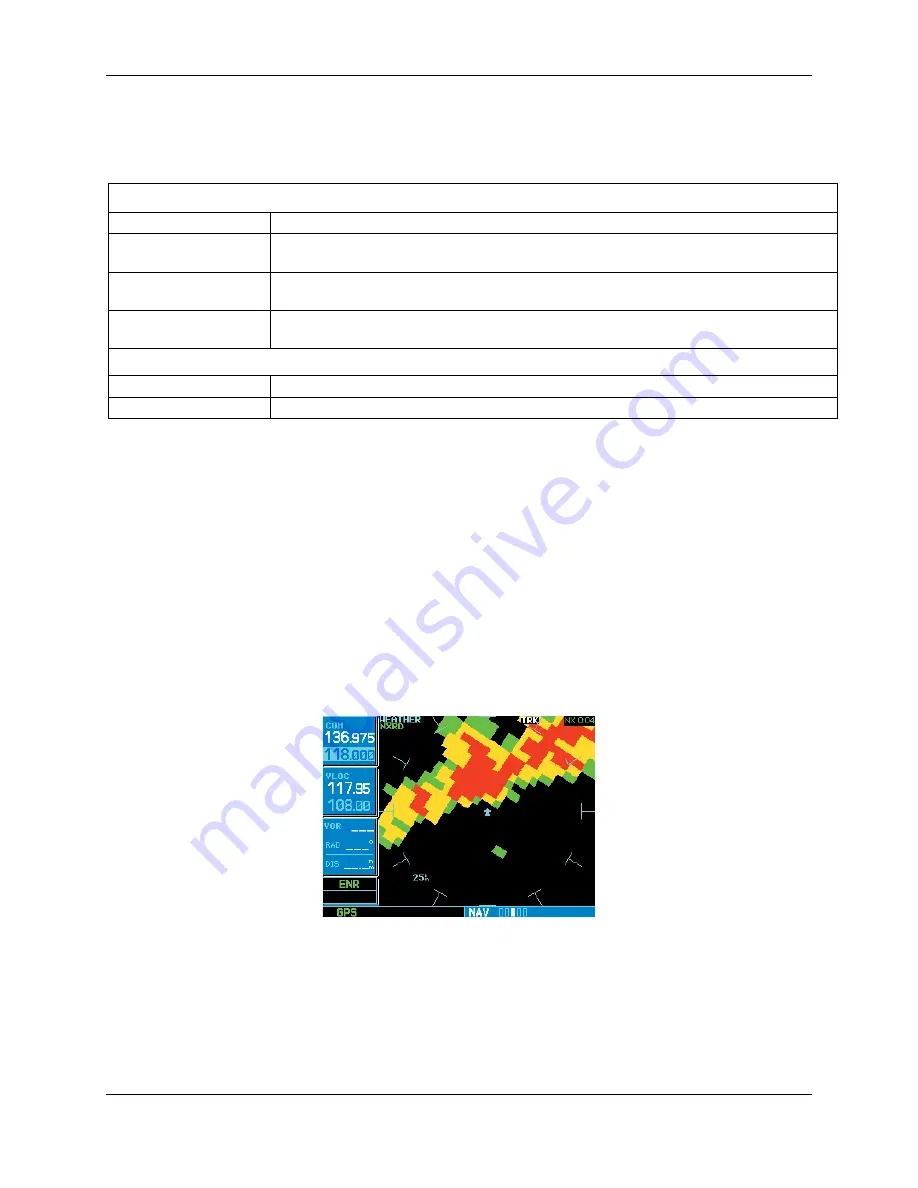
Page 8
XM Activation Procedures
190-00355-04 Rev. F
6. Verify radio IDs and signal quality is between 1 – 3. If signal quality is zero, check the antenna and
wiring.
Table 4-1. Data Link Status
SAT ID Field
‘- -‘
GDL 69/69A – 430/530 Series interface communications not yet established.
‘XM’
GDL 69/69A not yet communicating with internal satellite radio hardware (normal
during power-up).
‘X0’, ‘X1’, ‘X2’, or ‘X3’
‘X’ = Satellite radio service activated. Satellite signal quality is indicated by the
numbers 0, 1, 2, or 3; where 0=none, 1=poor, 2=good, and 3=excellent.
‘-0’, ‘-1’, ‘-2’, or ‘-3’
‘-’ = Satellite radio service is not activated. Satellite signal quality is indicated by
the numbers 0, 1, 2, or 3; where 0=none, 1=poor, 2=good, and 3=excellent.
Connectivity Field
“Searching...”
No satellite is currently in view, signal quality is ‘0’.
“Satellite in view”
Indicates a signal quality between 1 and 3.
4.3 Verify XM Subscribed Services
The 430/530 supports the following weather services: NEXRAD, graphical METAR, text-based METAR,
Wind, and Graphical Temperature/Dew Point. Depending on the subscription, one or more of these
services may not be included. Verify included services by displaying them on the unit, if applicable. If
signal quality is between 1 and 3, but no data is displayed, contact XM Satellite Radio to verify
subscription.
4.3.1 Verify
NEXRAD
To select the Weather Page from the Data Link Page:
1. Turn the
large outer knob
on the right and move through the Page Groups until the NAV Page
Group is selected.
2. Turn the
small inner knob
on the right until the Weather Page is selected.
NEXRAD data is
displayed on the screen similar to
Figure 4-3
, if available
.
Figure 4-3. Weather Page
4.3.2 Verify Graphical METAR
To display Graphical METARs on the NAV Weather Page:
1. Select the NAV Weather Page.
2. Press
CRSR
. The upper left hand corner field flashes.