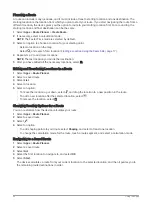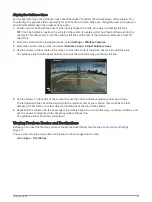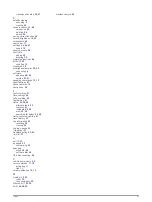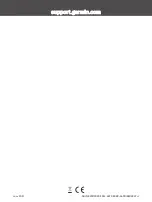Removing the Mount from the Suction Cup
1 If necessary loosen the nut that secures the mount to the suction cup ball.
2 Turn the device mount to the right or left.
3 Apply pressure until the socket on the mount releases the ball on the suction cup.
Removing the Suction Cup from the Windshield
1 Flip the lever on the suction cup toward you.
2 Pull the tab on the suction cup toward you.
Troubleshooting
I cannot hear sound from my device
The Garmin DriveSmart device and app provide several options for audio output to accommodate different
vehicles and installation methods. If you cannot hear audio from the device, verify the device settings and
connections for your installation method below.
• For all installation methods, verify each of these items:
◦
Verify your Garmin DriveSmart device is paired with your smartphone and connected to the Garmin Drive
app (
Pairing with Your Smartphone, page 6
).
◦
Verify the Garmin DriveSmart device volume is loud enough to hear.
You can say OK, Garmin, increase the volume.
◦
Verify the media volume setting on your smartphone is not muted.
• If you want to connect to your vehicle or vehicle stereo using a Bluetooth connection, verify each of these
items:
◦
From your Garmin DriveSmart device, select Volume > Bluetooth Audio Setup, and verify Vehicle is
selected for each audio type you want to send to your stereo using a Bluetooth connection.
◦
Verify your smartphone is paired with your vehicle and connected using Bluetooth wireless technology.
For more information about pairing your smartphone with your vehicle, see your vehicle owner's manual.
◦
Verify your vehicle stereo is set to the Bluetooth audio source.
• If you want to connect to your vehicle stereo using the Garmin DriveSmart auxiliary audio output, verify each
of these items:
◦
Verify that a 3.5 mm audio cable is connected to the audio output jack in the Garmin DriveSmart power
cable plug and to the auxiliary input jack for your vehicle stereo (
Connecting to the Stereo Using an
).
NOTE: You should not use your phone's headphone jack for auxiliary output. Some types of audio cannot
be played using the phone's headphone jack.
◦
From your Garmin DriveSmart device, select Volume > Bluetooth Audio Setup, and verify Garmin Device is
selected for each audio type.
◦
Verify your vehicle stereo is set to the auxiliary input audio source.
• If you want to use the internal Garmin DriveSmart device speaker, verify each of these items:
◦
From your Garmin DriveSmart device, select Volume > Bluetooth Audio Setup, and verify Garmin Device is
selected for each audio type.
◦
Verify no cable is connected to the audio output jack in the Garmin DriveSmart power cable plug.
52
Troubleshooting
Содержание GARMIN DRIVESMART 76
Страница 1: ...GARMINDRIVESMART 66 76 86 Owner sManual ...
Страница 6: ...Index 56 iv Table of Contents ...
Страница 10: ...4 Getting Started ...
Страница 64: ...support garmin com GUID 6E5DFD2E EEE4 4EF3 89BC AACD1B4936C7 v1 June 2021 ...