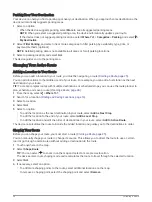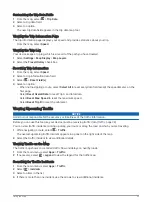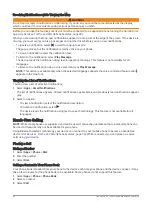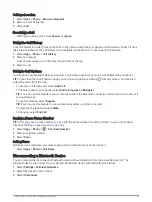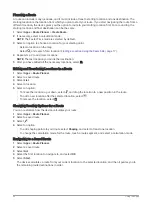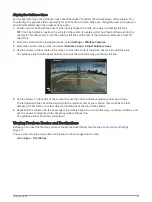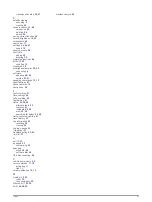Pairing the Camera with a Garmin Navigation Device
You can pair the camera with a compatible Garmin navigation device. For more information about compatible
Garmin devices, go to the product page at
.
1 Update your navigation device to the latest software.
Your device may not support the BC 40 camera without the latest software. For more information about
updating the software, see the owner's manual for your navigation device.
2 Install batteries in the camera.
The camera enters pairing mode automatically, and the LED flashes blue while the camera is in pairing
mode. The camera remains in pairing mode for two minutes. If pairing mode expires, you can remove and
reinstall the batteries.
3 Bring the compatible Garmin navigation device outside your vehicle and within 1.5 m (5 ft.) of the camera,
and turn on the navigation device.
The device detects your camera automatically and prompts you to pair with it.
4 Select Yes.
TIP: If the navigation device does not detect the camera automatically, you can select Settings > Wireless
Cameras > Add New Camera to pair with it manually.
The device pairs with your camera.
5 Enter a name for the camera (optional).
You should use a descriptive name that clearly identifies the location of the camera.
6 Select Done.
Viewing the Wireless Camera
WARNING
This device is intended to enhance situational awareness when used properly. If used improperly, you could
become distracted by the display, which could lead to an accident causing serious personal injury or death.
Always view the display at a glance when the vehicle is in motion to avoid becoming distracted.
From the home screen or the map, select
.
42
Using the Apps
Содержание GARMIN DRIVESMART 76
Страница 1: ...GARMINDRIVESMART 66 76 86 Owner sManual ...
Страница 6: ...Index 56 iv Table of Contents ...
Страница 10: ...4 Getting Started ...
Страница 64: ...support garmin com GUID 6E5DFD2E EEE4 4EF3 89BC AACD1B4936C7 v1 June 2021 ...