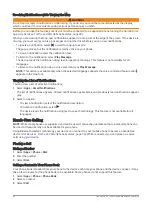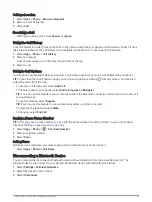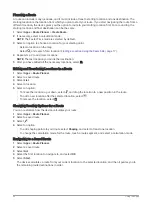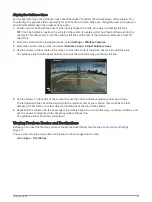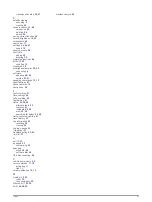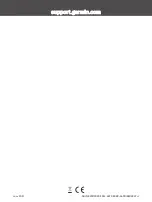Charging the Device
NOTE: This Class III product shall be powered by an LPS power supply.
You can charge the battery in the device using any of these methods.
• Connect the device to vehicle power.
• Connect the device to an optional power adapter accessory, such as a wall power adapter.
You can purchase an approved Garmin AC-DC adapter suitable for home or office use from a Garmin dealer
or
. The device may charge slowly when connected to a third-party adapter.
Device Maintenance
Garmin Support Center
for help and information, such as product manuals, frequently asked questions,
videos, and customer support.
Map and Software Updates
For the best navigation experience, you should keep the maps and software on your device up to date.
Map updates provide the newest available changes to roads and locations in the maps used by your device.
Keeping maps up to date helps your device find recently added locations and calculate more accurate routes.
Map updates are large and may take several hours to complete.
Software updates provide changes and improvements to the device features and operation. Software updates
are small and take a few minutes to complete.
You can update your device using two methods.
• You can connect the device to a Wi‑Fi network to update directly on the device (recommended). This option
allows you to update your device conveniently without connecting it to a computer.
• You can connect the device to a computer and update it using the Garmin Express application (
).
Connecting to a Wi
‑
Fi Network
The first time you turn on the device, it prompts you to connect to a Wi‑Fi network and register your device. You
can also connect to a Wi‑Fi network using the settings menu.
1 Select Settings > Wireless Networks.
2 If necessary, select Wi-Fi to enable Wi‑Fi technology.
3 Select Search for Networks.
The device displays a list of nearby Wi‑Fi networks.
4 Select a network.
5 If necessary, enter the password for the network, and select Done.
The device connects to the network, and the network is added to the list of saved networks. The device
reconnects to this network automatically when it is within range.
48
Device Maintenance
Содержание GARMIN DRIVESMART 76
Страница 1: ...GARMINDRIVESMART 66 76 86 Owner sManual ...
Страница 6: ...Index 56 iv Table of Contents ...
Страница 10: ...4 Getting Started ...
Страница 64: ...support garmin com GUID 6E5DFD2E EEE4 4EF3 89BC AACD1B4936C7 v1 June 2021 ...