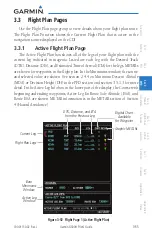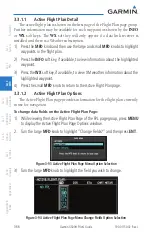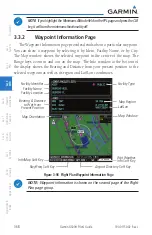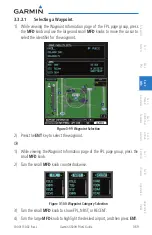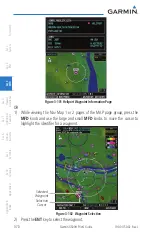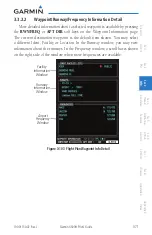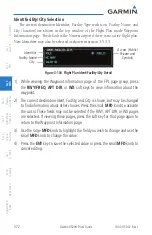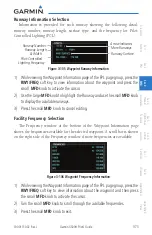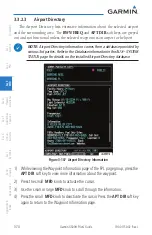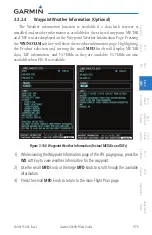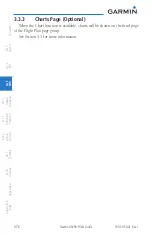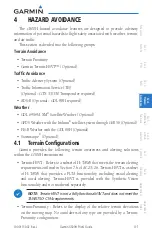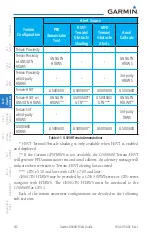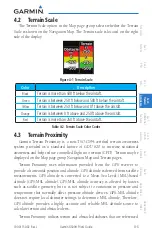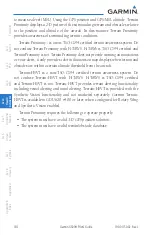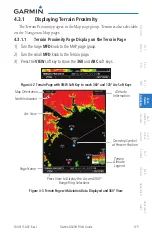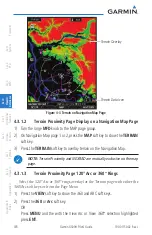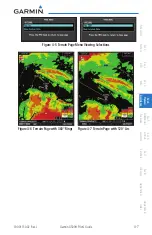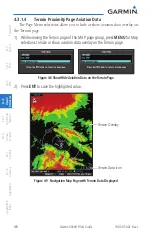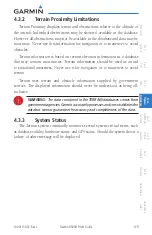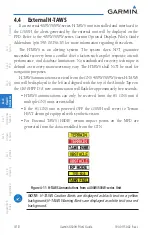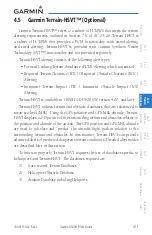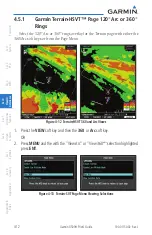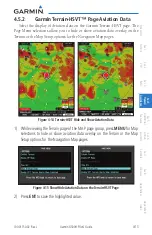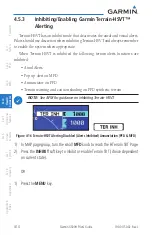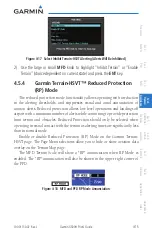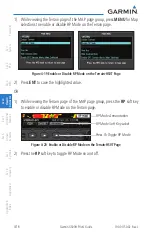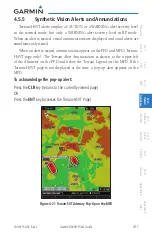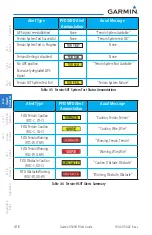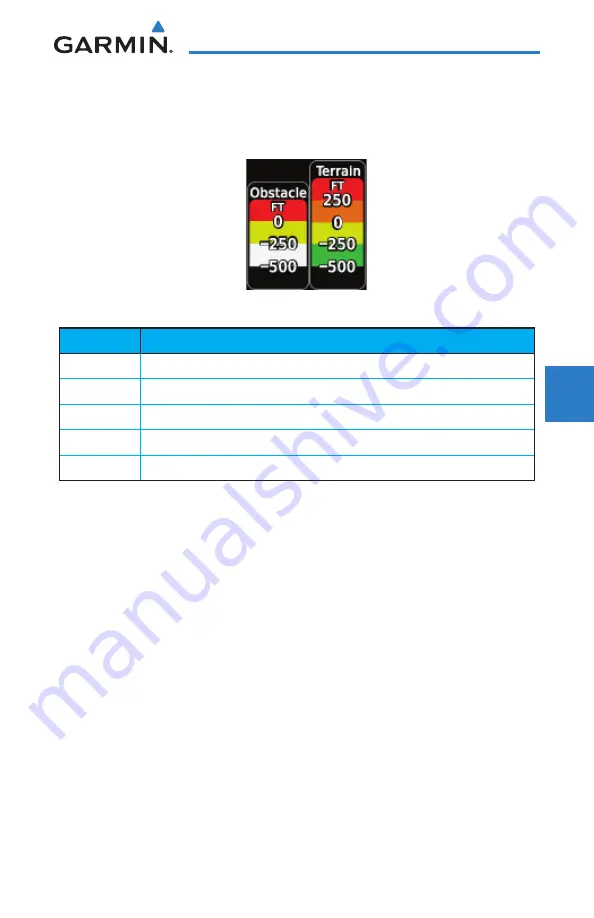
4-3
190-01150-02 Rev. J
Garmin G500H Pilot’s Guide
For
ewor
d
Sec 1
System
Sec 2
PFD
Sec 3
MFD
Sec 4
Hazar
d
Avoidance
Sec 5
Additional
Featur
es
Sec 6
Annun.
& Alerts
Sec 7
Symbols
Sec 8
Glossary
Appendix A
Appendix B
Index
4.2 Terrain Scale
The Terrain Scale option in the Map page group selects whether the Terrain
Scale is shown on the Navigation Map. The Terrain scale is located on the right
side of the display.
Figure 4-1 Terrain Scale
Color
Description
Black
Terrain is more than 500 ft below the aircraft.
Green
Terrain is between 250 ft below and 500 ft below the aircraft.
Yellow
Terrain is between 250 ft below and 0 ft above the aircraft.
Orange
Terrain is between 0 ft above and 250 ft above the aircraft.
Red
Terrain is more than 250 ft above the aircraft.
Table 4-2 Terrain Scale Color Codes
4.3 Terrain Proximity
Garmin Terrain Proximity is a non-TSO-C194-certified terrain awareness
system provided as a standard feature of GDU 620 to increase situational
awareness and help reduce controlled flight into terrain (CFIT). Terrain may be
displayed on the Map page group Navigation Map and Terrain pages.
Terrain Proximity uses information provided from the GPS receiver to
provide a horizontal position and altitude. GPS altitude is derived from satellite
measurements. GPS altitude is converted to a Mean Sea Level (MSL)-based
altitude (GPS-MSL altitude). GPS-MSL altitude accuracy is affected by factors
such as satellite geometry, but it is not subject to variations in pressure and
temperature that normally affect pressure altitude devices. GPS-MSL altitude
does not require local altimeter settings to determine MSL altitude. Therefore,
GPS altitude provides a highly accurate and reliable MSL altitude source to
calculate terrain and obstacle alerts.
Terrain Proximity utilizes terrain and obstacle databases that are referenced
Содержание G500H
Страница 1: ...G500H Pilot s Guide ...
Страница 365: ......