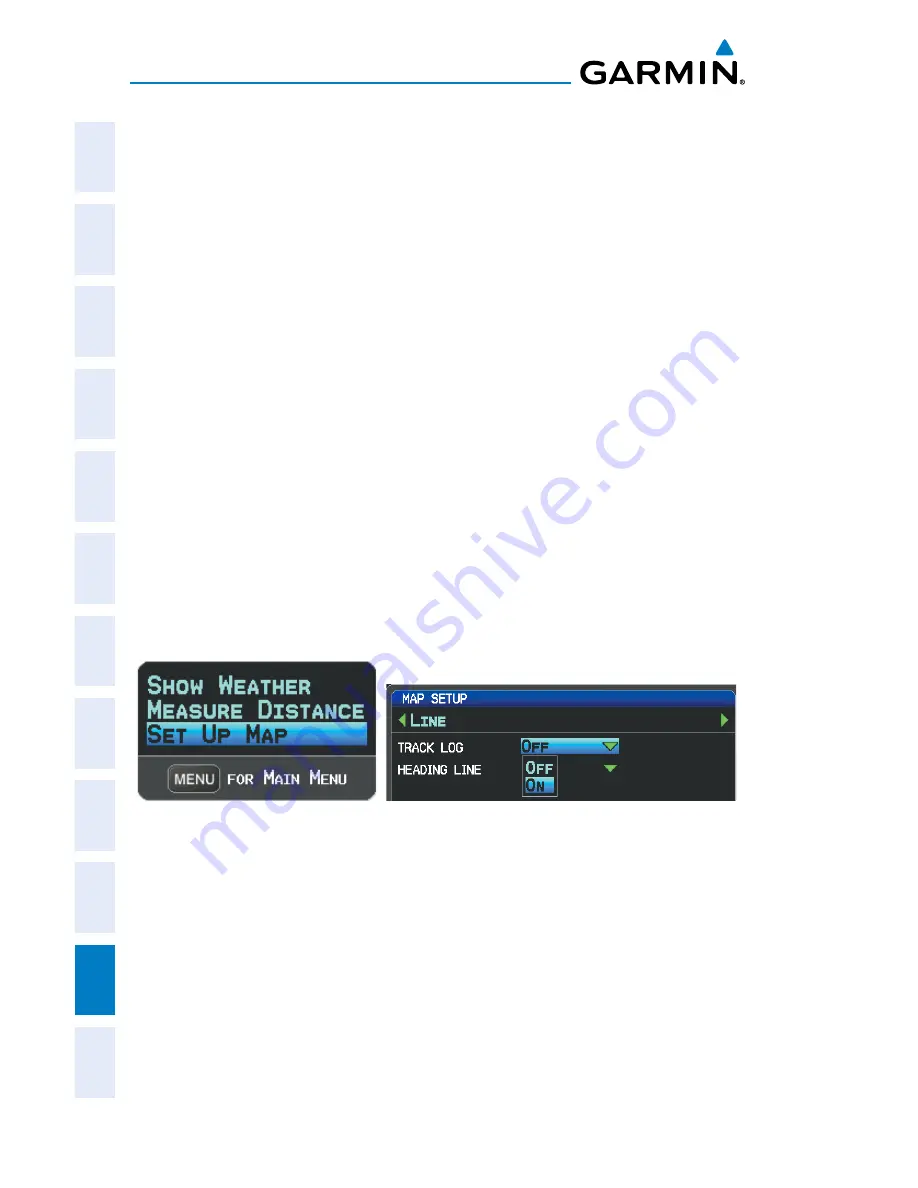
Garmin G300 Pilot’s Guide
190-00921-00 Rev. E
Appendix B
234
System
Overview
Flight
Instruments
EIS
COM
Interface
GPS
Navigation
Flight
Planning
Hazar
d
Avoidance
Additional
Featur
es
Integr
ated
Autopilot
Annun/Alerts
Appendix
Index
The percentage of memory used by the current track log appears at the top of
the Track Log Window. After the track log is cleared, it shows zero percent. When
the screen reaches 100%, the most recent track points start to overwrite the least
recent track points (if ‘Wrap’ is selected in the Record Mode Field). To avoid losing
track points, save the track log when it approaches the 99% mark.
The Save feature allows storage of up to 15 track logs.
Displaying/removing the track log on the Map Page:
1)
From the Map Page, press the
MENU
Key. The Map Page Menu is
displayed. (The ‘Track Log’ option is not available from the full-screen
PFD Main Menu).
2)
Turn or move the
FMS
Joystick to select ‘Set Up Map’ from the Map
Page Menu, and press the
ENT
Key.
3)
Turn the
FMS
Joystick to highlight the ‘Line’ options from the
horizontal list.
4)
Move the
FMS
Joystick to highlight the ‘Track Log’ field.
5)
Turn the
FMS
Joystick to select ‘On’ or ‘Off’, and press the
ENT
Key.
6)
Press the
FMS
Joystick, the
CLR
Key, or the
EXIT
Softkey to return to
the Map Page.
Map Page Menu
(Single Display)
Map Setup Page
Changing track log settings:
1)
From the split-screen or full-screen MFD, press the
MENU
Key twice.
(The ‘Track Log’ option is not available from the full-screen PFD Main
Menu).
2)
Turn or move the
FMS
Joystick to select ‘Track Log’ from the Main
Menu, and press the
ENT
Key.
3)
Move the
FMS
Joystick to highlight the desired field.
Содержание G300 for Cessna SkyCatcher
Страница 1: ...G300 Pilot s Guide ...
Страница 2: ......
Страница 4: ......
Страница 10: ...Garmin G300 Pilot s Guide 190 00921 00 Rev E Warnings Cautions Notes Blank Page ...
Страница 18: ...Garmin G300 Pilot s Guide 190 00921 00 Rev E vi Table of Contents Blank Page ...
Страница 295: ......














































