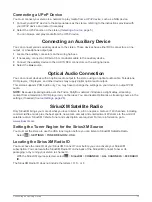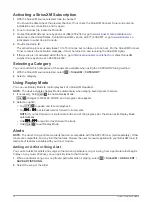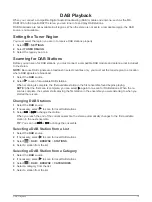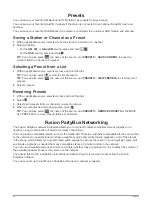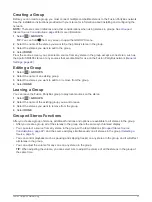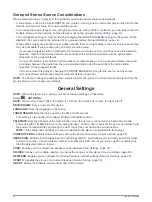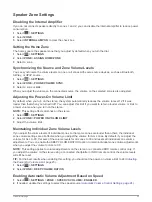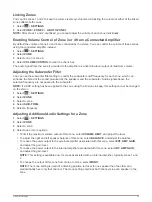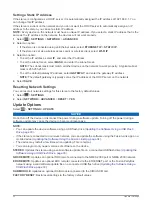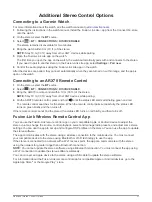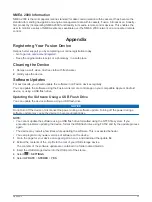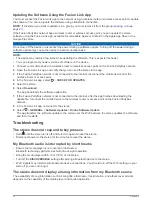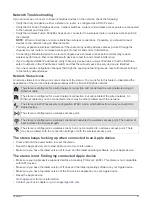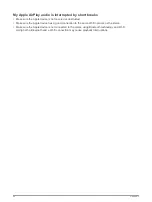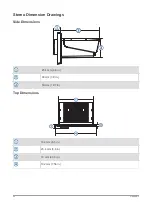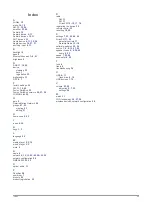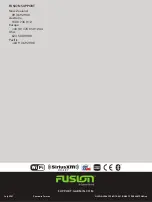Power Options
Select
>
SETTINGS
>
POWER OPTIONS
.
POWER SAVE
: Disables the LCD backlight after one minute of inactivity to save battery power.
GESTURE SCREEN
: Enables the screen that hides the playback controls to show track info and album art only
when playing media (
).
NRX POWER
: Turns on or off the power the stereo provides to optional NRX series wired remote controls not
on a NMEA 2000 network (
Configuring an Optional Wired NRX Remote Control
).
Source Settings
Select
>
SETTINGS
>
SOURCE
, and select the name of the source you want to configure.
NOTE:
This menu contains system-wide source settings. Most sources also have source-specific settings. See
the sections of this manual for each source for more information about source-specific settings.
Not all options are available for every source on the stereo.
SOURCE ENABLED
: Enables and disables the source on this stereo. You may want to disable sources that
will never be used on the stereo so they no longer appear on the source-selection screen.
GROUP ENABLED
: Enables and disables the sharing of the source when connected to other stereos in a
group (
). You may want to disable sharing for some sources, such as
Optical, because streaming over the Fusion PartyBus network introduces a small audio lag that is not
desirable in some situations.
SOURCE NAME
: Changes the name of the source as it appears on this stereo. This also affects how the
source appears to other stereos in a group.
Network Settings
TIP:
You can select the network status icon from any screen to open the network configuration menu.
Select
>
SETTINGS
>
NETWORK
.
WI-FI OFF
: Turns off all Wi
‑
Fi wireless functions.
WI-FI CLIENT
: Configures the stereo as the wireless client, allowing it to wirelessly connect to other devices.
WI-FI ACCESS POINT
: Configures the stereo as the wireless access point (
Device as a Wireless Access Point
).
ADVANCED
: Allows you to set the advanced wireless and wired settings, such as DHCP and SSID (
).
RESET
: Resets all network settings for this stereo to the factory default values.
Connecting the Fusion PartyBus Device to a Wireless Access Point
You can connect this device to a wireless access point on a router or compatible Fusion PartyBus device on
the network. This device can connect using Wi
‑
Fi Protected Setup (WPS), if it is supported by your access
point (
Connecting the Device to a Wireless Access Point Using Wi
). This device
can connect using Apple Accessory Configuration (WAC) using a supported Apple device (
Device to a Wireless Access Point Using Apple Wireless Accessory Configuration
).
1
Select
>
SETTINGS
>
NETWORK
>
WI-FI CLIENT
>
SSID
.
A list of wireless access points within rage appears.
2
Select the Fusion PartyBus wireless access point.
3
If necessary, select
PASSWORD
, enter the password, and select
.
4
Select
SAVE
.
NOTE:
When you connect the stereo to a wireless access point, you cannot use the wired network connection.
26
General Settings
Содержание Fusion Apollo MS-RA770
Страница 1: ...FUSION Apollo MS RA770 O W N E R S M A N U A L ENGLISH...
Страница 6: ......