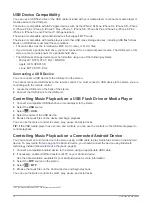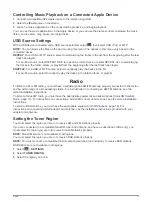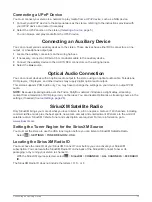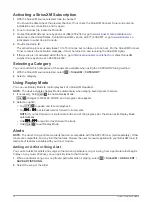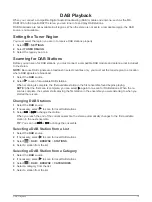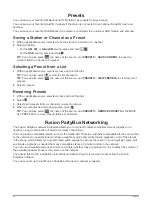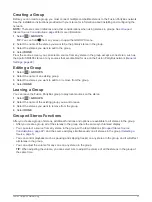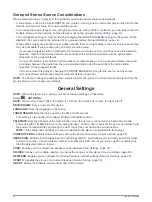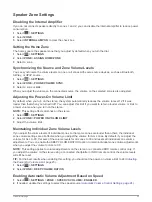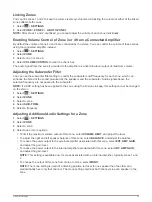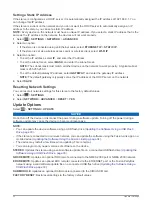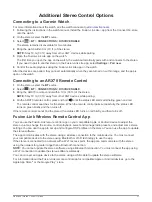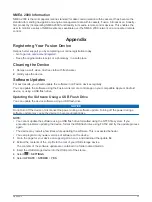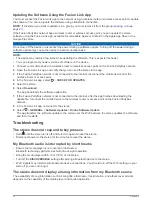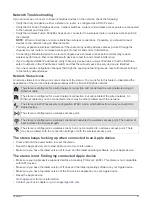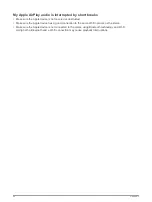Grouped Stereo Source Considerations
When selecting sources to play over the network, you should observe these considerations.
• A zone stereo, such as the Apollo SRX400, can create or join a group to control and play sources from other
stereos, but it cannot share its sources with the group.
• You cannot share an AirPlay source with grouped stereos. Using AirPlay 2 software, you can play content on
multiple stereos on the network, but the stereos must not be grouped (
).
• You can disable sharing on most sources by changing the GROUP ENABLED setting for the source. When
disabled, the source cannot be selected from a grouped stereo (
).
• When audio sources are streamed over a data network, there is a slight delay in the synchronized audio that
may be noticeable if you are also using an external audio source.
◦ If you have a television with an Optical Out connection to a stereo and you continue to use the television
speakers, there will be a delay between the audio from the television speakers and the optical audio
streamed on the grouped stereos.
◦ If you synchronize a radio station and tune that same radio station on a non-networked stereo, there will
be a delay between the audio from the non-networked stereo and the audio from the radio station
streamed on the grouped stereos.
◦ You can remove this delay by changing the GROUP ENABLED setting for the source, but the source
cannot be shared with grouped stereos (
).
NOTE:
You cannot change the settings when a stereo is part of a group. You must remove the stereo from the
group before you can change any settings.
General Settings
NOTE:
When the stereo is in a group, you cannot change settings on that stereo.
Select
>
SETTINGS
.
NOTE:
When a check box is filled, the option is on. When the check box is clear, the option is off.
DEVICE NAME
: Sets a name for this device.
LANGUAGE
: Sets the language on the device.
TUNER REGION
: Sets the region used by the FM and AM sources.
This setting is also needed to configure DAB and SiriusXM sources
TELEMUTE
: Sets the behavior of the mute function when the device is connected to a hands-free mobile
phone using the TELEMUTE wire on the wiring harness . When a call is received, the device can either mute
the audio or broadcast the call through the Aux1 input. See your hands-free kit instructions.
NOTE:
This setting does not affect a phone connected to the stereo using Bluetooth technology.
POWER OPTIONS
: Adjusts power settings, such as the power-save mode (
).
SEARCHING
: Enables Fusion Alpha Search Technology (FAST), which allows you to quickly search for tracks
by letter or number. You can select a number to enable the FAST menu if your music device contains more
than the selected number of items.
ZONE
: Enables you to configure the speaker zones (
).
SOURCE
: Allows you to enable, disable, and name the sources on the stereo (
).
NETWORK
: Enables you to configure the Fusion PartyBus network settings (
).
UPDATE
: Updates the stereo or connected devices (
).
ABOUT
: Shows the software version information for the stereo.
22
General Settings
Содержание Fusion Apollo MS-RA770
Страница 1: ...FUSION Apollo MS RA770 O W N E R S M A N U A L ENGLISH...
Страница 6: ......