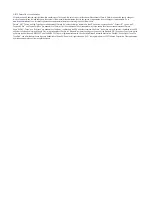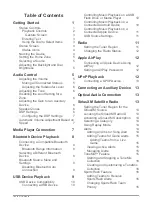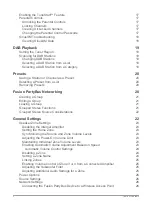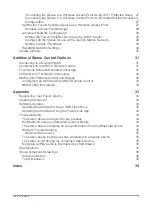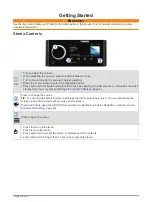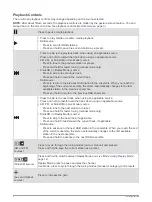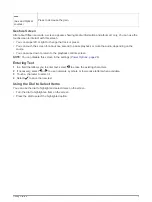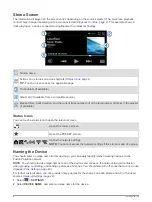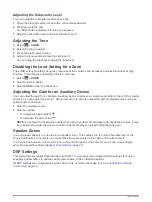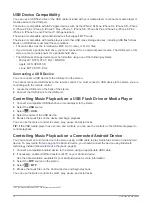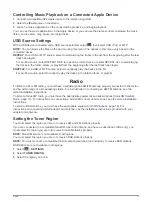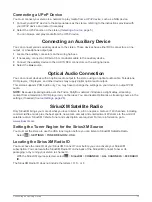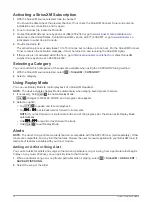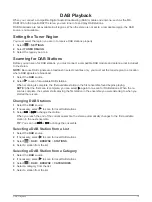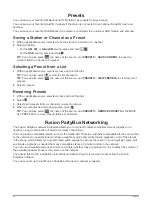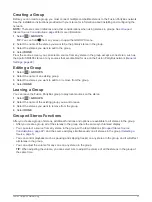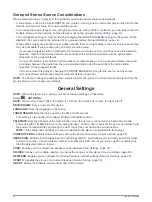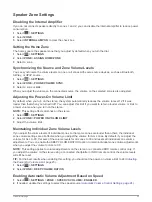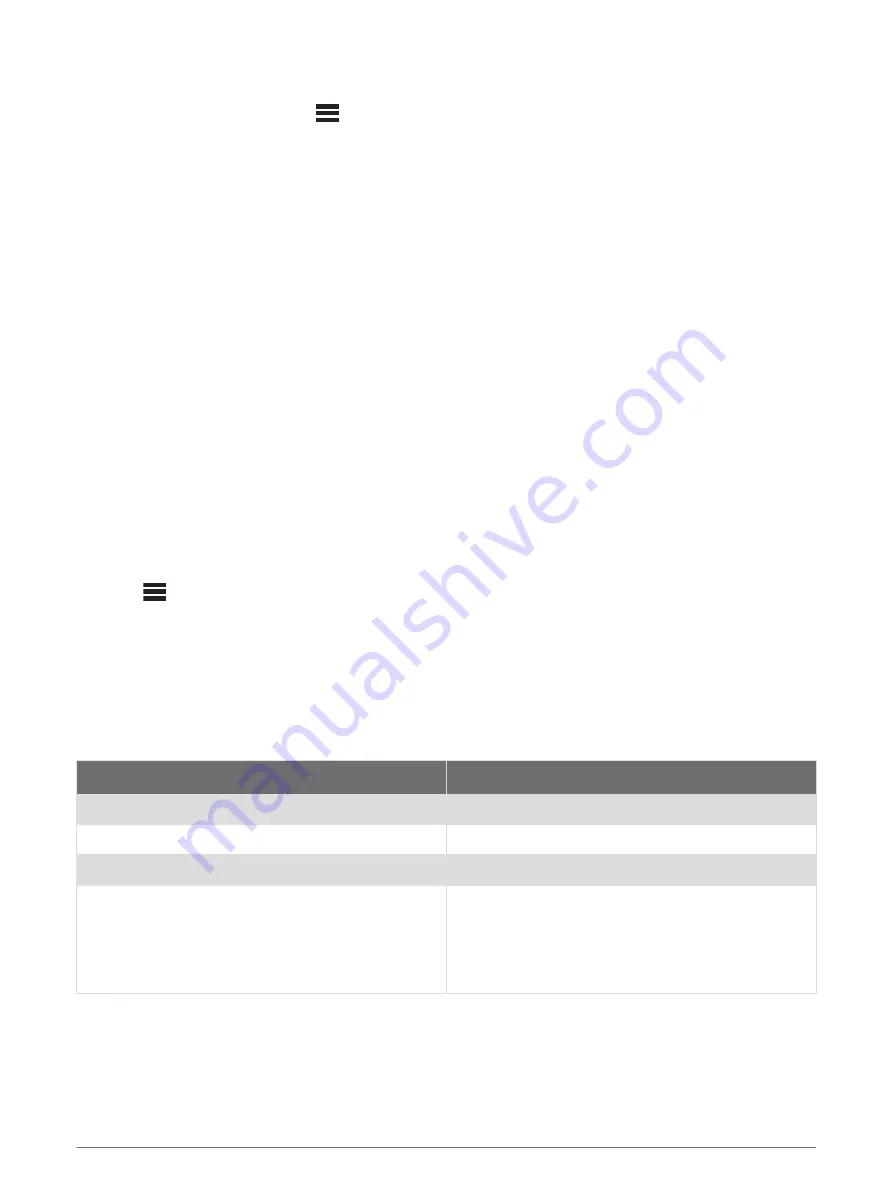
Bluetooth Source Menu and Settings
With the BT source selected, select
>
BT
.
NOTE:
The options in this menu vary based on the connected device.
CONNECTIONS > DISCOVERABLE
: Allows the stereo to be visible to Bluetooth devices. You can turn off this
setting to prevent possible interruption to audio after pairing a Bluetooth device to the stereo.
CONNECTIONS > PAIRED DEVICES
: Shows a list of Bluetooth devices paired with the stereo. You can select
a device in the list to connect it to the stereo if it is in range.
CONNECTIONS > REMOVE DEVICE
: Removes the Bluetooth device from the stereo. To listen to audio from
this Bluetooth device again, you must pair the device again.
NOTE:
You should also remove the stereo from the list of paired devices on your Bluetooth device to avoid
connection issues when pairing the device again.
REPEAT
: Sets the repeat mode for the current selection (Apple devices only). You can repeat the current
selection by selecting the REPEAT ONE option. You can repeat all items in the selection by selecting the
REPEAT ALL option.
SHUFFLE
: Shuffles the tracks in the folder, album, or playlist (Apple devices only).
PLAYLIST
: Displays the playlists on the device (Apple devices only).
ARTISTS
: Displays the artists on the device (Apple devices only).
ALBUMS
: Displays the albums on the device (Apple devices only).
GENRES
: Displays the genres of music on the device (Apple devices only).
SONGS
: Displays the songs on the device (Apple devices only).
Disabling Bluetooth Auto Connection
By default, the stereo automatically reconnects to the last connected Bluetooth device when you turn it on. You
can disable this setting.
Select
>
SETTINGS
>
SOURCE
>
BT
>
AUTO CONNECT
.
When the AUTO CONNECT checkbox is clear, the stereo will not attempt to automatically reconnect to a
Bluetooth device. When this feature is disabled, you must select a Bluetooth device manually to connect it
(
Selecting a Different Bluetooth Device
).
USB Device Playback
You can connect various USB media players, USB flash drives, and smartphones to the stereo. How you
access the USB source depends on the type of connected media player or smartphone.
Media Player
Source Selections
Android device
MTP
Apple device
iPod
USB flash drive
USB
MP3 media player (as a mass-storage device)
USB
NOTE:
If your MP3 media player does not support
mass-storage when connected using USB, you must
connect it to the stereo as an auxiliary device
(
Connecting an Auxiliary Device
).
You can control the playback using the stereo controls on all USB devices, and on some devices you can
browse the music collection from the menu on the stereo. On USB devices that do not support media browsing,
you should select the song or playlist on the media device.
The availability of song information such as song title, artist name, and track duration depends on the capability
of the media player and music application.
USB Device Playback
9
Содержание Fusion Apollo MS-RA770
Страница 1: ...FUSION Apollo MS RA770 O W N E R S M A N U A L ENGLISH...
Страница 6: ......