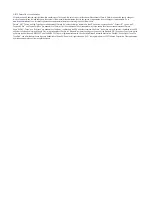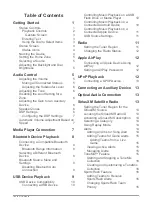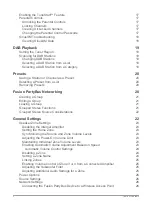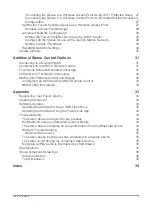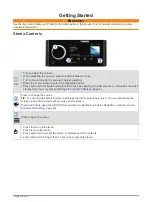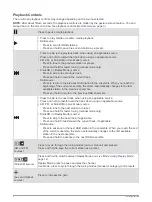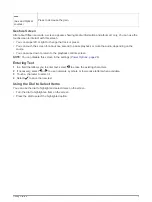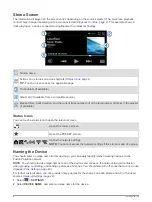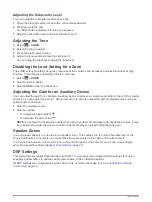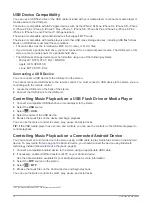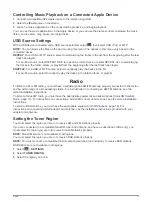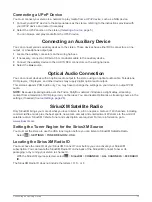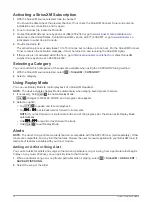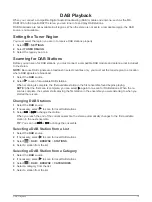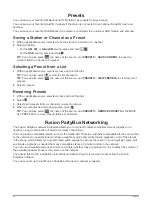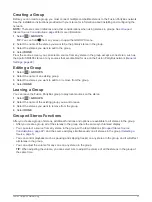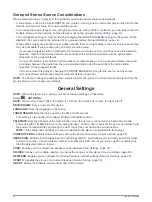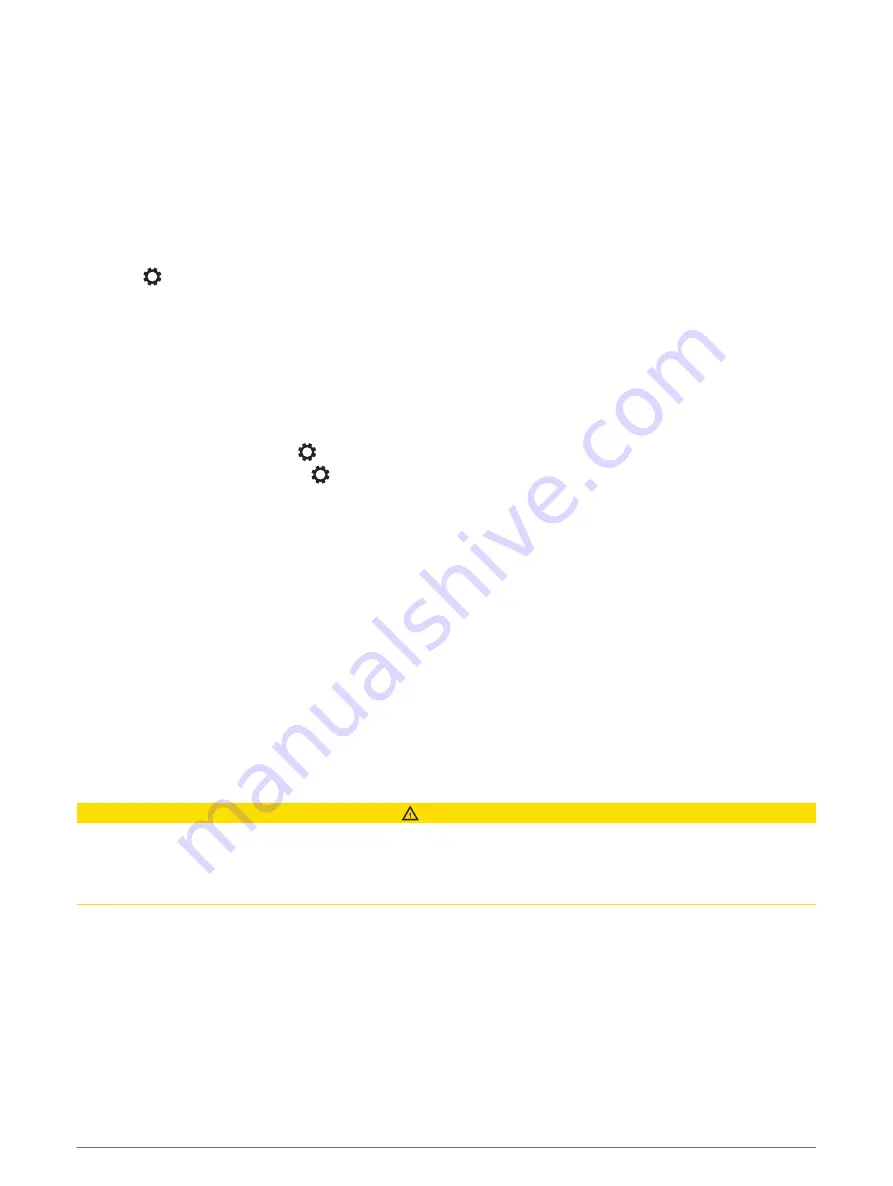
Configuring the DSP Settings
You must download and install the Fusion-Link remote control app on your compatible Apple
®
or Android
™
device before you can configure the DSP settings (
Fusion-Link Wireless Remote Control App
).
You can configure the DSP settings to optimize the sound on each zone with the installed speakers, amplifiers,
and environment.
1
From the settings menu on your Apple or Android device, connect to the stereo using Bluetooth technology,
or connect to the same wireless network as the stereo.
2
Open the Fusion-Link remote control app on your compatible Apple or Android device.
3
If necessary, select the stereo you want to configure.
4
Select
.
5
If necessary, select the
MUSIC
tab.
6
Select a zone.
7
Select
DSP SETTINGS
.
8
Configure the DSP settings as needed, depending on the models of Fusion speakers and amplifiers
connected to the zone.
9
Repeat these steps for each zone.
10
After you have finished configuring the DSP settings for all zones, select an option:
• On an Apple device, select
>
SEND DSP SETTINGS
• On an Android device, select
>
Zone
>
SEND DSP SETTINGS
.
Automatic Volume Adjustment Based on Speed
If your stereo is connected to a NMEA 2000
®
network with a device that provides speed information such as an
engine, chartplotter, GPS antenna, water speed sensor, or wind speed sensor, you can set the stereo to adjust
the volume automatically based on the selected speed source (
Enabling Automatic Volume Adjustment Based
).
For example, if a chartplotter with an internal GPS antenna or a stand-alone GPS antenna is on the same
NMEA 2000 network as the stereo and you set the SPEED SOURCE to SPEED OVER GROUND, the volume
increases as your speed increases.
NOTE:
When the volume increases to adjust for speed, the actual volume output changes, but the volume-level
indicator bar and number stays the same.
For more information about connecting the stereo to a NMEA 2000 network, see the installation instructions for
your stereo.
Media Player Connection
CAUTION
Always disconnect your media player from the stereo when not in use and do not leave it in your vessel. This
helps reduce the risk of theft and damage from extreme temperatures.
Do not remove the media player or use your stereo in a distracting manner while operating the vessel. Check
and obey all marine laws in association with use.
The stereo accepts a variety of media players, including smartphones and other mobile devices. You can
connect a compatible media player using a Bluetooth wireless connection or a USB connection to the USB port.
The stereo can play media from Universal Plug and Play (UPnP) devices, such as a Network Attached Storage
(NAS) device connected to the same network. The stereo can play media from a compatible Apple device
connected to the same network using the AirPlay
®
feature.
Media Player Connection
7
Содержание Fusion Apollo MS-RA770
Страница 1: ...FUSION Apollo MS RA770 O W N E R S M A N U A L ENGLISH...
Страница 6: ......