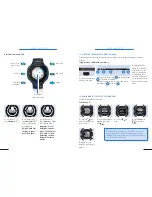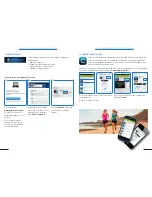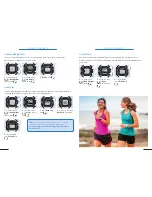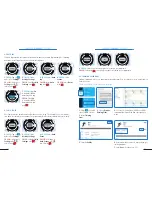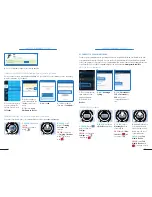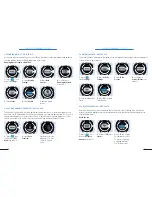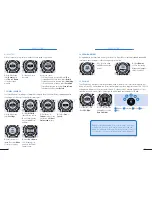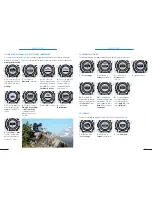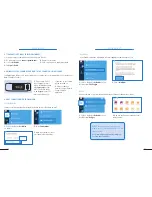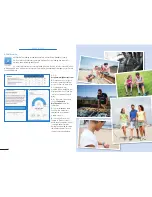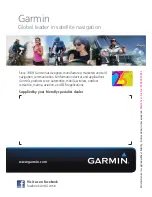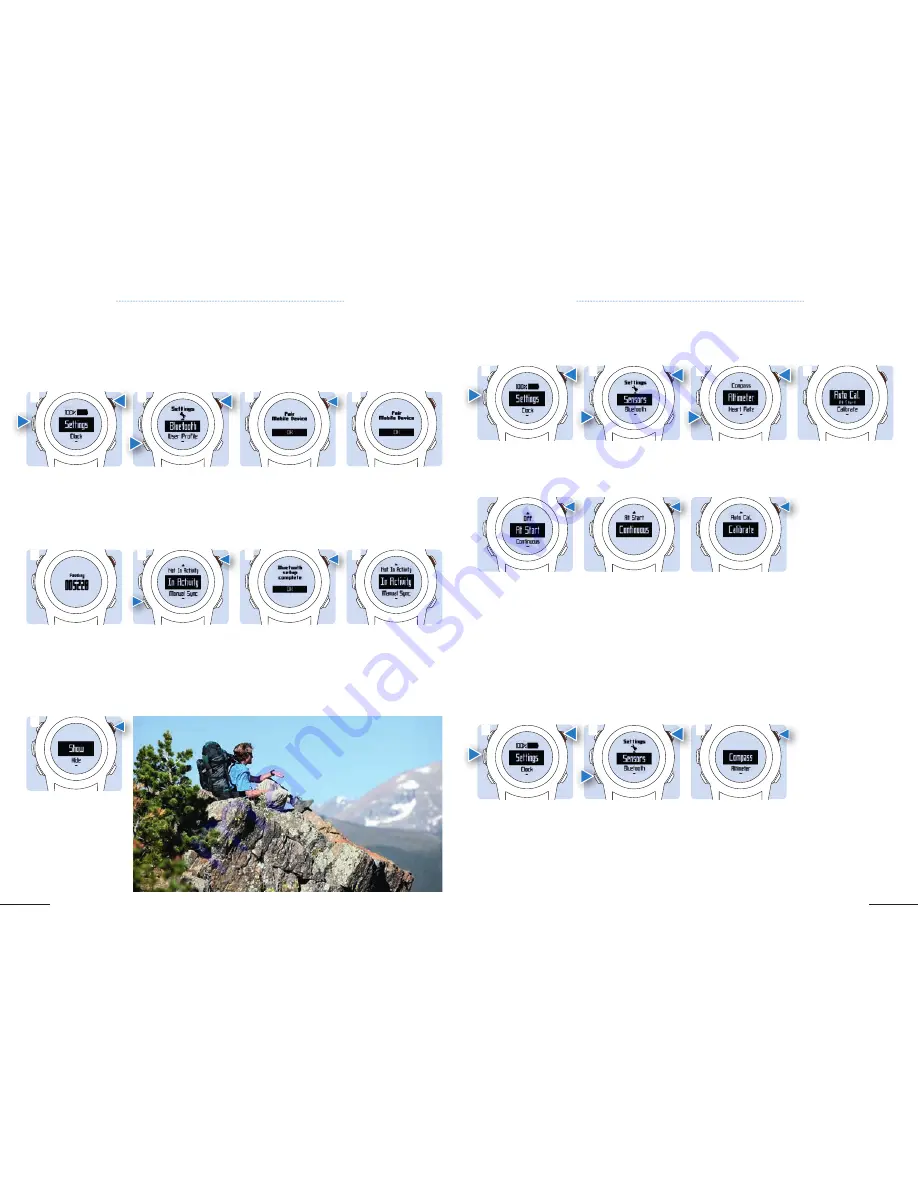
37
36
CHAPTER 5: F ¯ENIX
™
2
CHAPTER 5: F ¯ENIX
™
2
2.
Scroll down to
Bluetooth
, then select.
2.
Scroll down to
Sensor,
then select it.
2.
Scroll down to
Sensor,
then select it.
6.
On fe¯nix
™
2, select
Always On, In Activity,
or
Not in Activity
to determine when
Bluetooth connection
is active.
4b.
To calibrate the
Altimeter automatically
with periodic GPS cali-
bration updates, select
Auto Cal.
, then select
Contiuous.
3.
If this is the first
time you have paired a
phone with your device,
select
OK
. If not, select
Pair Mobile Device
.
3.
Scroll down to
Altimeter
then
select it.
3.
Select
Compass.
7.
Select
OK
to confirm.
4c.
To enter manually
the current elevation
or sea-level pressure,
select
Auto Cal.
, then
select
Calibrate
.
4.
On your smartphone,
go to the Bluetooth
settings, search for
nearby devices and
select fe¯nix
™
2.
4.
Select an option:
8.
Scroll to
Notifications.
1.
Once you are close to
your smartphone (10m)
hold Menu, then select
Settings.
1.
Select
Settings.
1.
Hold Menu, then
select
Settings.
5.
On your smartphone,
enter the passkey that
appears on the fe¯nix
™
2
screen.
4a.
To calibrate the
Altimeter automatically
from your starting point,
select
Auto Cal.
, then
select
Start.
9.
Select
Show
or
Hide
to show or hide smart-
phone notifications on
the fe¯nix
™
2 screen.
5.6 SMART NOTIFICATIONS: CONNECT TO YOUR SMARTPHONE
5.7 ALTIMETER SETTINGS
5.8 COMPASS
1
1
1
5
9
3
3
3
7
4
4
8
You can receive notifications from your smartphone (appointments, emails, sms, facebook messages)
directly on your fe¯nix
™
2. To check if your smartphone supports smart notifications with your device visit:
www.garmin.com/ble
The altimeter displays your approximate elevation based on pressure changes.
Your device can display a compass with your direction of travel at the top.
2
2
2
6