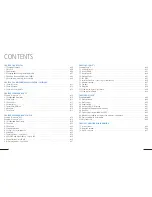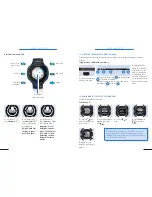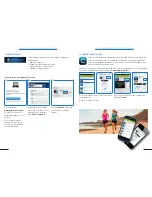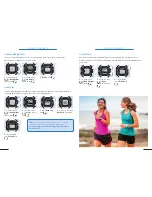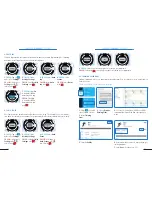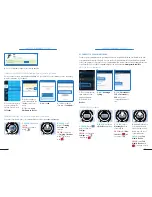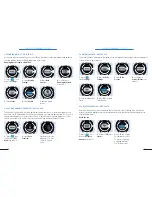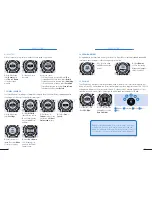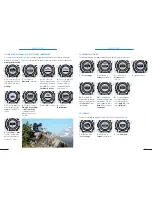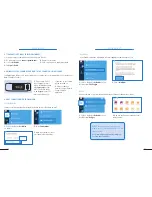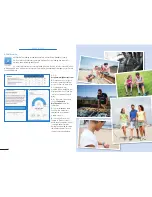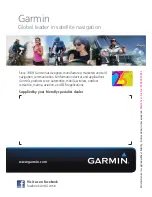31
30
CHAPTER 5: F ¯ENIX
™
2
CHAPTER 5: F ¯ENIX
™
2
Power on / off
Light on / off
Start / Stop / Select
Go back / Lap
Go down
OVERVIEW F ¯ENIX
™
2
2.
Select
View Run.
3.
Scroll to see the
details of your current
run, your last run and
your total runs.
1.
Once you start a
skiing or snowboarding
activity
hold
Menu
.
5.2 ACTIVITY DETAILS
1
3
SKIING OR SNOWBOARDING: How to view the ski run
2
Go up / Hold: Menu
2.
Once you stopped
the timer, select
Save
to save the activity.
3.
Select
Details
to obtain additional
information about your
activity.
2
3
1.
Select
Start
or
Stop
to start or stop the
timer / the activity.
2.
Select your activity
among the following:
XC Ski / Ski-Board
/ Climb / Hike /
Navigate / Trail Run
/ Run / Bike / Swim
/ Workout / Indoor /
Multisport / Custom.
3.
Wait until you get
your GPS location.
1.
Select
Start
.
5.1 ACTIVITY SELECTION
BASICS
1
3
2
1.
When you want to
take a break or pause
the device from tracking,
select
Stop
then scroll
down to
Resume Later.
2.
Select
Start
then
Resume
to continue
tracking.
1
2
HIKING: How to pause the device to take a break
1
Each activity has its own specifications. Listed below is a detailed breakout of each activity to help you
operate your device effectively.
For most activities, you can repeat the same simple steps to start, stop and save your activity.
TIP:
The run over-
view includes time,
distance traveled,
maximum speed,
average speed and
total descent.
In Skiing mode
fenix
TM
2 uses
automatic run
counting and
Autostop while
lifting.