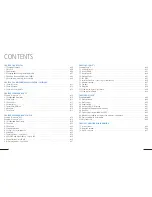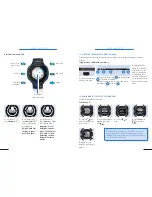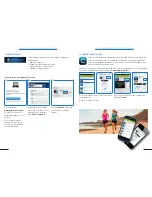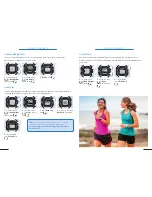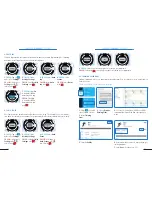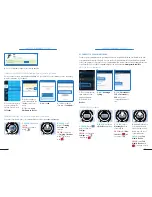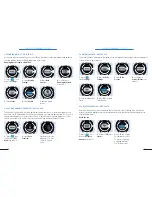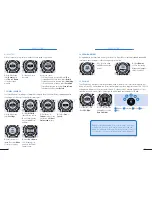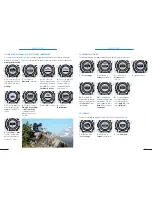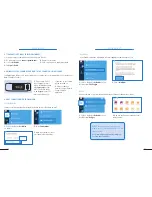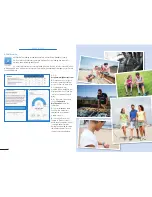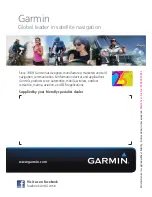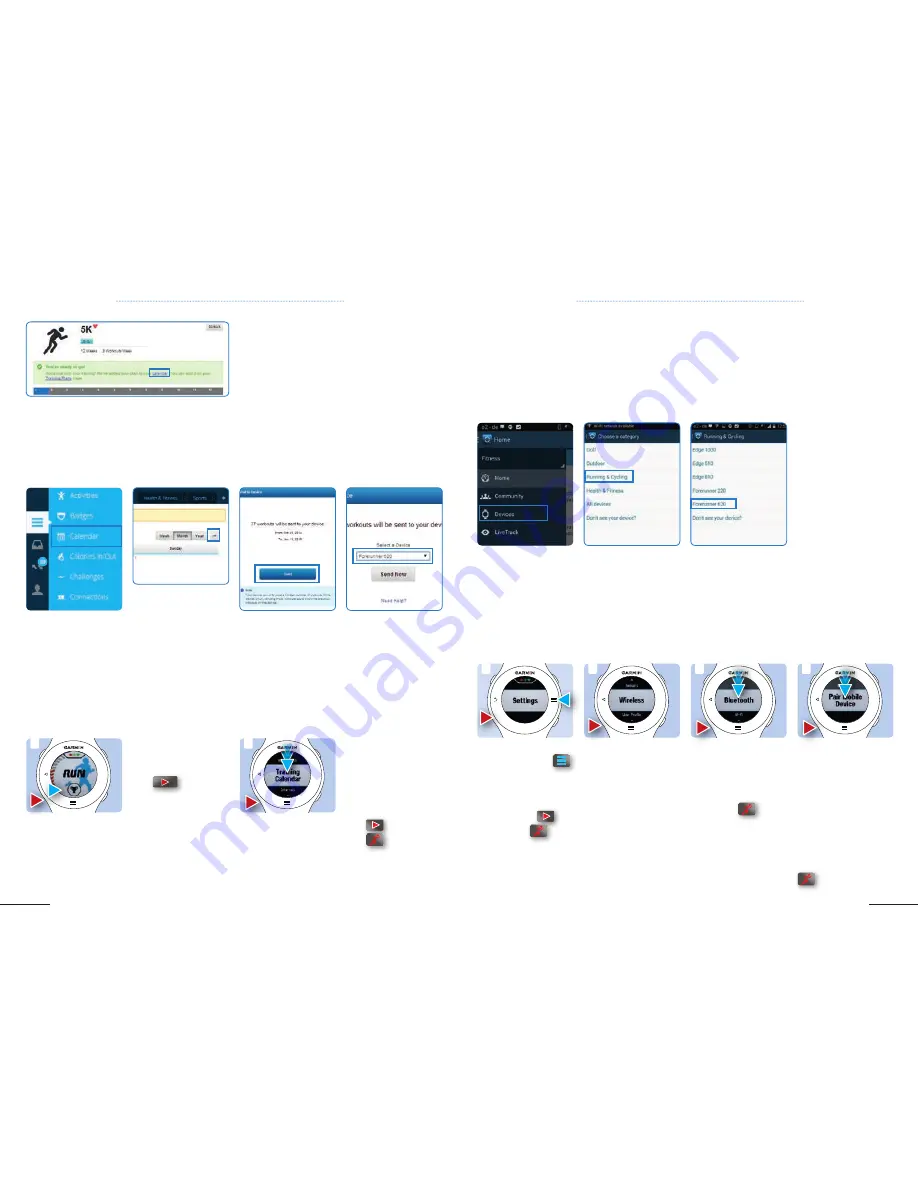
23
22
CHAPTER 4: FORERUNNER
®
220 / 620
CHAPTER 4: FORERUNNER
®
220 / 620
TRAINING PLAN SECOND STEP: Download from Garmin Connect to your device
Once you have chosen a training plan and added it to your Garmin Connect calendar, you can send every
workout in the plan to your device.
TRAINING PLAN THIRD STEP: Access training calendar on your device
Disconnect your device from your computer. Wait until the screen update disappears.
1.
Connect your device
to your computer. On
Garmin Connect, go to
Calendar
.
2.
At the top right on
your screen, above the
calendar, select the
arrow.
3.
Then select
Send
Workouts to Device
.
4.
Select
Send
.
4.
Select your device
then select
Send Now
.
8.
Click on Calendar to explore your training agenda.
2.
FR 620:
Scroll
down to
Training
Calendar
, and
select it.
FR 220:
Scroll down
to
Training Calendar
with
, select it
with
.
1.
FR 620:
Click on the
trophee.
FR 220:
scroll down
with
.
1
2
4.5 CONNECT TO YOUR SMARTPHONE
Connecting your smartphone with your device allows you to upload and review your data directly from
your smartphone as well as Livetrack. First you need to download Garmin Connect Mobile for Android
or iOS (see chapter 2.1). Garmin Connect is compatible with a range of devices which support Bluetooth
Low Energy (BLE). A list of BLE compatible devices can be found here:
www.garmin.com/ble
FIRST STEP: On your smartphone
SECOND STEP: On your device
1.
On your smartphone,
open Garmin Connect
Mobile and register.
2.
On Home, go to
Devices
.
3.
Select
Running &
Cycling
.
4.
Select
Forerunner
®
220
or
Forerunner
®
620
or any other
compatible device you
own.
2.
FR 620:
Scroll down
to
Wireless
and select.
3.
FR 620:
Select
Bluetooth
and set
status to
On
.
FR 220:
Select
Blue-
tooth
with
and
set Status to
On
.
3
4
2
1.
FR 620:
Tap on
and scroll down to
Settings
.
FR 220:
Scroll down to
Settings
with
,
select it with
.
1
4.
Activate Bluetooth on
your smartphone and
select the name of the
device from the list of
connected devices.
FR 620:
Select
Pair
Mobile Device
.
FR 220:
Select
Pair
Mobile Device
with
. (continue on p 24)