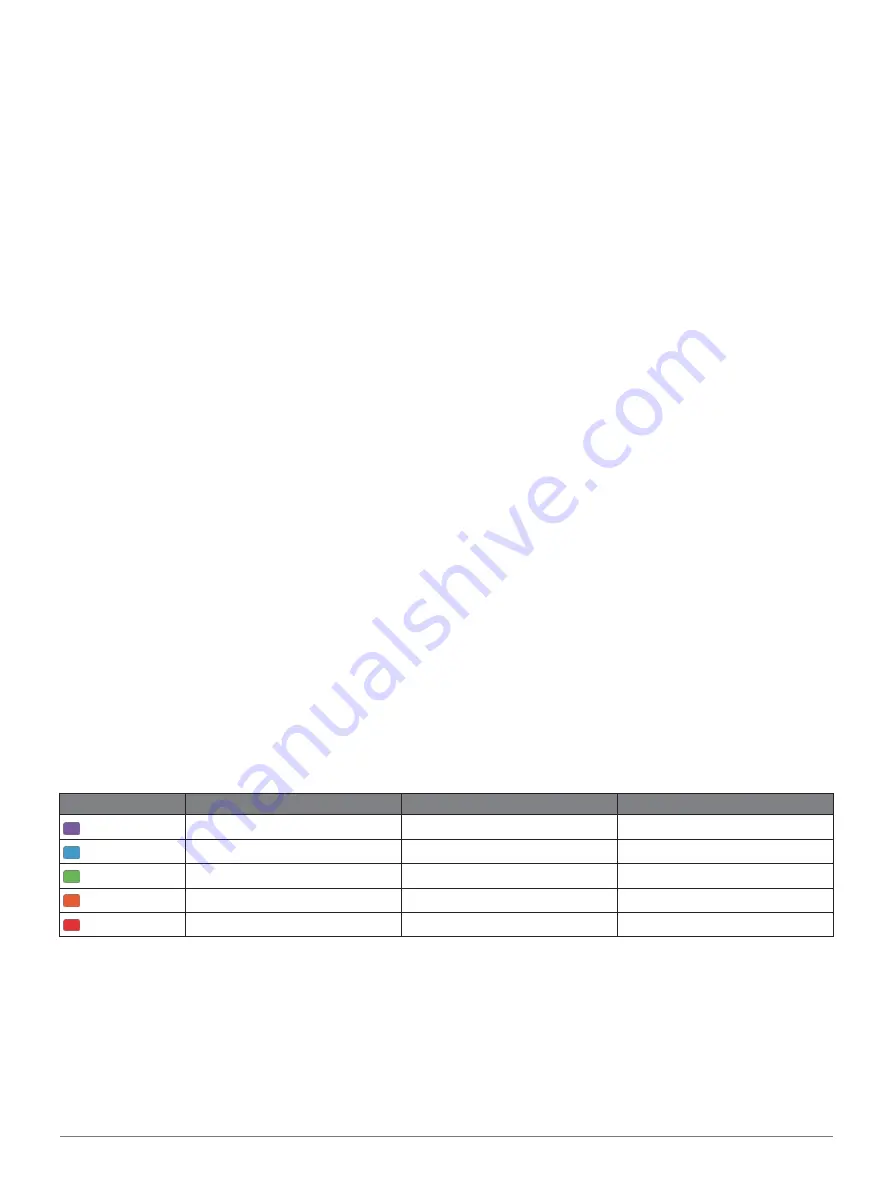
18
Heart Rate Features
also disables the wrist-based pulse oximeter sensor. You
can perform a manual reading from the pulse oximeter
widget.
1
From the heart rate widget, hold
MENU
.
2
Select
Options
>
Status
>
Off
.
Running Dynamics
You can use your compatible fēnix device paired with the
HRM-Tri accessory or other running dynamics accessory to
provide real-time feedback about your running form.
The running dynamics accessory has an accelerometer that
measures torso movement in order to calculate six running
metrics.
Cadence:
Cadence is the number of steps per minute. It
displays the total steps (right and left combined).
Vertical oscillation:
Vertical oscillation is your bounce
while running. It displays the vertical motion of your
torso, measured in centimeters.
Ground contact time:
Ground contact time is the
amount of time in each step that you spend on the
ground while running. It is measured in
milliseconds.
NOTE:
Ground contact time and balance are not
available while walking.
Ground contact time balance:
Ground contact time
balance displays the left/right balance of your
ground contact time while running. It displays a
percentage. For example, 53.2 with an arrow
pointing left or right.
Stride length:
Stride length is the length of your stride from
one footfall to the next. It is measured in meters.
Vertical ratio:
Vertical ratio is the ratio of vertical
oscillation to stride length. It displays a percentage.
A lower number typically indicates better running
form.
Training with Running Dynamics
Before you can view running dynamics, you must put on a
running dynamics accessory, such as the HRM- Tri
accessory, and pair it with your device (
1
Hold
MENU
.
2
Select
Activities & Apps
.
3
Select an activity.
4
Select the activity settings.
5
Select
Data Screens
>
Add New
.
6
Select a running dynamics data screen.
NOTE:
The running dynamics screens are not
available for all activities.
7
Go for a run (
8
Select
UP
or
DOWN
to open a running dynamics
screen to view your metrics.
Color Gauges and Running Dynamics Data
The running dynamics screens display a color gauge for the primary metric. You can display cadence, vertical oscillation,
ground contact time, ground contact time balance, or vertical ratio as the primary metric. The color gauge shows you how
your running dynamics data compare to those of other runners. The color zones are based on percentiles.
Garmin has researched many runners of all different levels. The data values in the red or orange zones are typical for less
experienced or slower runners. The data values in the green, blue, or purple zones are typical for more experienced or faster
runners. More experienced runners tend to exhibit shorter ground contact times, lower vertical oscillation, lower vertical ratio,
and higher cadence than less experienced runners. However, taller runners typically have slightly slower cadences, longer
strides, and slightly higher vertical oscillation. Vertical ratio is your vertical oscillation divided by stride length. It is not
correlated with height.
Garmin.com.sg/minisite/runningscience
for more information on running dynamics. For additional theories
and interpretations of running dynamics data, you can search reputable running publications and websites.
Color Zone
Percentile in Zone
Cadence Range
Ground Contact Time Range
Purple
>95
>183 spm
<218 ms
Blue
70–95
174–183 spm
218–248 ms
Green
30–69
164–173 spm
249–277 ms
Orange
5–29
153–163 spm
278–308 ms
Red
<5
<153 spm
>308 ms
Ground Contact Time Balance Data
Ground contact time balance measures your running symmetry and appears as a percentage of your total ground contact time.
For example, 51.3% with an arrow pointing left indicates the runner is spending more time on the ground when on the left
foot. If your data screen displays both numbers, for example 48–52, 48% is the left foot and 52% is the right foot.
Содержание FENIX 6X
Страница 1: ...F NIX 6 SERIES Owner s Manual...
Страница 66: ...July 2020 190 02558 2H_0A support Garmin com en SG...
















































