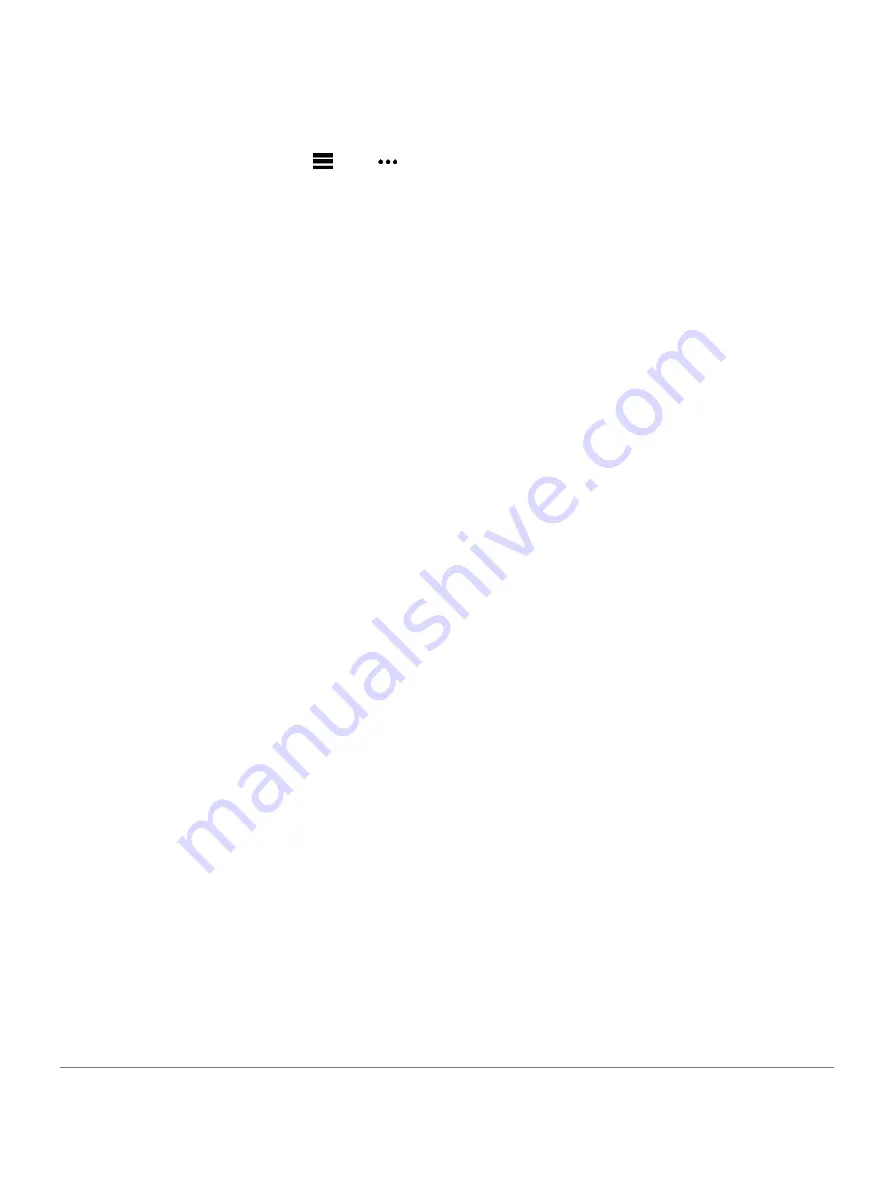
Adding Contacts
You can add up to 50 contacts to the Garmin Connect app.
Contact emails can be used with the LiveTrack feature.
Three of these contacts can be used as emergency contacts
(
Adding Emergency Contacts, page 12
1
From the Garmin Connect app, select
or
.
2
Select
Contacts
.
3
Follow the on-screen instructions.
After you add contacts, you must sync your data to
apply the changes to your fēnix device (
Data with Garmin Connect, page 12
Turning Incident Detection On and Off
1
Hold
MENU
.
2
Select
Safety & Tracking
>
Incident Detection
.
3
Select an activity.
NOTE:
Incident detection is available only for
outdoor walk, run, and bike activities.
When an incident is detected by your fēnix device with GPS
enabled, the Garmin Connect app can send an automated
text message and email with your name and GPS location
to your emergency contacts. A message appears indicating
your contacts will be informed after 30 seconds have
elapsed. You can select
Cancel
before the countdown is
complete to cancel the message.
Requesting Assistance
Before you can request assistance, you must set up
emergency contacts (
Adding Emergency Contacts, page 12
1
Hold the
LIGHT
key.
2
When you feel three vibrations, release the key to
activate the assistance feature. The
countdown screen appears.
TIP:
You can select
Cancel
before the countdown is
complete to cancel the message.
Starting a GroupTrack Session
Before you can start a GroupTrack session, you must
have a Garmin Connect account, a compatible
smartphone, and the Garmin Connect app.
These instructions are for starting a GroupTrack session
with fēnix devices. If your connections have other
compatible devices, you can see them on the map. The
other devices may not be able to display GroupTrack
riders on the map.
1
Go outside, and turn on the fēnix device.
2
Pair your smartphone with the fēnix device (
Smartphone with Your Watch, page 2
3
On the fēnix device, hold
MENU
, and select
Safety &
Tracking
>
GroupTrack
>
Show on Map
to enable
viewing connections on the map screen.
4
In the Garmin Connect app, from the settings
menu, select
Safety & Tracking
>
LiveTrack
>
GroupTrack
.
5
If you have more than one compatible device,
select a device for the GroupTrack session.
6
Select
Visible to
>
All Connections
.
7
Select
Start LiveTrack
.
8
On the fēnix device, start an activity.
9
Scroll to the map to view your connections.
TIP:
From the map, you can hold
MENU
and select
Nearby Connections
to view distance, direction, and
pace or speed information for other connections in the
GroupTrack session.
Tips for GroupTrack Sessions
The GroupTrack feature allows you to keep track of
other connections in your group using LiveTrack
directly on the screen. All members of the group must
be your connections in your Garmin Connect account.
Start your activity outside using GPS.
Pair your fēnix device with your smartphone using
Bluetooth technology.
In the Garmin Connect app, from the settings
menu, select
Connections
to update the list of
connections for your GroupTrack session.
Make sure all of your connections pair to their
smartphones and start a LiveTrack session in the
Garmin Connect app.
Make sure all your connections are in range (40 km or 25
mi.).
During a GroupTrack session, scroll to the map to view
your connections (
Adding a Map to an Activity, page 38
GroupTrack Settings
Hold
MENU
, and select
Safety & Tracking
>
GroupTrack
.
Show on Map:
Enables you to view connections on the map
screen during a GroupTrack session.
Activity Types:
Allows you to select which activity types
appear on the map screen during a GroupTrack
session.
Wi-Fi
®
Connected Features
Activity uploads to your Garmin Connect account:
Automatically sends your activity to your Garmin
Connect account as soon as you finish recording the
activity.
Audio content:
Allows you to sync audio content from
third- party providers.
Software updates:
Your device downloads and installs the
latest software update automatically when a Wi-Fi
connection is available.
Workouts and training plans:
You can browse for and
select workouts and training plans on the Garmin
Wi-Fi® Connected Features
13
Содержание FENIX 6X
Страница 1: ...F NIX 6 SERIES Owner s Manual...
Страница 66: ...July 2020 190 02558 2H_0A support Garmin com en SG...






























