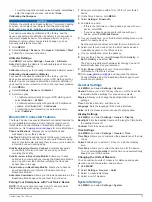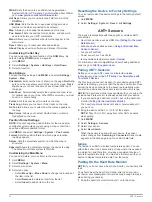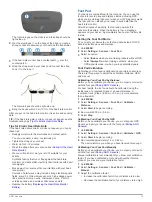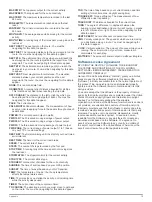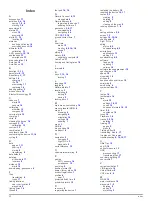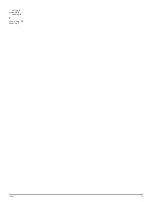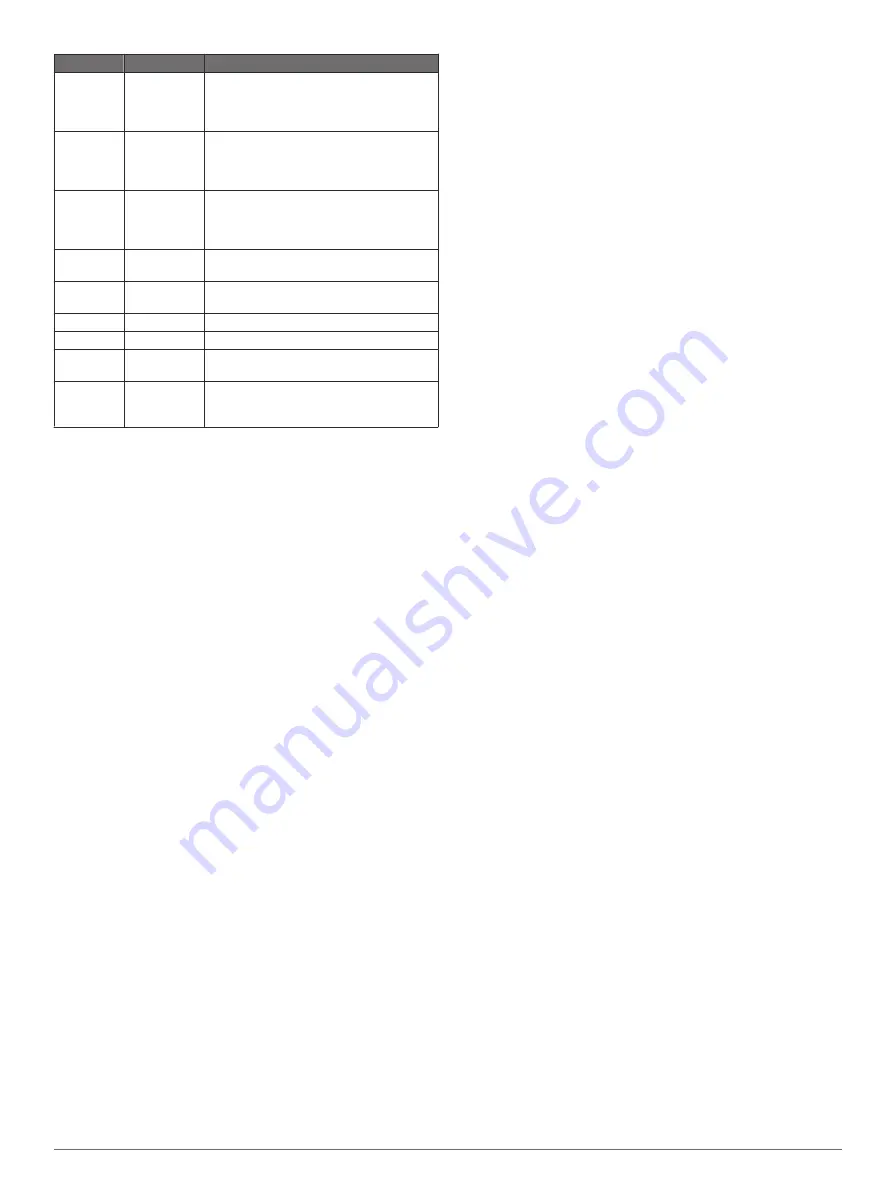
Alert Name Alert Type
Description
Distance
Event,
recurring
You can set an interval, a custom distance
from your final destination, or a custom
distance if you go off-course from a track
or route.
Elevation
Event, range,
recurring
You can set minimum and maximum
elevation values. You can also set the
device to alert you when you ascend or
descend a specified amount.
Heart Rate Range
You can set minimum and maximum heart
rate values or select zone changes. See
.
Nav. Arrival Event
You can set alerts for reaching waypoints
and the final destination of a track or route.
Pace
Range
You can set minimum and maximum pace
values.
Power
Range
You can set the high or low power level.
Proximity
Recurring
Speed
Range
You can set minimum and maximum
speed values.
Time
Event,
recurring
You can set an interval, a custom time
until sunset, or a custom time from your
estimated time of arrival.
Setting an Alert
1
Hold
MENU
.
2
Select
Settings
>
Activity
.
3
Select an activity.
NOTE:
This feature is not available for all activities.
4
Select
Alerts
.
5
Select the alert name.
6
If necessary, select the type of alert.
7
Select a zone, enter the minimum and maximum values, or
enter a custom value for the alert.
8
If necessary, turn on the alert.
For event and recurring alerts, a message appears each time
you reach the alert value. For range alerts, a message appears
each time you exceed or drop below the specified range
(minimum and maximum values).
Setting a Proximity Alarm
Proximity alarms alert you when you are within a specified
range of a particular location.
1
Hold
MENU
.
2
Select
Settings
>
Activity
.
3
Select an activity.
NOTE:
This feature is not available for all activities.
4
Select
Alerts
>
Proximity
>
Edit
>
Create New
.
5
Select a location.
6
Enter a radius.
7
Select
Done
.
Using Auto Pause
You can use Auto Pause to pause the timer automatically when
you stop moving. This feature is helpful if your activity includes
stop lights or other places where you need to or stop.
NOTE:
History is not recorded while the timer is stopped or
paused.
1
Hold
MENU
.
2
Select
Settings
>
Activity
.
3
Select an activity.
NOTE:
This feature is not available for all activities.
4
Select
Auto Pause
.
Auto Lap®
Marking Laps by Distance
You can use Auto Lap to mark a lap at a specific distance
automatically. This feature is helpful for comparing your
performance over different parts of an activity (for example,
every 1 mile or 5 kilometers).
1
Hold
MENU
.
2
Select
Settings
>
Activity
.
3
Select an activity.
NOTE:
This feature is not available for all activities.
4
Select
Auto Lap
.
5
Select a distance.
Each time you complete a lap, a message appears that displays
the time for that lap. The device also beeps or vibrates if audible
tones are turned on (
).
If necessary, you can customize the data pages to display
additional lap data (
).
UltraTrac
The UltraTrac feature is a GPS setting that records track points
and sensor data less frequently. Enabling the UltraTrac feature
increases battery life but decreases the quality of recorded
activities. You should use the UltraTrac feature for activities that
demand longer battery life and for which frequent sensor data
updates are less important. The default interval between track
points is one point per minute. You can adjust the interval.
3D Speed and Distance
You can set 3D speed and distance to calculate your speed or
distance using both your elevation change and your horizontal
movement over ground. You can use it during activities such as
skiing, climbing, navigating, hiking, running, or biking.
Sensors Settings
• You can calibrate and configure the internal compass
(
).
• You can calibrate and configure the internal barometric
altimeter (
).
• You can pair and configure ANT+ sensors (
).
Compass Settings
Hold
MENU
, and select
Settings
>
Sensors
>
Compass
.
Display
: Sets the directional heading on the compass to
degrees or milli-radians.
North Ref.
: Sets the north reference of the compass (
).
Mode
: Sets the compass to use either a combination of GPS
and the electronic sensor data when moving (
Auto
) or GPS
data only (
Off
).
Calibrate
: Allows you to manually calibrate the compass sensor
(
).
Setting the North Reference
You can set the directional reference used in calculating
heading information.
1
Hold
MENU
.
2
Select
Settings
>
Sensors
>
Compass
>
North Ref.
.
3
Select an option:
• To set geographic north as the heading reference, select
True
.
• To set the magnetic declination for your location
automatically, select
Magnetic
.
• To set grid north (000º) as the heading reference, select
Grid
.
12
Customizing Your Device