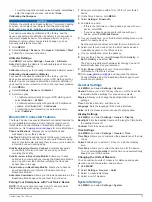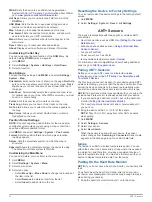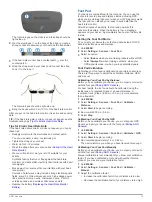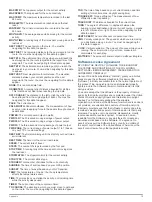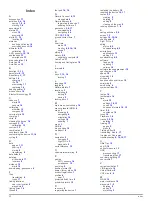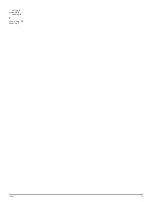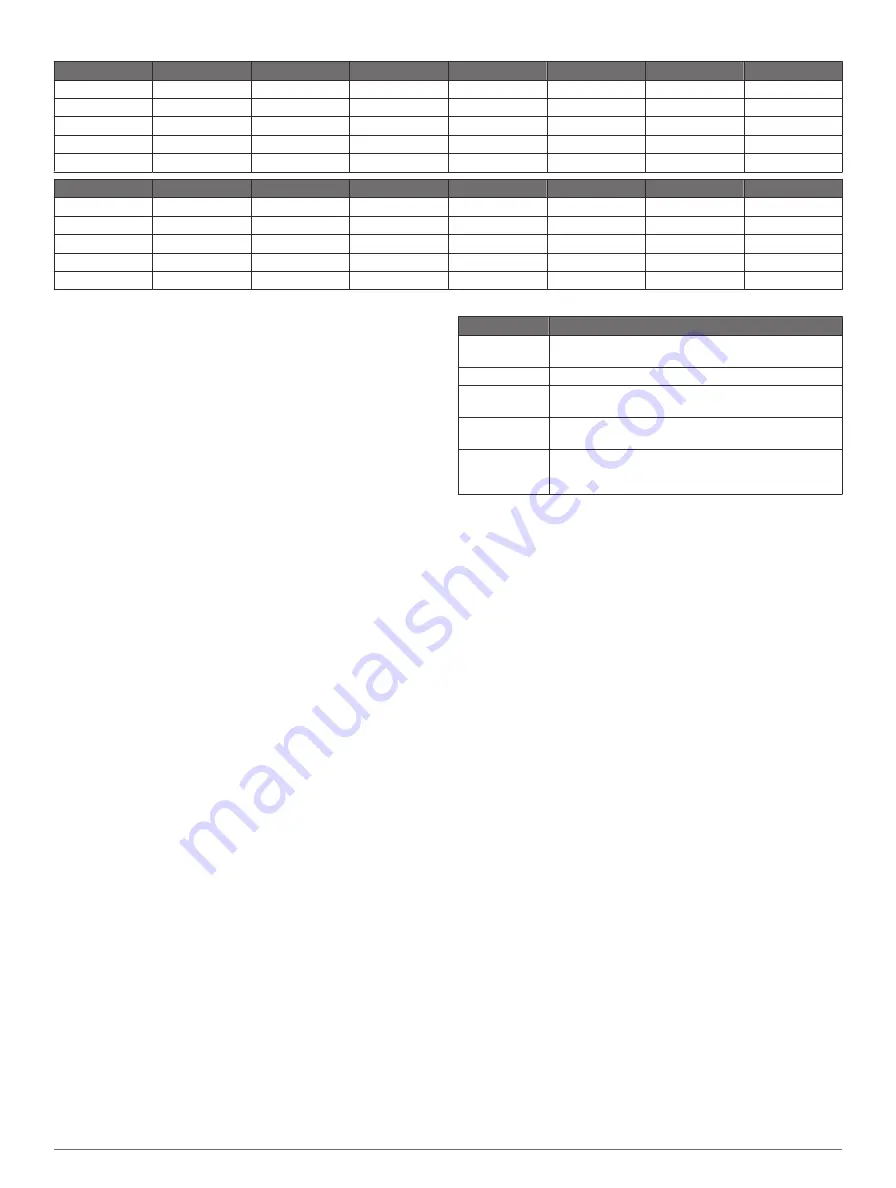
Males
Percentile
20–29
30–39
40–49
50–59
60–69
70–79
Superior
95
55.4
54
52.5
48.9
45.7
42.1
Excellent
80
51.1
48.3
46.4
43.4
39.5
36.7
Good
60
45.4
44
42.4
39.2
35.5
32.3
Fair
40
41.7
40.5
38.5
35.6
32.3
29.4
Poor
0–40
<41.7
<40.5
<38.5
<35.6
<32.3
<29.4
Females
Percentile
20–29
30–39
40–49
50–59
60–69
70–79
Superior
95
49.6
47.4
45.3
41.1
37.8
36.7
Excellent
80
43.9
42.4
39.7
36.7
33
30.9
Good
60
39.5
37.8
36.3
33
30
28.1
Fair
40
36.1
34.4
33
30.1
27.5
25.9
Poor
0–40
<36.1
<34.4
<33
<30.1
<27.5
<25.9
Data reprinted with permission from The Cooper Institute. For more information, go to
.
Recovery Advisor
You can use your Garmin device paired with the heart rate
monitor to display how much time remains before you are fully
recovered and ready for the next hard workout. The recovery
advisor feature includes recovery time and recovery check.
Recovery advisor technology is provided and supported by
Firstbeat Technologies Ltd.
Recovery check
: The recovery check provides a real-time
indication of your state of recovery within the first several
minutes of a run.
Recovery time
: The recovery time appears immediately
following a run. The time counts down until it is optimal for
you to attempt another hard workout.
Turning On the Recovery Advisor
Before you can use the recovery advisor feature, you must put
on the heart rate monitor and pair it with your device (
). If your fēnix 2 was packaged with a heart rate
monitor, the devices are already paired. For the most accurate
estimate, you should complete the user profile setup (
), and set your maximum heart rate (
).
1
Hold
MENU
.
2
Select
Recovery Advisor
>
Enable
.
3
Go for a run.
Within the first several minutes of your run, a recovery check
appears, showing your real-time state of recovery.
4
After your run, select
Save
.
The recovery time appears. The maximum time is 4 days,
and the minimum time is 6 hours.
Viewing Your Recovery Time
Before you can view your recovery time, you must enable the
recovery advisor.
1
Hold
MENU
.
2
Select
Recovery Advisor
.
The recovery time appears. The maximum time is 4 days,
and the minimum time is 6 hours.
About Training Effect
Training Effect measures the impact of an activity on your
aerobic fitness. Training Effect accumulates during the activity.
As the activity progresses, the training effect value increases,
telling you how the activity has improved your fitness. Training
Effect is determined by your user profile information, heart rate,
duration, and intensity of your activity.
It is important to know that your Training Effect numbers (1.0–
5.0) may seem abnormally high during your first few runs. It
takes several activities for the device to learn your aerobic
fitness.
Training Effect Description
1.0–1.9
Helps recovery (short activities). Improves endurance
with longer activities (more than 40 minutes).
2.0–2.9
Maintains your aerobic fitness.
3.0–3.9
Improves your aerobic fitness if repeated as part of
your weekly training program.
4.0–4.9
Highly improves your aerobic fitness if repeated 1–2
times per week with adequate recovery time.
5.0
Causes temporary overload with high improvement.
Train up to this number with extreme care. Requires
additional recovery days.
Training Effect technology is provided and supported by
Firstbeat Technologies Ltd. For more information, go to
.
Viewing Your Predicted Race Times
Before you can view your projected race times, you must put on
the heart rate monitor and pair it with your device (
). If your fēnix 2 was packaged with a heart rate
monitor, the devices are already paired. For the most accurate
estimate, you should complete the user profile setup (
), and set your maximum heart rate (
)
Your device uses the VO2 max. estimate (
) and published data sources to provide a target race
time based on your current state of fitness. This projection also
presumes you have completed the proper training for the race.
NOTE:
The projections may seem inaccurate at first. The
device requires a few runs to learn about your running
performance.
1
Put on your heart rate monitor, and go for a run.
2
Hold
MENU
.
3
Select
VO2 Max
.
4
Select
DOWN
to view the race predictor screen.
Your projected race times appear for 5K, 10K, half marathon,
and marathon distances.
Using Virtual Partner®
Your Virtual Partner is a training tool designed to help you meet
your goals.
1
Hold
MENU
.
2
Select
Settings
>
Activity
.
3
Select an activity.
Virtual Partner is not available for all activities.
4
Select
Virtual Partner
.
5
Select
Set Pace
or
Set Speed
.
6
Begin your activity.
Training
9