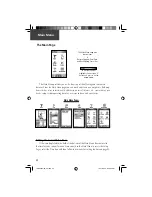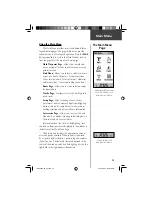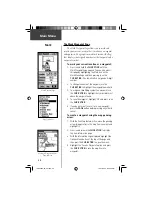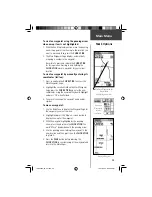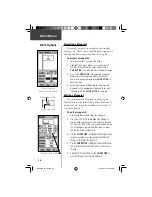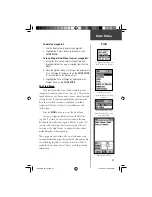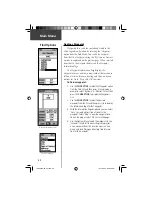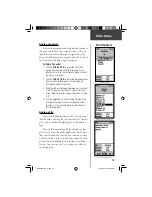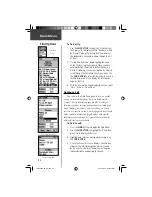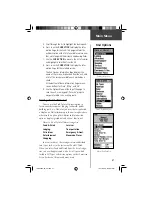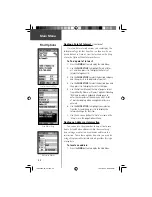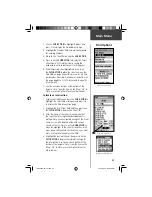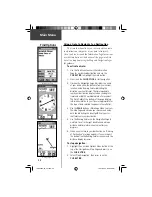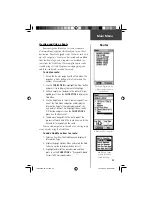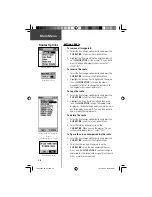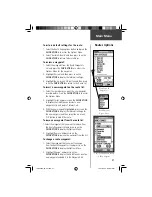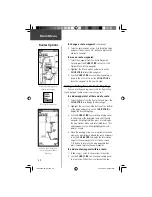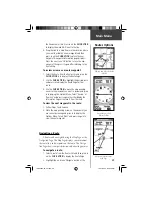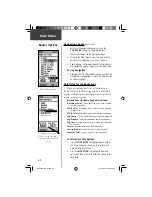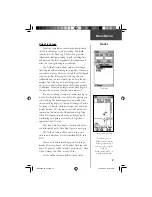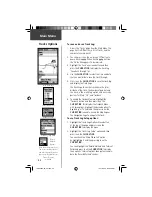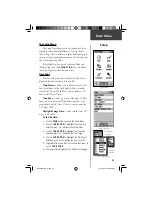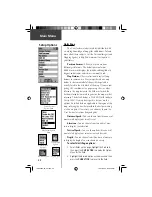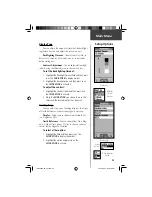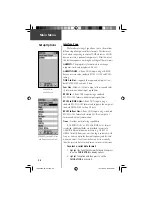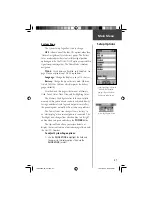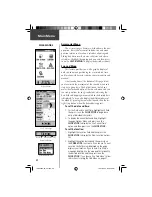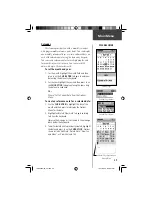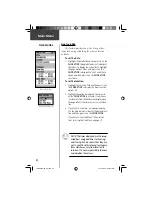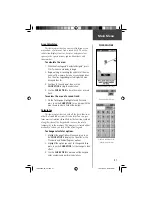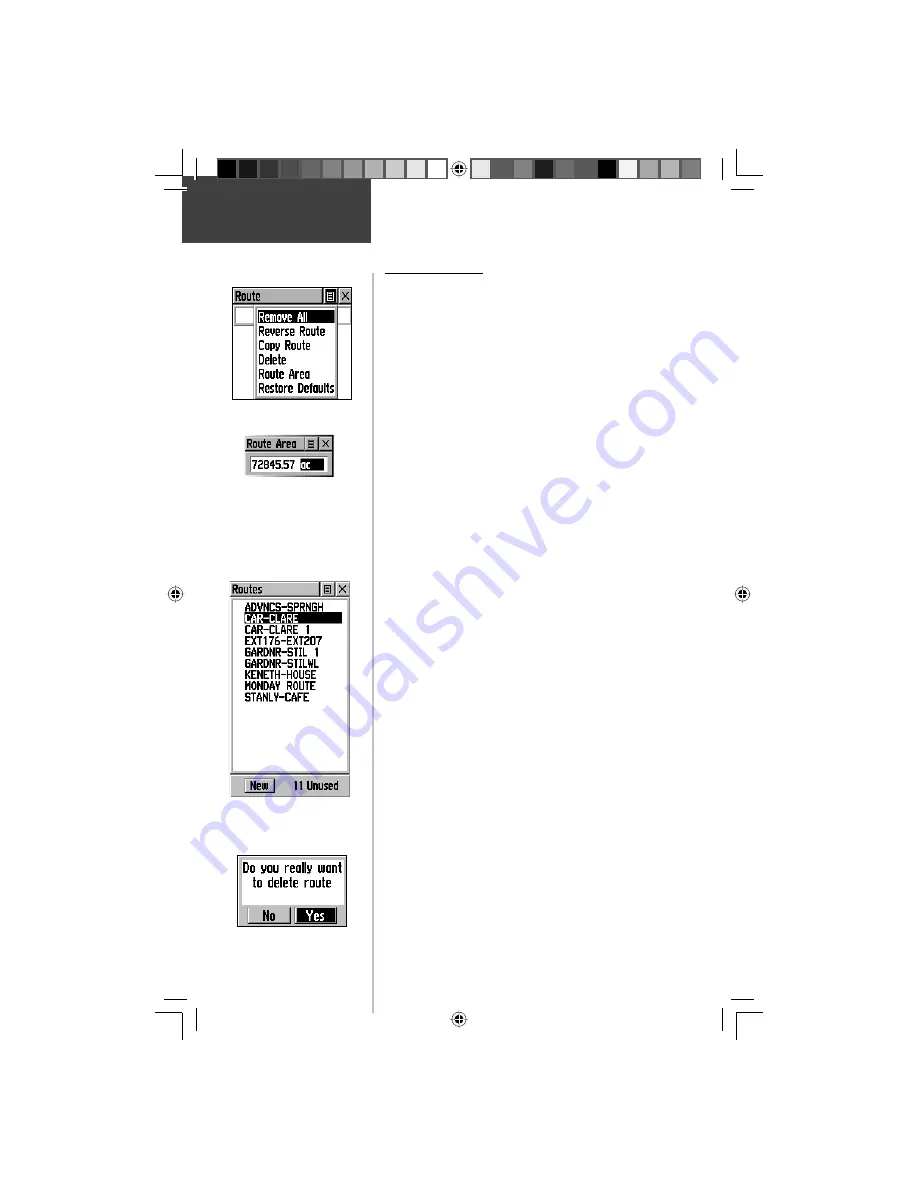
36
Main Menu
Routes Options
Editing a Route
To remove all waypoints:
1. Select the Route Page options button and press the
CLICK STICK
in to access the Options Menu.
2. Highlight the ‘Remove All’ option and then press in
on the
CLICK STICK
. At the prompt “Do you really
want to remove all waypoints from the route?”,
select “Yes”.
To reverse the route:
1. Select the Route Page options button and press the
CLICK STICK
in to access the Options Menu.
2. Highlight the ‘Reverse Route’ option and then press
in on the
CLICK STICK
to reverse the order of
waypoints in the list. To change the route back to
the original order, repeat this process.
To copy the route:
1. Select the Route Page options button and press the
CLICK STICK
in to access the Options Menu.
2. Highlight the ‘Copy Route’ option and then press
in on the
CLICK STICK
to copy. The copied route
displays on the Routes Page and is named the same
but followed by a numeral 1. You may then rename
and/or modify the copied route.
To delete the route:
1. Select the Route Page options button and press the
CLICK STICK
in to access the Options Menu.
2. Select ’Delete’ and then press in on the
CLICK STICK
. When you see the prompt “Do you
really want to delete route?”, select “Yes”.
To fi gure the area encompassed by the route:
1. Select the Route Page options button and press the
CLICK STICK
in to access the Options Menu.
2. Select ’Route Area’ and then press in on the
CLICK STICK
to see the area expressed in acres.
Press in on the
CLICK STICK
to see the area fi gure
expressed in other terms such as square feet, square
miles, or metric measurements.
A Route Options Menu
Routes List With Two Copied
Routes
Copied Routes have a ‘1’ Suffi x
Delete Route Prompt
Route Area in Acres
190-00234-00_0C.indd 36
10/11/2002, 9:49:30 AM
Содержание Etrex Legend - GPS Receiver
Страница 75: ...LegendOMCover indd 3 10 11 2002 9 52 39 AM ...