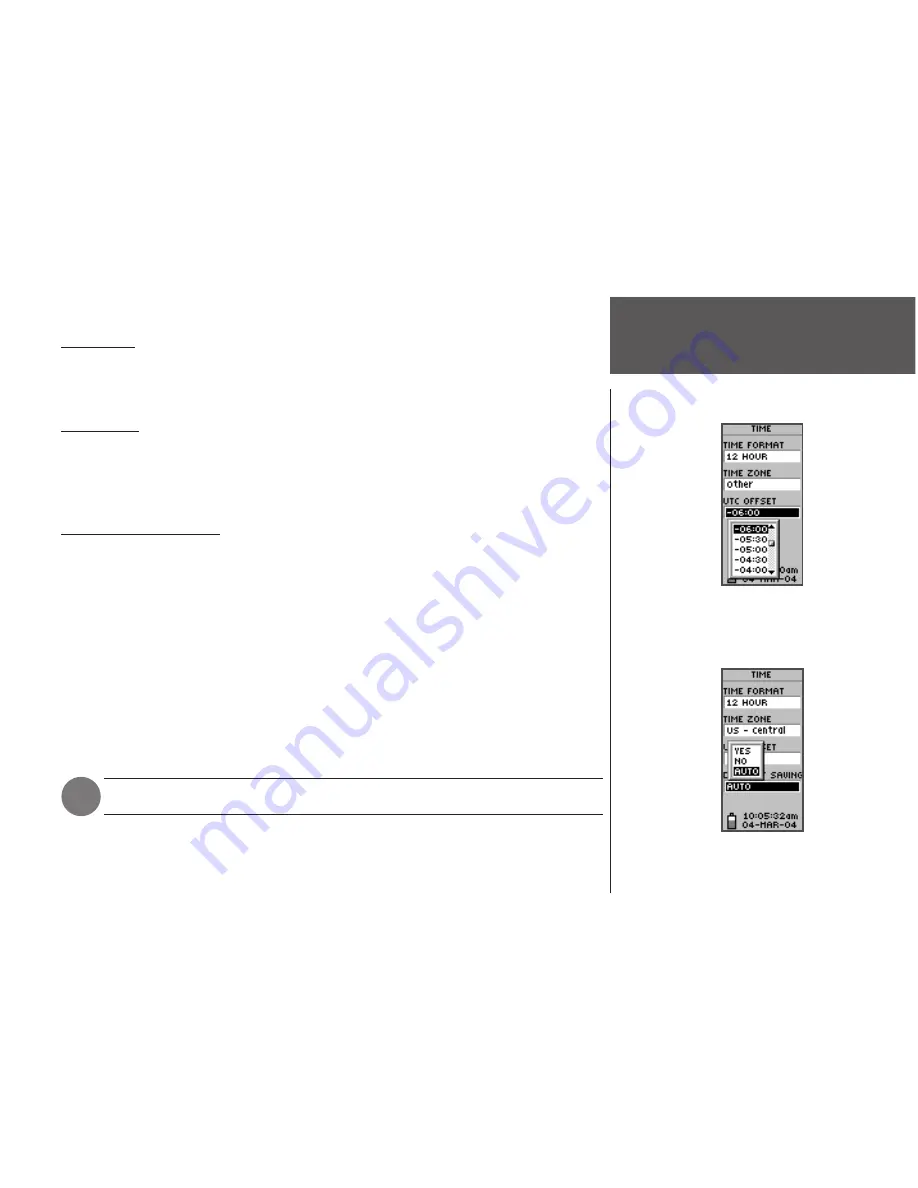
33
Setup Page
Time Zone
The Time Zone field can be set to any one of eight pre-programmed zones. To change the
time zone, follow the steps given on page 6.
UTC Offset
You can use the UTC Offset field to manually set the eTrex to match any time zone in
the world. To access the UTC Offset field, select ‘OTHER’ for the time zone, then enter the
desired time offset from UTC time.
Daylight Savings Time
Daylight savings time can be set to ‘Automatic’ (using the built-in almanac to automati-
cally change the clock settings when daylight savings goes into or out of effect). You can
choose ‘Yes’ to manually add daylight savings or ‘No’ to remain on standard time.
To change the daylight savings field:
1.
Press the
PAGE
button and switch to the MENU Page. Press the
UP
or
DOWN
button to
highlight ‘SETUP.’ Press
ENTER
. The ‘SETUP’ Page appears.
2. Press the
UP
or
DOWN
button to highlight ‘TIME,’ then press
ENTER
.
3. Press the
UP
or
DOWN
button to highlight ‘DAYLIGHT SAVINGS,’ then press
ENTER
.
4. Press the
UP
or
DOWN
button to select ‘AUTO,’ ‘YES,’ or ‘NO,’ then press
ENTER
. Press
PAGE
to get back to the page of your choice.
NOTE
: The daylight savings time setting does not affect the UTC offset number.
UTC stands for ‘Universal Time Coordinate’ and
replaced Greenwich Mean Time (GMT) as the World
standard for time in 1986. It is based on atomic mea-
surements rather than the earth's rotation.
The eTrex can automatically select the
Daylight Savings Time mode.
Time Page
Содержание eTrex - Hiking GPS Receiver
Страница 1: ...owner s manual eTrex eTrex Camo personal navigator ...
Страница 67: ......






























