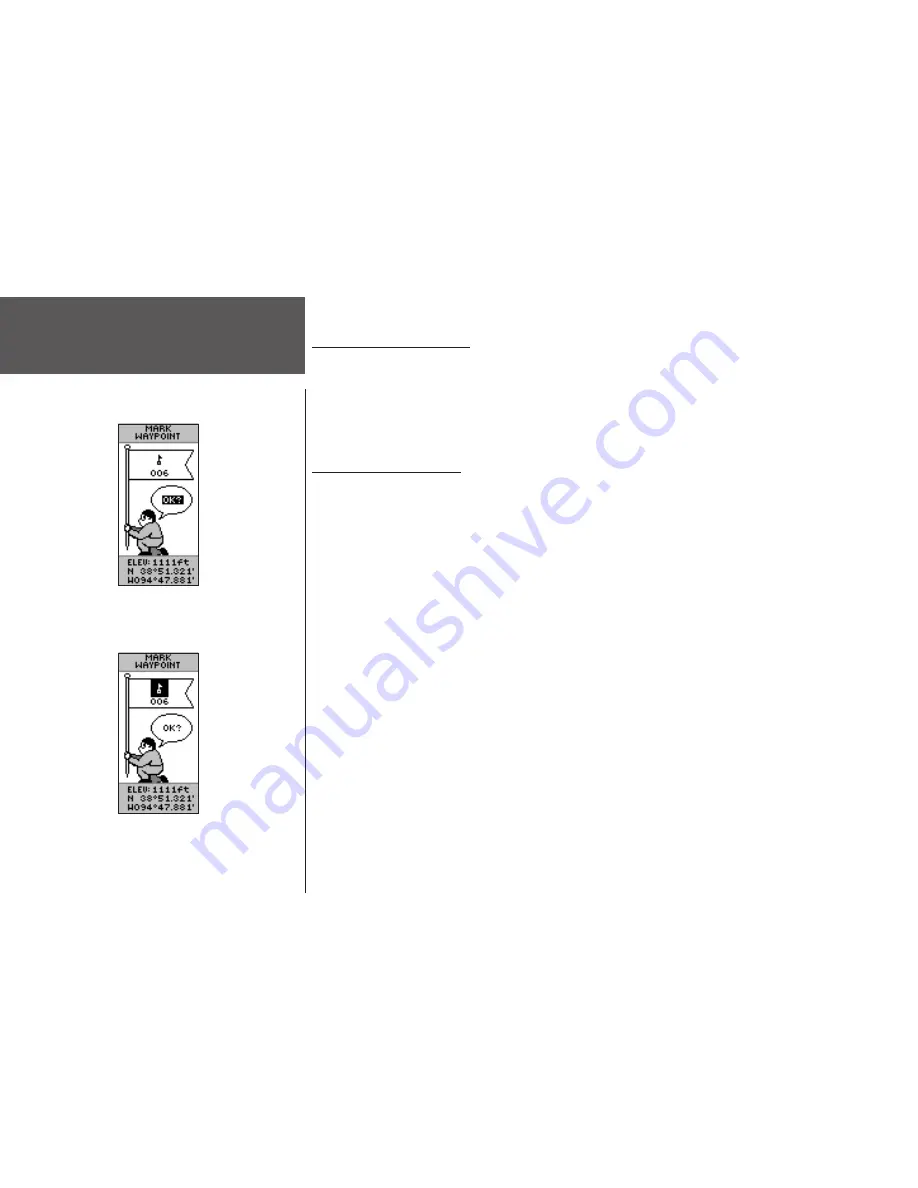
18
Menu Page
Menu Page Selections
The Menu Page turns the eTrex into a powerful navigation tool. With the Menu Page you
can customize the display, transfer information from a computer to the eTrex and back again,
and manage and organize all of your waypoints. The Menu Page basics are described on page
6. Now let’s take a detailed look at each of the Menu Page selections.
Mark Waypoint Page
The ‘MARK WAYPOINT’ Page allows you to create a waypoint at the eTrex’s current
location or at a location you enter in the position field. When marking a waypoint, you can
change the waypoint’s symbol, name, elevation, and location.
To mark a waypoint:
Press and hold the
PAGE
button and switch to the MENU Page. Press the
UP
or
DOWN
button to highlight ‘MARK.’ Press
ENTER
. The MARK WAYPOINT Page appears.
To change the symbol:
1.
From the MARK WAYPOINT page, press the
UP
or
DOWN
button and highlight the way-
point symbol (above the waypoint name) and press
ENTER
.
2. Press the
UP
or
DOWN
button to highlight the desired symbol. Press
ENTER
to save.
To change the name:
1.
From the MARK WAYPOINT page, press the
UP
or
DOWN
button to highlight the numeric
name, then press
ENTER
. The EDIT WAYPOINT NAME Page appears.
2. Press the
UP
or
DOWN
button to highlight the desired letter, then press
ENTER
. A letter
selection window appears. Press the
UP
or
DOWN
button to select a new letter and press
ENTER
. Repeat until all letters are changed.
3. Press the
UP
or
DOWN
button to highlight the ‘OK’ field, then press
ENTER
. The way-
point name is changed.
Remember that pressing and holding the
ENTER
button gives you the ‘MARK WAYPOINT’ Page
where you can mark a waypoint.
Highlight the small flag symbol and press
ENTER
to activate the symbol selections.
Mark Waypoint Page
Содержание eTrex - Hiking GPS Receiver
Страница 1: ...owner s manual eTrex eTrex Camo personal navigator ...
Страница 67: ......
















































