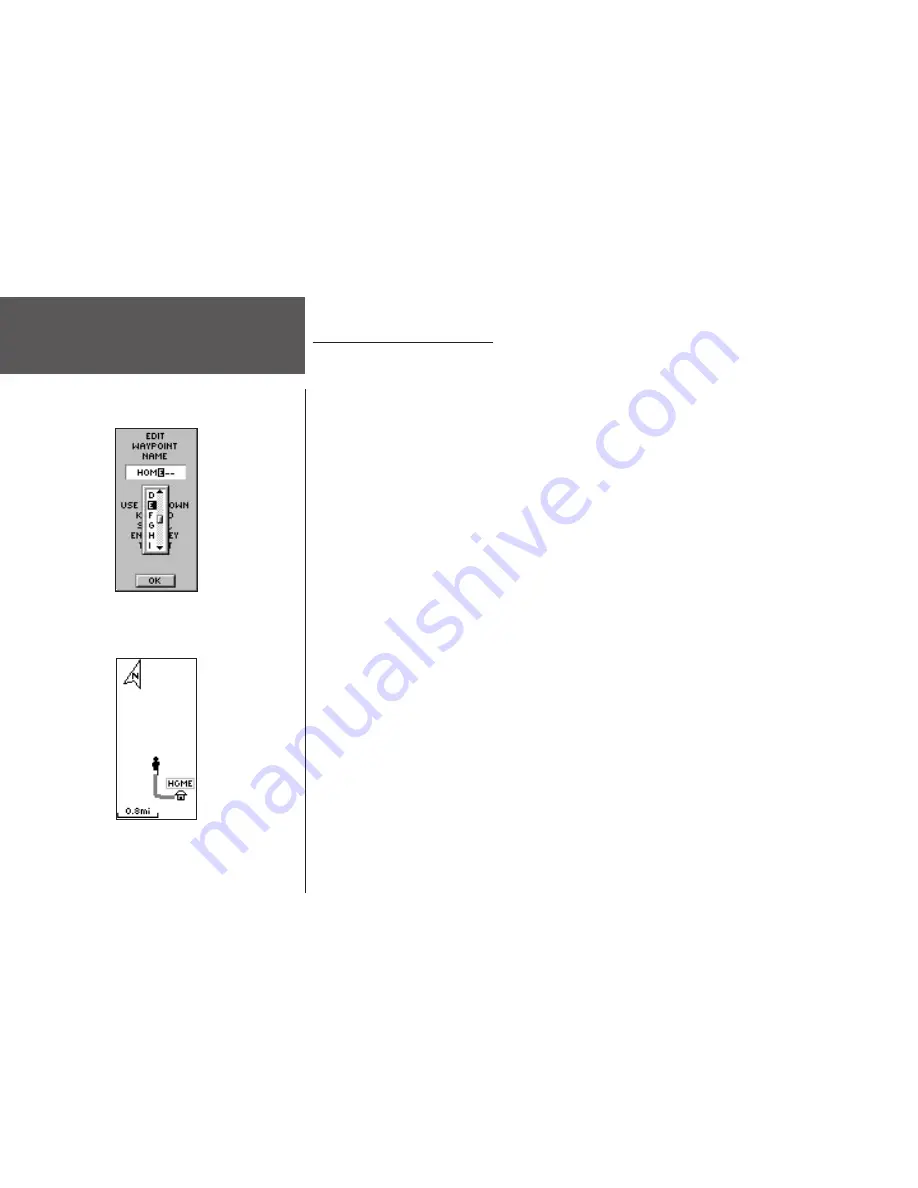
8
Renaming Your Waypoint
As mentioned earlier, the eTrex assigns a numeric name at the time a waypoint is created.
The assigned name can be easily changed to something more meaningful to help identify the
waypoint. The name can be up to six characters in length. For this exercise, you will name
the waypoint “HOME”.
To change the waypoint name:
1 On the MARK WAYPOINT Page, press the
UP
or
DOWN
button to highlight the Waypoint
Name ‘001.’ Press
ENTER.
The EDIT WAYPOINT NAME Page appears.
2. Press
ENTER
. Press the
UP
or
DOWN
button to scroll through the letter selections. Select
‘H’ and press
ENTER
. Repeat this process and finish the word ‘HOME’.
3. Press the
UP
or
DOWN
button to highlight the ‘OK’ field, then press
ENTER
. The MARK
WAYPOINT Page appears.
4. Press the
UP
or
DOWN
button to highlight the ‘OK’ field, then press
ENTER
. Your loca-
tion, named HOME, is now marked and stored in memory.
Now that you’ve marked your location, it’s time to go for a walk. Press the
PAGE
button
and switch to the Map Page. Walk in a straight line for 2-3 minutes at a moderate pace and
watch the Map Page.
Your location is shown by the figure in the middle of the screen. As you move, the
animated figure walks and a line—called a “track”—appears along the path you have just
covered. If you do not see the animated figure walk, you may need to zoom in closer by
pressing the
DOWN
button.
Now take a sharp right or left turn and walk for another 2-3 minutes.
Getting Started
Make Yourself at Home
Edit Waypoint Name
Map Page
Содержание eTrex - Hiking GPS Receiver
Страница 1: ...owner s manual eTrex eTrex Camo personal navigator ...
Страница 67: ......






























