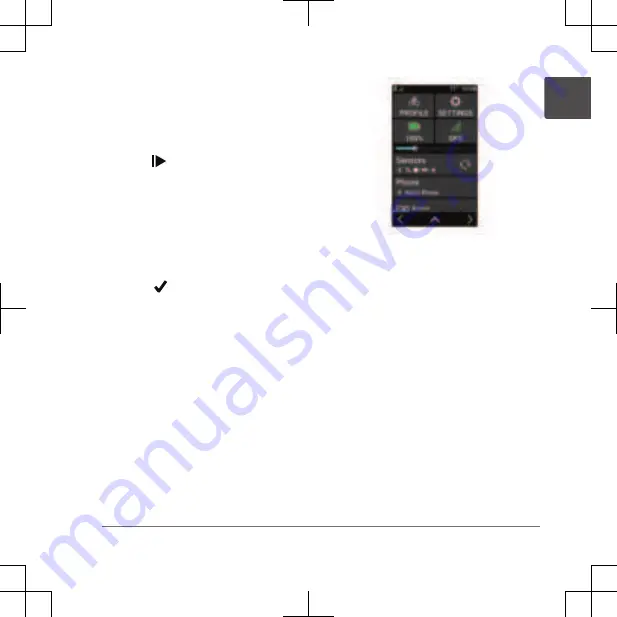
You can swipe down from the top of
the data screens to view the widgets.
7
If necessary, tap the screen to view
status overlay data (including battery
life) or return to the home screen.
8
Press to stop the activity timer.
TIP:
Before you save this ride and
share it on your Garmin Connect
account, you can change the ride
type. Accurate ride type data is
important for creating bike friendly
courses.
9
Select
Save Ride
.
10
Select .
Viewing Widgets
Your device is preloaded with several
widgets, and more are available when you
pair your device with a phone or other
compatible device.
1
From the home screen, swipe down
from the top of the screen.
The settings widget appears. A
flashing icon means the device is
searching for a signal. A solid icon
means the signal was found or the
sensor is connected. You can select
any icon to change the settings.
2
Swipe left or right to view more
widgets.
Viewing Glances
Glances provide quick access to
health data, activity information, built-in
sensors, and more.
• From the home screen, swipe up.
The device scrolls through the
glances (page 2).
• Select a glance to view additional
information.
Quick Start Manual
5
EN
DRAFT






































