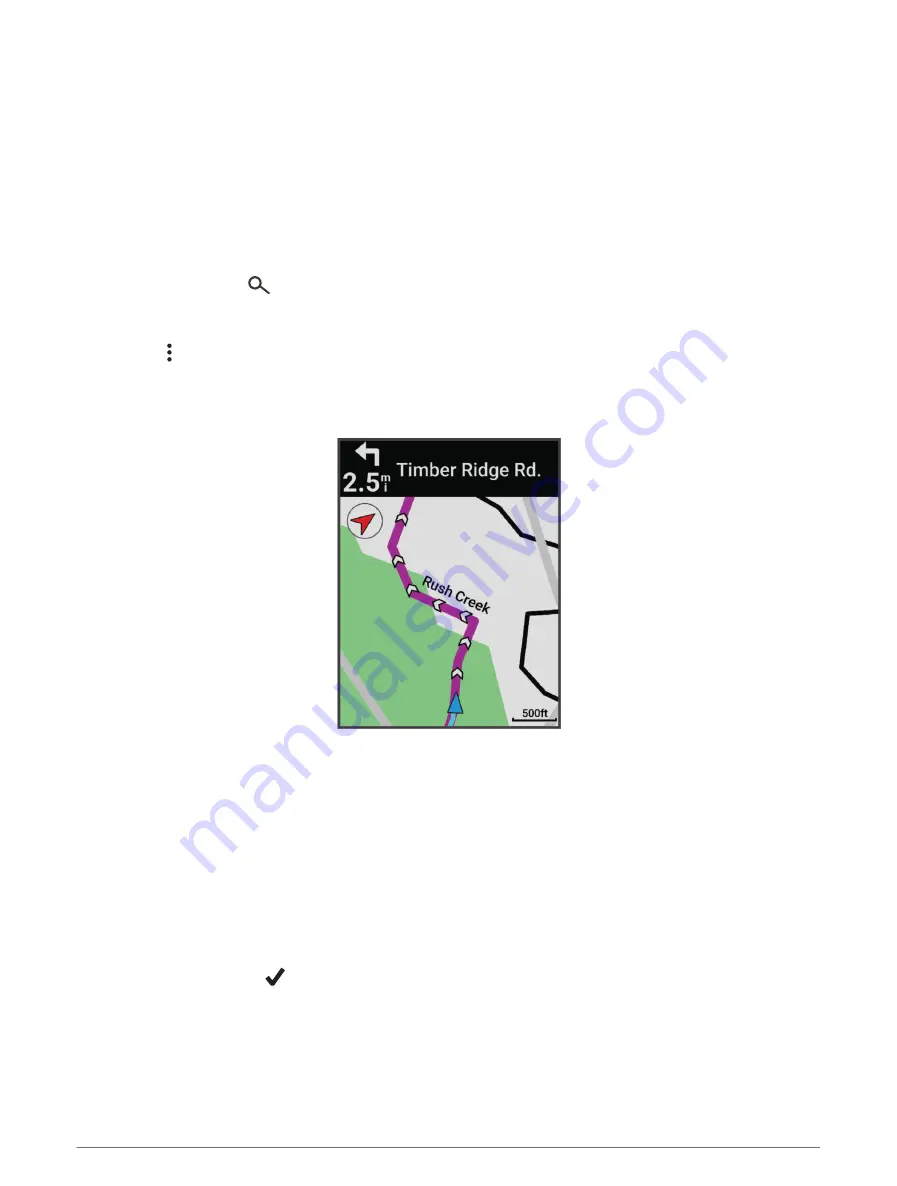
Navigating to a Location
TIP: You can use the Location Search glance to perform a quick search from the home screen. If necessary, you
can add the glance to the glance loop (
Customizing the Glances, page 59
).
1 Select Navigation.
2 Select an option:
• Select Browse Map to navigate to a location on the map.
• Select Courses to navigate using a saved course (
).
• Select MTB Trail Navigation to navigate to a mountain bike trail network.
• Select Search to navigate to a point of interest, city, address, intersection, or known coordinates.
TIP: You can select
to enter specific search information.
• Select Saved Locations to navigate to a saved location.
• Select Recent Finds to navigate to one of the last 50 locations you have found.
• Select > Searching near: to narrow your search area.
3 Select a location.
4 Select Ride.
5 Follow the on-screen instructions to your destination.
Navigating Back to Start
At any point during your ride, you can return to the starting point.
1 Go for a ride.
2 At any time, swipe down from the top of the screen, and on the controls widget, select Back to Start.
3 Select Along Same Route or Most Direct Route.
4 Select Ride.
The device navigates you back to the starting point of your ride.
Stopping Navigation
1 Tap the screen.
2 Select Stop Navigation >
.
26
Navigation
Содержание EDGE 840
Страница 1: ...EDGE 840 Owner sManual...
Страница 91: ......
Страница 92: ...support garmin com GUID 16B12CFE F96E 4DE9 9F5F 8C4A5936D3B9 v1 April 2023...
















































