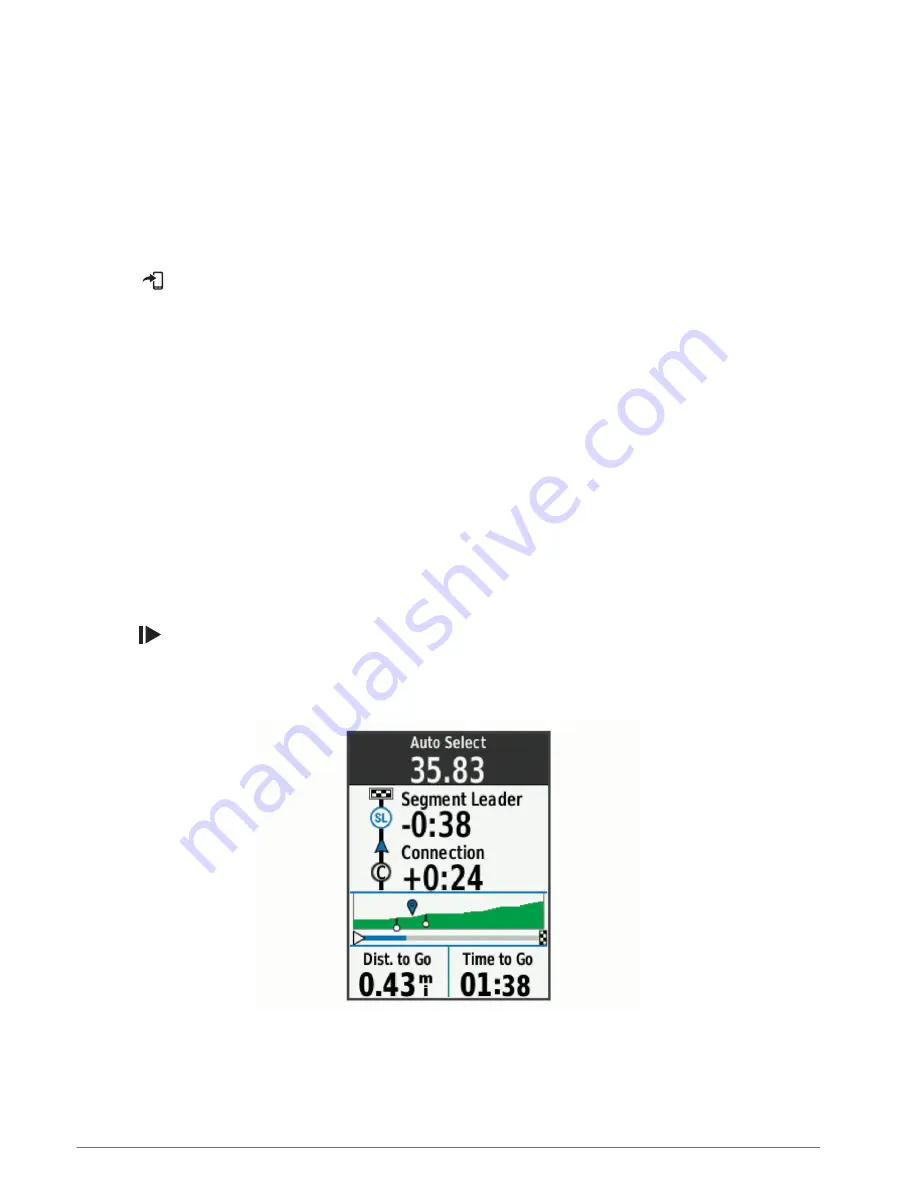
Following a Segment from Garmin Connect
Before you can download and follow a segment from Garmin Connect, you must have a Garmin Connect
account (
).
NOTE: If you are using Strava segments, your starred segments are transferred automatically to your device
when it syncs with the Garmin Connect app.
1 Select an option:
• Open the Garmin Connect app.
• Go to
.
2 Select a segment.
3 Select
or Send to Device.
4 Follow the on-screen instructions.
5 On the Edge bike computer, select Training > Segments.
6 Select the segment.
7 Select Ride.
Enabling Segments
You can choose which segments currently loaded on the device are enabled.
1 Select Training > Segments > Segment Options > Enable/Disable > Edit Multiple.
2 Select the segments to enable.
Racing a Segment
Segments are virtual race courses. You can race a segment, and compare your performance to past activities,
other riders' performance, connections in your Garmin Connect account, or other members of the cycling
community. You can upload your activity data to your Garmin Connect account to view your segment position.
NOTE: If your Garmin Connect account and Strava account are linked, your activity is automatically sent to your
Strava account so you can review the segment position.
1 Press
to start the activity timer, and go for a ride.
When your path crosses an enabled segment, you can race the segment.
2 Start racing the segment.
The segment data screen appears automatically.
3 If necessary, use the arrows to change your goal during your race.
You can race against the segment leader, your past performance, or other riders (if applicable). The goal
automatically adjusts based on your current performance.
A message appears when the segment is complete.
Training
9
Содержание EDGE 840
Страница 1: ...EDGE 840 Owner sManual...
Страница 91: ......
Страница 92: ...support garmin com GUID 16B12CFE F96E 4DE9 9F5F 8C4A5936D3B9 v1 April 2023...
















































