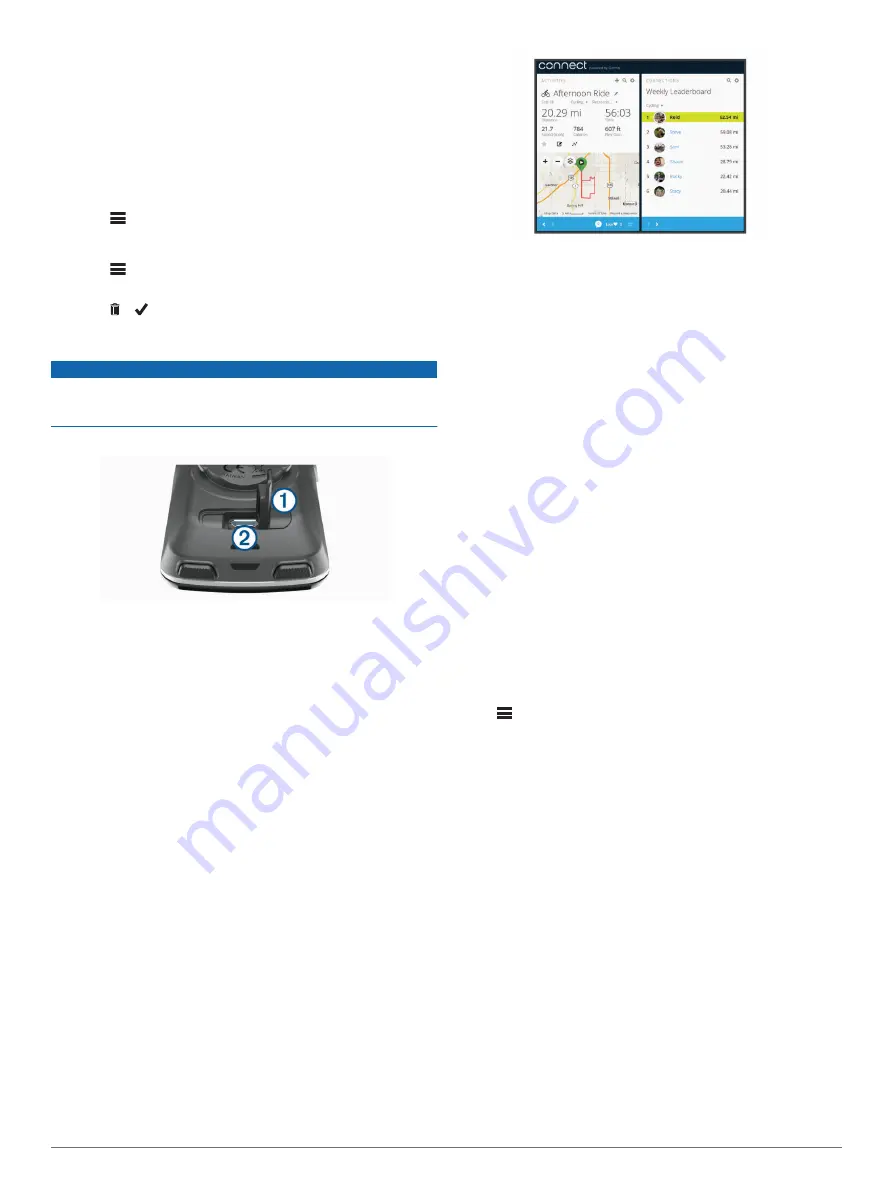
3
Select an option:
• If your ride has data from one sensor, select
Time in HR
Zone
or
Time in Power Zone
.
• If your ride has data from both sensors, select
Time in
Zone
, and select
Heart Rate Zones
or
Power Zones
.
Viewing Data Totals
You can view the accumulated data you have saved to the
device, including the number of rides, time, distance, and
calories.
Select
>
History
>
Totals
.
Deleting a Ride
1
Select
>
History
>
Rides
.
2
Select a ride.
3
Select > .
Sending Your Ride to Garmin Connect
NOTICE
To prevent corrosion, thoroughly dry the USB port, the weather
cap, and the surrounding area before charging or connecting to
a computer.
1
Pull up the weather cap
À
from the USB port
Á
.
2
Plug the small end of the USB cable into the USB port on the
device.
3
Plug the large end of the USB cable into a computer USB
port.
4
Go to
5
Follow the on-screen instructions.
Garmin Connect
You can connect with your friends on Garmin Connect. Garmin
Connect gives you the tools to track, analyze, share, and
encourage each other. Record the events of your active lifestyle
including runs, walks, rides, swims, hikes, triathlons, and more.
You can create your free Garmin Connect account when you
pair your device with your phone using the Garmin Connect
Store your activities
: After you complete and save an activity
with your device, you can upload that activity to Garmin
Connect and keep it as long as you want.
Analyze your data
: You can view more detailed information
about your activity, including time, distance, elevation, heart
rate, calories burned, cadence, an overhead map view, pace
and speed charts, and customizable reports.
NOTE:
Some data requires an optional accessory such as a
heart rate monitor.
Plan your training
: You can choose a fitness goal and load one
of the day-by-day training plans.
Share your activities
: You can connect with friends to follow
each other's activities or post links to your activities on your
favorite social networking sites.
Wi
‑
Fi
®
Connected Features
The Edge device has Wi
‑
Fi connected features. The Garmin
Connect Mobile application is not required for you to use Wi
‑
Fi
connectivity.
NOTE:
Your device must be connected to a wireless network to
take advantage of these features.
Activity uploads to Garmin Connect
: Automatically sends
your activity to Garmin Connect as soon as you finish
recording.
Courses, workouts, and training plans
: Activities previously
selected from Garmin Connect are sent wirelessly to your
device.
Software updates
: Your device wirelessly downloads the latest
software update. The next time you turn on the device, you
can follow the on-screen instructions to update the software.
Setting Up Wi
‑
Fi Connectivity
1
, and download the
Garmin Express
™
application.
2
Follow the on-screen instructions to set up Wi
‑
Fi connectivity
with Garmin Express.
Wi
‑
Fi Settings
Select
>
Settings
>
Wi-Fi
.
Wi-Fi
: Enables Wi
‑
Fi wireless technology.
NOTE:
Other Wi
‑
Fi settings appear only when Wi
‑
Fi is
enabled.
Auto Upload
: Allows you to upload activities automatically over
a known wireless network.
Add Network
: Connects your device to a wireless network.
Data Recording
The device uses smart recording. It records key points where
you change direction, speed, or heart rate.
When a power meter is paired, the device records points every
second. Recording points every second provides an extremely
detailed track, and uses more of the available memory.
For information about data averaging for cadence and power,
Data Averaging for Cadence or Power
.
Data Management
NOTE:
The device is not compatible with Windows
®
95, 98, Me,
Windows NT
®
, and Mac
®
OS 10.3 and earlier.
History
15
Содержание Edge 820
Страница 1: ...Edge 820 Owner s Manual...
Страница 30: ...support garmin com July 2018 190 02077 00_0B...


























