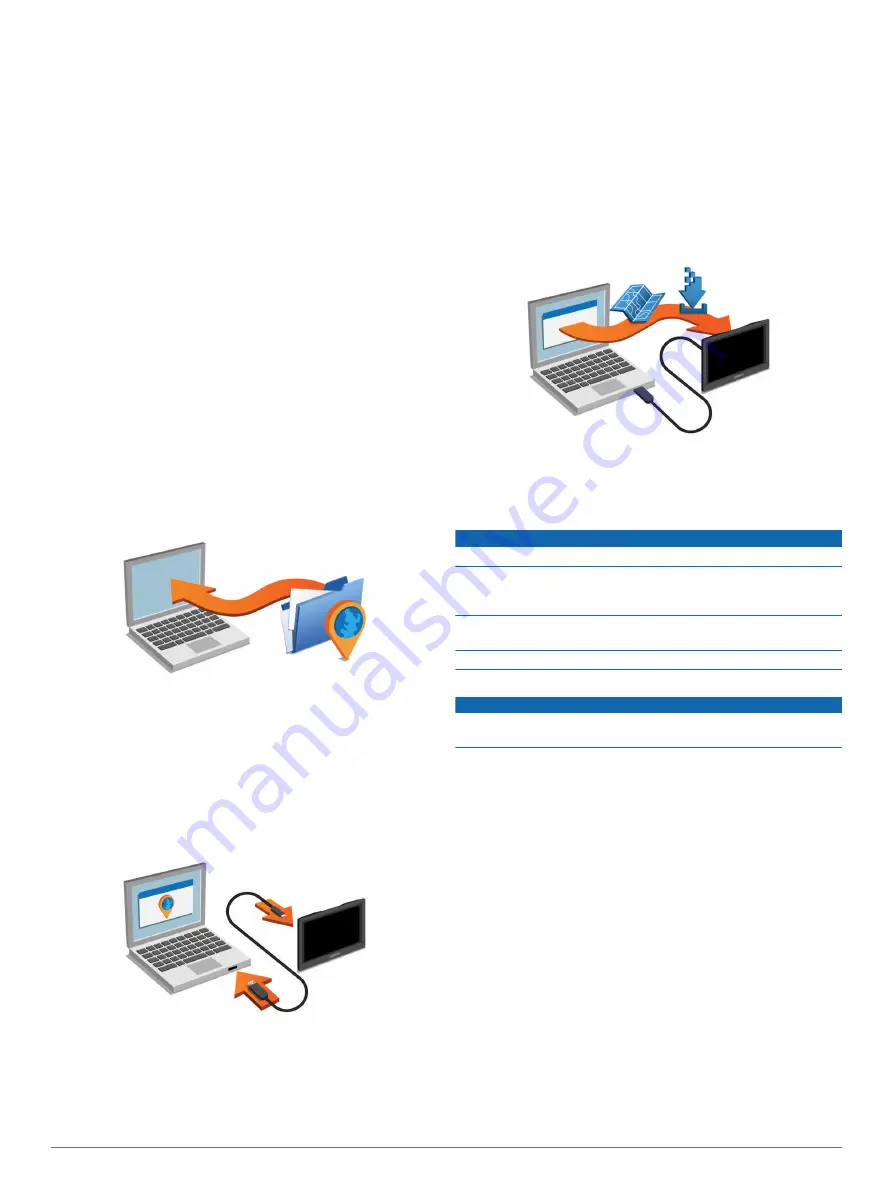
3
Select an option:
• To install all available updates, select
Install All
.
• To install only map updates, select
Map
>
Install All
.
• To install only software updates, select
Software
>
Install All
.
4
Read the license agreements, and select
Accept All
to
accept the agreements.
NOTE:
If you do not agree with the license terms, you can
select Reject. This stops the update process. You cannot
install updates until you accept the license agreements.
5
Using the included USB cable, connect the device to external
power, and select
Continue
).
For the best results, a USB wall charger that provides at least
1 A power output is recommended. Many USB power
adapters for smartphones, tablets, or portable media devices
may be compatible.
6
Keep the device connected to external power and within
range of the Wi
‑
Fi network until the update process is
complete.
TIP:
If a map update is interrupted or canceled before it
completes, your device may be missing map data. To repair
missing map data, you must update the maps again using either
Wi
‑
Fi or Garmin Express.
Updating Maps and Software with Garmin Express
You can use Garmin Express software to download and install
the latest map and software updates for your device. Garmin
Express is available for Windows
®
and Mac
®
computers.
1
2
Select an option:
• To install on a Windows computer, select
Download for
Windows
.
• To install on a Mac computer, select
Download for Mac
.
3
Open the downloaded file, and follow the on-screen
instructions to complete the installation.
4
Start Garmin Express.
5
Connect your Garmin DriveLuxe device to your computer
using a USB cable.
6
When your Garmin DriveLuxe device prompts you to enter
file transfer mode, select
Yes
.
7
On your computer, click
Add a Device
.
The Garmin Express software detects your device.
8
Click
Add Device
.
9
Follow the on-screen instructions to register your device and
add it to the Garmin Express software.
When setup is complete, the Garmin Express software
searches for map and software updates for your device.
10
Select an option:
• To install all available updates, click
Install All
.
• To install a single update, click
View Details
and select an
update.
NOTE:
If a map update is too large for the internal storage of
the device, the software may prompt you to install a microSD
®
card in your device to add storage space (
).
The Garmin Express software downloads and installs the
updates onto your device. Map updates are very large, and this
process may take a long time on slower Internet connections.
Device Care
NOTICE
Avoid dropping your device.
Do not store the device where prolonged exposure to extreme
temperatures can occur, because it can cause permanent
damage.
Never use a hard or sharp object to operate the touchscreen, or
damage may result.
Do not expose the device to water.
Cleaning the Outer Casing
NOTICE
Avoid chemical cleaners and solvents that can damage plastic
components.
1
Clean the outer casing of the device (not the touchscreen)
using a cloth dampened with a mild detergent solution.
2
Wipe the device dry.
Cleaning the Touchscreen
1
Use a soft, clean, lint-free cloth.
2
If necessary, lightly dampen the cloth with water.
3
If using a dampened cloth, turn off the device and disconnect
the device from power.
4
Gently wipe the screen with the cloth.
Avoiding Theft
• Remove the device and mount from sight when not in use.
• Remove the residue left on the windshield by the suction cup.
• Do not keep your unit in the glove compartment.
• Register your device using the Garmin Express software
(
Resetting the Device
You can reset your device if it stops functioning.
Hold the power key for 12 seconds.
Device Maintenance
21
Содержание driveluxe 51
Страница 1: ...GARMINDRIVELUXE 51 Owner sManual...
Страница 30: ...support garmin com April 2017 190 02121 00_0B...






































