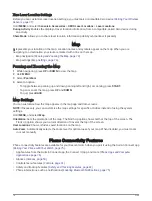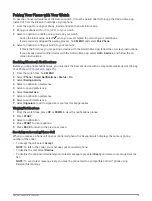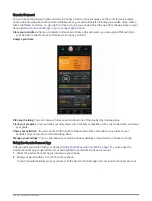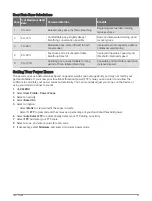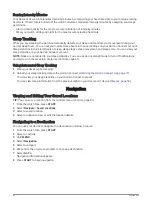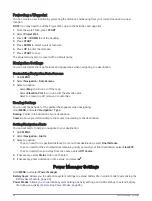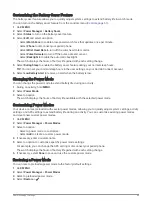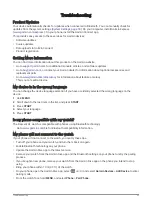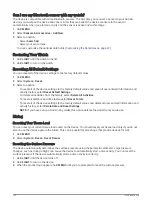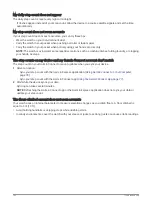Projecting a Waypoint
You can create a new location by projecting the distance and bearing from your current location to a new
location.
NOTE: You may need to add the Project Wpt. app to the activities and apps list.
1 From the watch face, press START.
2 Select Project Wpt..
3 Press UP or DOWN to set the heading.
4 Press START.
5 Press DOWN to select a unit of measure.
6 Press UP to enter the distance.
7 Press START to save.
The projected waypoint is saved with a default name.
Navigation Settings
You can customize the map features and appearance when navigating to a destination.
Customizing Navigation Data Screens
1 Hold MENU.
2 Select Navigation > Data Screens.
3 Select an option:
• Select Map to turn on or off the map.
• Select Elevation Plot to turn on or off the elevation plot.
• Select a screen to add, remove, or customize.
Heading Settings
You can set the behavior of the pointer that appears when navigating.
Hold MENU, and select Navigation > Type.
Bearing: Points in the direction of your destination.
Course: Shows your relationship to the course line leading to the destination.
Setting Navigation Alerts
You can set alerts to help you navigate to your destination.
1 Hold MENU.
2 Select Navigation > Alerts.
3 Select an option:
• To set an alert for a specified distance from your final destination, select Final Distance.
• To set an alert for the estimated time remaining until you reach your final destination, select Final ETE.
• To set an alert when you stray from the course, select Off Course.
4 If necessary, select Status to turn on the alert.
5 If necessary, enter a distance or time value, and select
.
Power Manager Settings
Hold MENU, and select Power Manager.
Battery Saver: Allows you to customize system settings to extend battery life in watch mode (
Battery Saver Feature, page 89
).
Power Modes: Allows you to customize system settings, activity settings, and GPS settings to extend battery
life during an activity (
Customizing Power Modes, page 89
).
88
Power Manager Settings