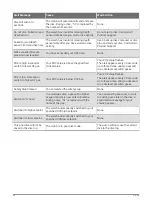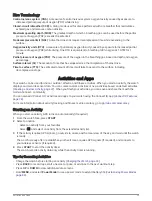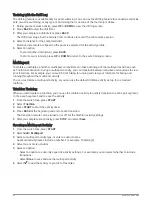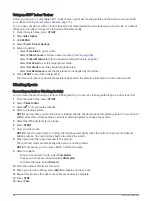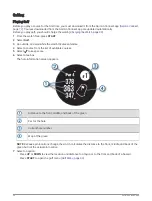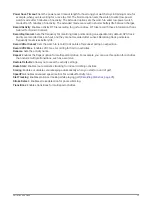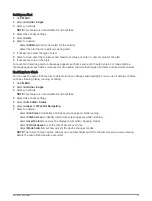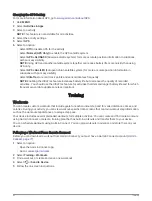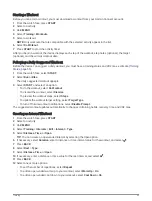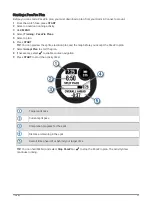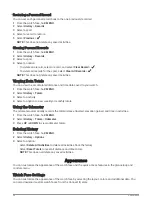Moving the Flag
You can take a closer look at the green and move the pin location.
1 From the hole information screen, press START.
2 Select Move Flag.
3 Press UP or DOWN to move the pin location.
4 Press START.
The distances on the hole information screen are updated to show the new pin location. The pin location is
saved for only the current round.
Changing Holes
You can change holes manually from the hole view screen.
1 While playing golf, press START.
2 Select Change Hole.
3 Select a hole.
Viewing Measured Shots
Before the device can automatically detect and measure shots, you must enable scoring.
Your device features automatic shot detection and recording. Each time you take a shot along the fairway, the
device records your shot distance so you can view it later.
TIP: Automatic shot detection works best when you wear the device on your leading wrist and make good
contact with the ball. Putts are not detected.
1 While playing golf, press START.
2 Select Measure Shot.
Your last shot distance appears.
NOTE: The distance automatically resets when you hit the ball again, putt on the green, or move to the next
hole.
3 Press DOWN.
4 Select Previous Shots to view all recorded shot distances.
Manually Measuring a Shot
You can manually add a shot if the watch doesn't detect it. You must add the shot from the location of the
missed shot.
1 Take a shot and watch where your ball lands.
2 From the hole information screen, press START.
3 Select Measure Shot.
4 Press DOWN.
5 Select Add Shot >
.
6 If necessary, enter the club you used for the shot.
7 Walk or drive to your ball.
The next time you take a shot, the watch automatically records your last shot distance. If necessary, you can
manually add another shot.
34
Activities and Apps