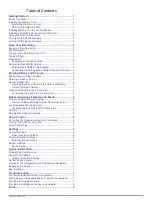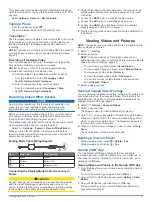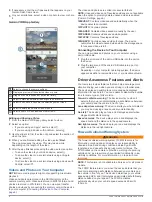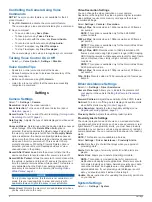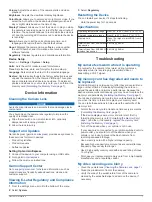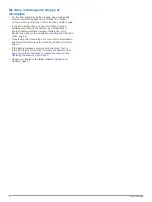Table of Contents
Getting Started............................................................... 1
Installing the Mount onto Your Windshield ................................. 1
Installing and Setting Up the Garmin Dash Cam ........................ 2
Setting the Camera Placement ................................................... 2
Turning On the Device Manually ................................................ 2
Turning Off the Device Manually ................................................ 2
Dash Cam Recording..................................................... 2
Saving a Video Recording .......................................................... 2
Event Detection.......................................................................... 2
Turning Audio Recording On or Off ............................................ 2
Taking a Photo............................................................................3
Travelapse™ .............................................................................. 3
Recording a Travelapse Video ...............................................3
Recording Videos While Parked ................................................. 3
Viewing Videos and Pictures........................................ 3
Viewing Videos and Photos in the Garmin VIRB App ............ 3
Garmin VIRB App Gallery ...................................................... 4
Videos and Photos on Your Computer ....................................... 4
Connecting the Device to Your Computer ............................. 4
Driver Awareness Features and Alerts........................ 4
Forward Collision Warning System .............................................4
Forward Collision Warning System Performance Tips .......... 5
Lane Departure Warning System ............................................... 5
Lane Departure Warning Performance Tips .......................... 5
Voice Control.................................................................. 5
Settings........................................................................... 6
Camera Settings ......................................................................... 6
Video Resolution Settings ...................................................... 6
Driver Assistance Settings .......................................................... 6
Proximity Alerts Settings ........................................................ 6
System Settings.......................................................................... 6
Device Setup ..........................................................................7
Device Information......................................................... 7
Setting Up Garmin Express ................................................... 7
Troubleshooting............................................................. 7
My camera feels warm while it is operating ................................ 7
My memory card has degraded and needs to be replaced ........ 7
My video recordings are blurry ................................................... 7
My video recordings are choppy or incomplete .......................... 8
Index................................................................................ 9
Table of Contents
i
Содержание DASH CAM 45
Страница 1: ...GARMINDASHCAM 45 54 55 65W Owner sManual ...
Страница 4: ......
Страница 14: ...support garmin com September 2019 190 02164 00_0D ...