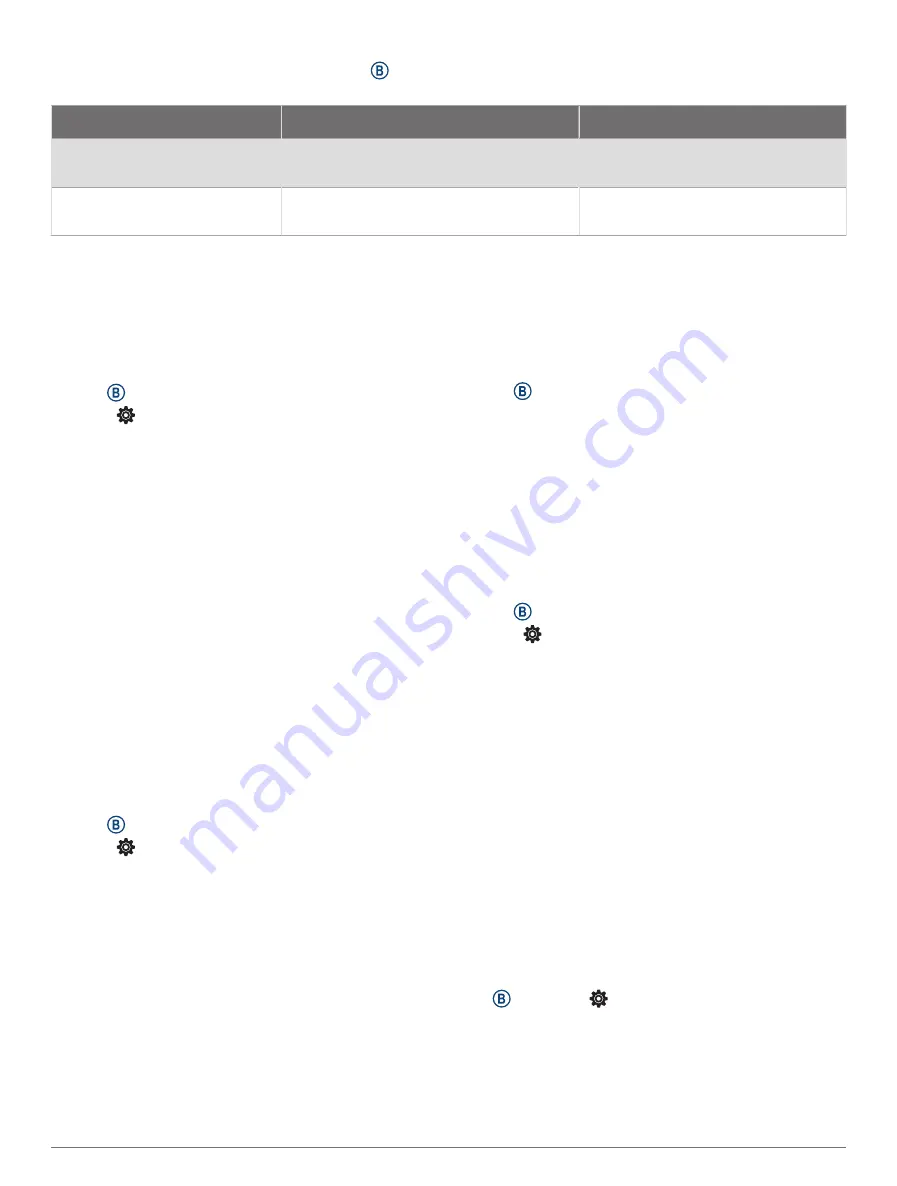
You can adjust the altimeter settings by holding , selecting Activities & Apps > FLY, selecting the activity settings,
and selecting Altimeter.
Sensor
Fixed
Variable
Altimeter with GPS On
Elevation is equal to GPS elevation.
Elevation reflects changes in ambient
pressure and GPS position.
Altimeter with GPS Off
Elevation remains constant.
Elevation reflects changes in ambient
pressure.
Auto Lap
Marking Laps Using the Auto Lap Feature
You can set your watch to use the Auto Lap feature
to mark a lap at a specific distance automatically. This
feature is helpful for comparing your performance over
different parts of an activity (for example, every 1 mile or 5
kilometers).
1 Hold .
2 Select > Activities & Apps.
3 Select an activity.
NOTE: This feature is not available for all activities.
4 Select the activity settings.
5 Select an option:
• To turn the Auto Lap feature on or off, select the
toggle switch.
• To adjust the distance between laps, select Auto
Lap.
Each time you complete a lap, a message appears that
displays the time for that lap. The watch also vibrates if
vibration is turned on (
).
Using Auto Pause
®
You can use the Auto Pause feature to pause the timer
automatically when you stop moving or when your pace
or speed drops below a specified value. This feature is
helpful if your activity includes stop lights or other places
where you need to slow down or stop.
NOTE: The watch does not record activity data while the
timer is stopped or paused.
1 Hold .
2 Select > Activities & Apps.
3 Select an activity.
NOTE: This feature is not available for all activities.
4 Select the activity settings.
5 Select Auto Pause.
6 Select an option:
NOTE: Not all options are available for all activities.
• To pause the timer automatically when you stop
moving, select When Stopped.
• To pause the timer automatically when your pace
drops below a specified value, select Pace.
• To pause the timer automatically when your speed
drops below a specified value, select Speed.
Using Auto Scroll
Before you can turn on the auto scroll feature, you must
have the Always On setting enabled during activities
(
Customizing the Display Settings, page 33
).
You can use the auto scroll feature to cycle through all of
the activity data screens automatically while the timer is
running.
1 Hold .
2 Select Activities & Apps.
3 Select an activity.
NOTE: This feature is not available for all activities.
4 Select the activity settings.
5 Select Auto Scroll.
6 Select a display speed.
Changing the GPS Setting
For more information about GPS, go to
1 Hold .
2 Select > Activities & Apps.
3 Select the activity to customize.
4 Select the activity settings.
5 Select GPS.
6 Select an option:
• Select Off to disable GPS for the activity.
• Select GPS Only to enable the GPS satellite system.
• Select GPS + GLONASS (Russian satellite system)
for more accurate position information in situations
with poor sky visibility.
• Select GPS + GALILEO (European Union satellite
system) for more accurate position information in
situations with poor sky visibility.
NOTE: Using GPS and another satellite system
together can reduce battery life more quickly than
using GPS only.
Phone and Bluetooth Settings
Hold , and select > Connectivity > Phone.
Status: Displays the current Bluetooth connection status
and allows you to turn Bluetooth technology on or off.
Notifications: The watch turns smart notifications on and
off automatically based on your selections (
Bluetooth Notifications, page 5
).
Customizing the Watch
31
Содержание D2 AIRX10
Страница 1: ...D2 AIRX10 Owner sManual ...
Страница 48: ...support garmin com March 2023 190 02679 01_0C ...












































