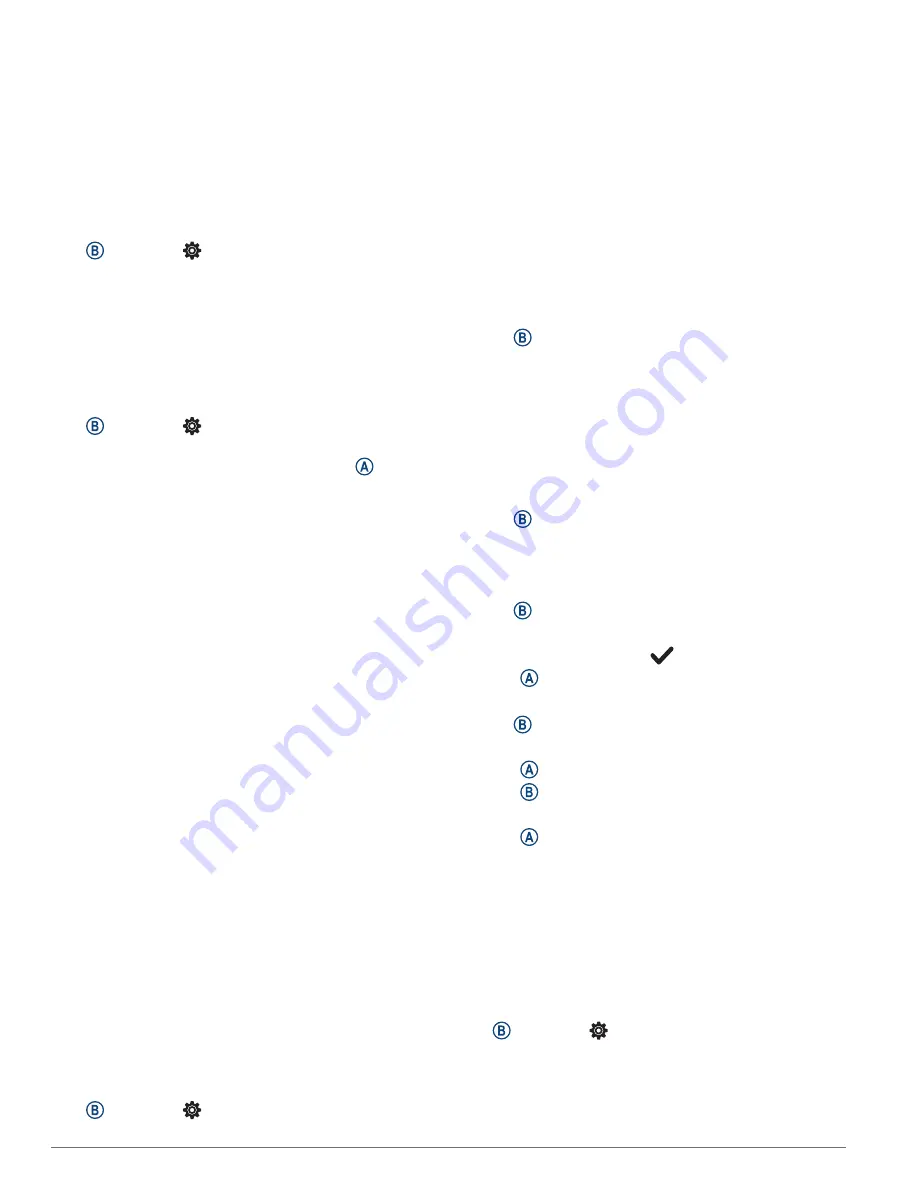
Connected Alerts: Alerts you when your paired phone
connects and disconnects.
Pair Phone: Connects your watch with a compatible
phone equipped with Bluetooth technology.
Sync: Allows you to transfer the data between your watch
and the Garmin Connect app.
Stop LiveTrack: Allows you to stop a LiveTrack session
while one is in progress.
Battery Manager
Hold , and select > Battery Manager.
Battery Saver: Turns off certain features to maximize
battery life.
Battery Percentage: Displays the battery life as a
remaining percentage.
Battery Estimates: Displays the battery life as a remaining
time estimate.
System Settings
Hold , and select > System.
Auto Lock: Automatically locks the touchscreen to prevent
inadvertent screen touches. You can press to unlock
the touchscreen.
Language: Sets the language of the watch interface.
Time: Sets the time format and source for local time
).
Display: Sets the display timeout and brightness
Customizing the Display Settings, page 33
).
Sounds: Allows you to set watch tones and volume (
).
Vibration: Turns vibration on or off and sets the vibration
intensity.
Do Not Disturb: Turns on or off do not disturb mode.
Units: Sets the measurement units used to display data
Changing the Units of Measure, page 33
).
Data Recording: Sets how the watch records activity data.
The Smart recording option (default) allows for longer
activity recordings. The Every Second recording option
provides more detailed activity recordings, but may
require you to charge the battery more frequently.
USB Mode: Sets the watch to use media transfer mode or
Garmin mode when connected to a computer.
Reset: Allows you to reset the default settings or delete
personal data and reset the settings (
).
NOTE: If you have set up a Garmin Pay wallet, restoring
default settings also deletes the wallet from your
watch.
Software Update: Allows you to check for software
updates.
About: Displays the unit ID, software version, regulatory
information, and license agreement.
Time Settings
Hold , and select > System > Time.
Time Format: Sets the watch to show time in a 12-hour or
a 24-hour format.
Time Source: Allows you to set the time manually or
automatically based on the time on your phone.
Time Sync: Allows you to manually sync the time when
you change time zones and update for daylight saving
time.
Time Zones
Each time you turn on the watch and acquire satellites
or sync with your phone, the watch automatically detects
your time zone and the current time of day.
Setting an Alarm
You can set multiple alarms. You can set each alarm to
occur once or to repeat regularly.
1 Hold .
2 Select Clocks > Alarms > Add Alarm.
3 Enter a time.
4 Select the alarm.
5 Select Repeat, and select an option.
6 Select Sounds, and select an option.
7 Select Label, and select a description for the alarm.
Deleting an Alarm
1 Hold .
2 Select Clocks > Alarms.
3 Select an alarm, and select Delete.
Starting the Countdown Timer
1 Hold .
2 Select Clocks > Timer.
3 Enter the time, and select
.
4 Press .
Using the Stopwatch
1 Hold .
2 Select Clocks > Stopwatch.
3 Press to start the timer.
4 Press to restart the lap timer.
The total stopwatch time continues running.
5 Press to stop the timer.
6 Select an option:
• To reset the timer, swipe down.
• To save the stopwatch time as an activity, swipe up,
and select Save.
• To review the lap timers, swipe up, and select
Review Laps.
• To exit the stopwatch, swipe up, and select Done.
Sound Settings
Hold , and select > System > Sounds.
Volume: Sets the volume for music, system tones,
notification tones, and alarm tones. You can also
silence all sounds.
32
Customizing the Watch
Содержание D2 AIRX10
Страница 1: ...D2 AIRX10 Owner sManual ...
Страница 48: ...support garmin com March 2023 190 02679 01_0C ...











































