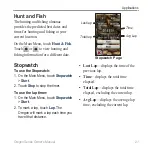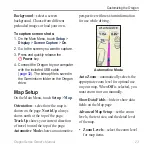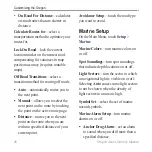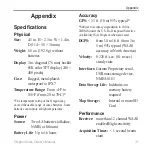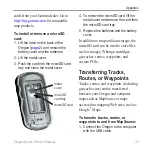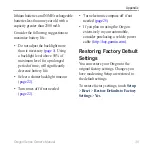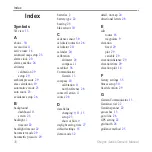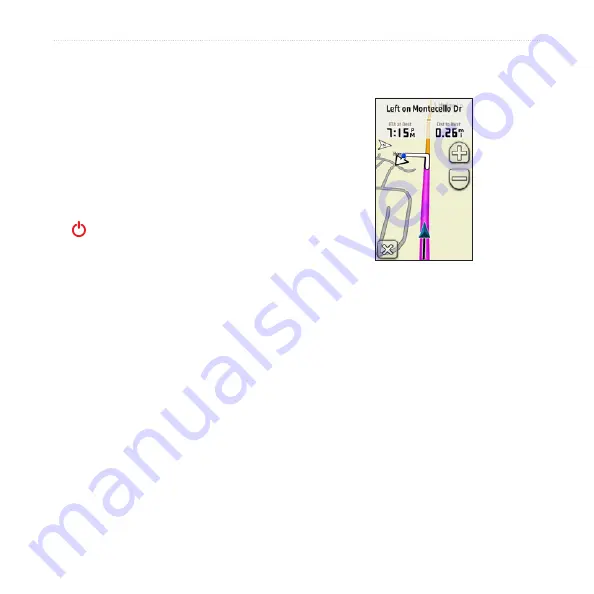
Oregon Series Owner’s Manual
Customizing the Oregon
Background
—select a screen
background. Choose from different
preloaded images or load your own.
To capture screen shots:
1. On the Main Menu, touch
Setup
>
Display
>
Screen Capture
>
On
.
2. Go to the screen you want to capture.
3. Press and quickly release the
Power
key.
4. Connect the Oregon to your computer
with the included USB cable
). The bitmap file is saved in
the Garmin\scrn folder on the Oregon
drive.
Map Setup
On the Main Menu, touch
Setup
>
Map
.
Orientation
—select how the map is
shown on the page.
North Up
always
shows north at the top of the page.
Track Up
shows your current direction
of travel toward the top of the page.
Automotive Mode
shows an automotive
perspective with next-turn information
for use while driving.
Automotive Mode
Auto Zoom
—automatically selects the
appropriate zoom level for optimal use
on your map. When
Off
is selected, you
must zoom in or out manually.
Show
Data Fields
—hide or show data
fields on the Map page.
Advanced Map Setup
—set the zoom
levels, the text size, and the detail level
of the map.
Zoom Levels
—select the zoom level
for map items.
•
Содержание Colorado 400t
Страница 1: ...Oregon series owner s manual...
Страница 47: ......