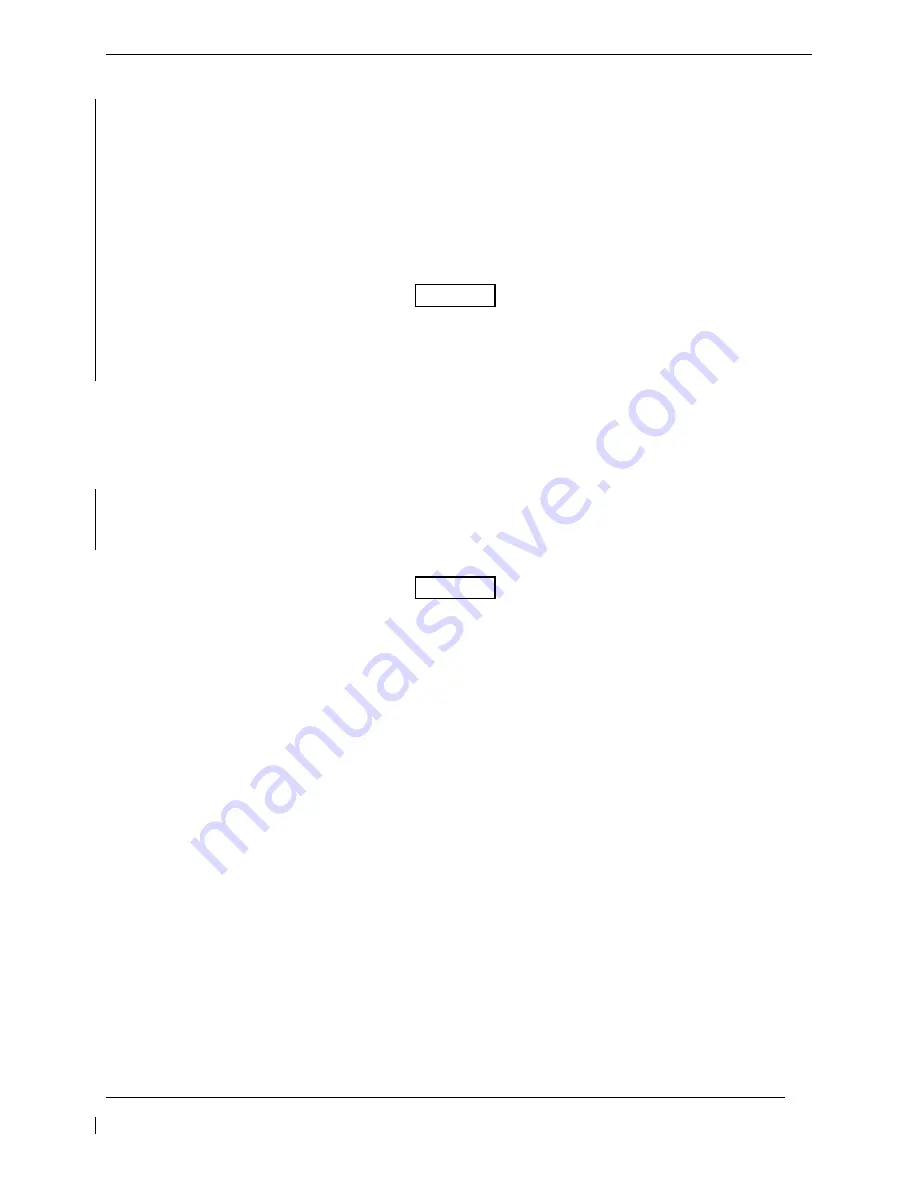
Page 4-4
G1000/GFC 700 Post Installation Checkout Procedure - Hawker / Beechcraft King Air C90
Revision 5
190-00682-00
4.3
Optional Traffic System Functional Check
1. Select
the
TRAFFIC MAP
page on the MFD.
2. Verify that the STANDBY, OPERATE, TEST and ALT MODE softkeys are available on the
bottom of the display. Verify that an operating mode; STANDBY, OPERATE, or TEST (not FAIL)
is displayed in the upper left corner of the traffic map. Verify that NO DATA is not displayed in
yellow in the center of the display over the aircraft symbol.
NOTE
If the
ALT MODE
softkey is not displayed, the G1000 has not been properly configured for the
traffic system. Reference section 2.6 “Traffic System Configuration Option to enable the traffic
system.
3. Press
the
OPERATE
softkey and verify that
OPERATING
is displayed in the upper left corner of
the traffic map.
4. Press
the
STANDBY
softkey and verify that
STANDBY
is displayed in the upper left corner of the
traffic map.
5. Press
the
TEST
softkey and verify that
TEST
is displayed in the upper left corner of the traffic
map and a traffic test pattern is displayed. Upon completion of the test, verify that “
TAS SYSTEM
TEST OK
” is heard over the cockpit speaker.
NOTE
This annunciated traffic system test message may be different from the traffic system installed on
subject aircraft.
6. Open the TRAFFIC ALERT circuit breaker on the avionics circuit breaker panel. On the MFD,
verify that NO DATA is displayed in yellow after several seconds.
7. Close the TRAFFIC ALERT circuit breaker on the avionics circuit breaker panel and verify that
NO DATA is removed after several seconds.






























