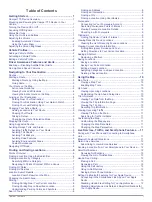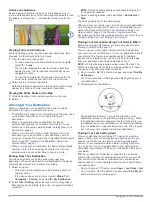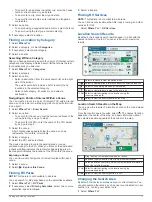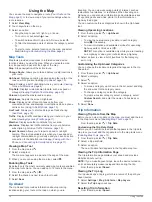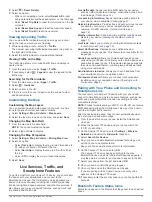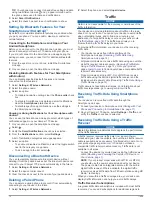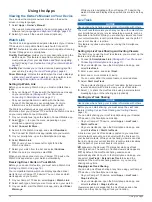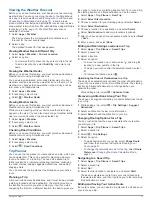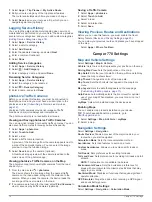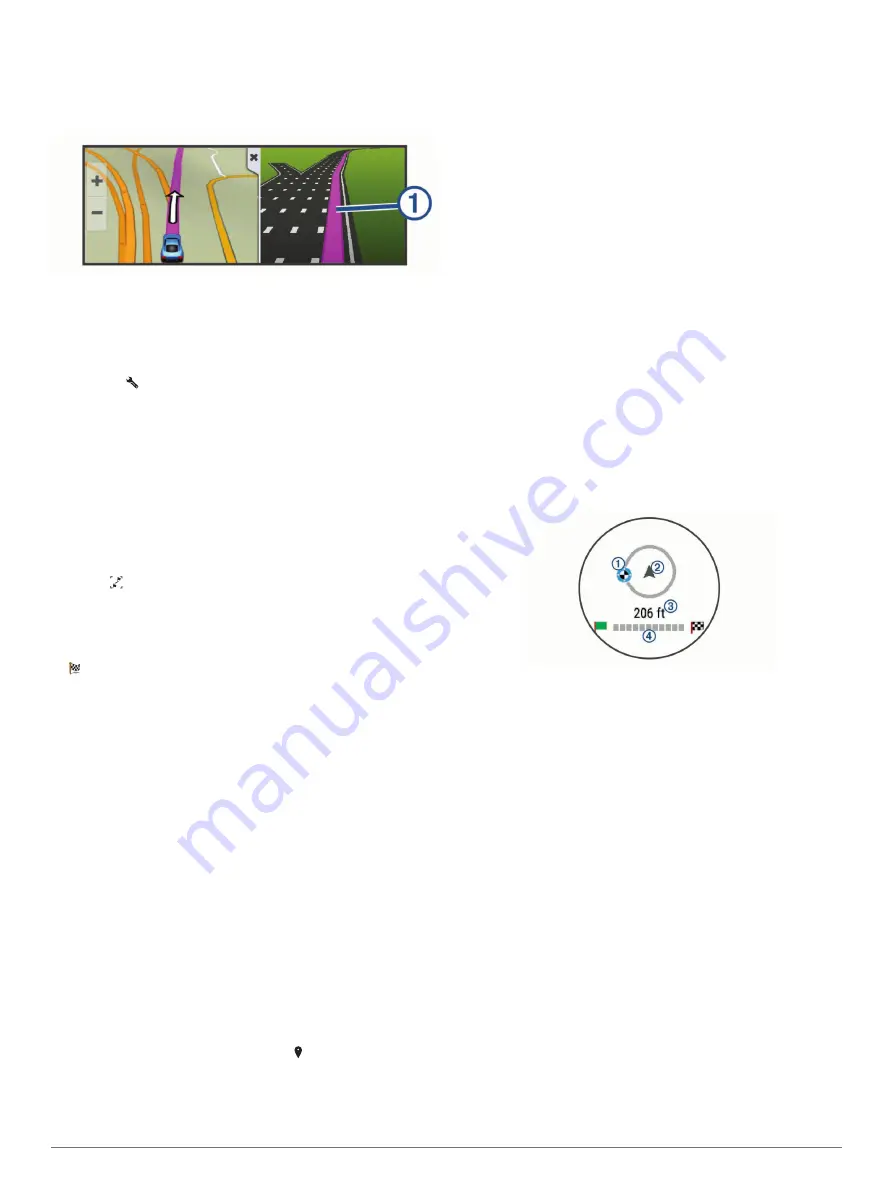
Active Lane Guidance
As you approach some turns, exits, or interchanges in your
route, a detailed simulation of the road appears beside the map,
if available. A colored line
À
indicates the proper lane for the
turn.
Viewing Turns and Directions
While navigating a route, you can view upcoming turns, lane
changes, or other directions for your route.
1
From the map, select an option:
• To view upcoming turns and directions as you navigate,
select >
Turns
.
The map tool displays the next four turns or directions
beside the map. The list updates automatically as you
navigate the route.
• To view the complete list of turns and directions for the
entire route, select the text bar at the top of the map.
2
Select a turn or direction (optional).
Detailed information appears. An image of the junction may
appear for junctions on major roadways, if available.
Viewing the Entire Route on the Map
1
While navigating a route, select anywhere on the map.
2
Select .
Arriving at Your Destination
When you approach your destination, the device provides
information to help you complete your route.
•
indicates the location of your destination on the map, and a
voice prompt announces you are approaching your
destination.
• When you approach some destinations, the device
automatically prompts you to search for parking. You can
select Yes to find nearby parking areas (
).
• When you must park or stop a longer distance from your
destination, you can continue to your destination on foot
using your Camper 770 device or a compatible Garmin watch
with Connect IQ
™
Finding Your Destination Using Your
).
• When you stop at your destination, the device automatically
ends the route. If the device does not detect your arrival
automatically, you can select Stop to end your route.
Parking Near Your Destination
Your device can help you find a parking spot near your
destination. When you approach some destinations, the device
automatically prompts you to search for parking.
1
Select an option:
• When the device prompts you, select
Yes
to search for
nearby parking.
• If the device does not prompt you, select
Where To?
>
Categories
>
Parking
, and select >
My Destination
.
2
Select
Filter Parking
, and select one or more categories to
filter parking by availability, type, price, or payment methods
(optional).
NOTE:
Detailed parking data is not available in all areas or
for all parking locations.
3
Select a parking location, and select
Go!
>
Add As Next
Stop
.
The device guides you to the parking area.
After you park your vehicle, you can continue to your destination
on foot using your Camper 770 device or a compatible Garmin
watch with Connect IQ (
Finding Your Destination Using Your
). Your device or Garmin watch can
also guide you back to this parking spot when you return to your
vehicle (
Finding Your Last Parking Spot
).
Finding Your Destination Using Your Garmin Watch
Before you can use this feature, you must set up Watch Link
(
).
You can use your compatible Garmin watch to navigate from
your vehicle to your destination, or from your destination back to
your vehicle. This feature is especially useful for finding a
location within a large venue, or when you have to park away
from your destination and finish navigating on foot.
NOTE:
GPS technology requires a clear view of the sky. The
Watch Link app may not be able to provide guidance in indoor
venues, such as shopping malls or airports.
1
On your watch, start the Watch Link app, and select
Find My
Destination
.
Your watch acquires a GPS signal and starts guiding you to
your destination.
2
Walk toward your destination.
The destination indicator
À
shows the direction of your
destination relative to the direction you are moving
Á
. When
the destination indicator appears at the top of the circle, you
are heading toward your destination. The remaining distance
to your destination
Â
appears below the circle. The progress
bar
Ã
shows your progress toward your destination.
Finding Your Last Parking Spot
When you disconnect your Camper 770 device from vehicle
power, it saves your current location as a parking spot. If you
have set up Watch Link, the device sends the parking spot
location to your compatible Garmin watch (
). You can navigate back to your parking spot
using either your Camper 770 device or the Watch Link app on
your watch.
TIP:
If your Camper 770 device is connected to a switched
power outlet, it saves your parking spot each time you turn off
your vehicle. If your device is connected to an non-switched
power outlet, you must unplug the vehicle power cable to save
your parking spot.
• On your Camper 770 device, select
Apps
>
Last Spot
>
Go!
.
• On your watch, start the Watch Link app, select
Find My Car
,
and walk toward your parking spot.
4
Navigating to Your Destination
Содержание Camper 770
Страница 1: ...CAMPER770 Owner sManual ...