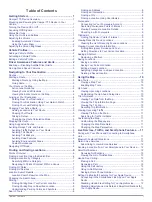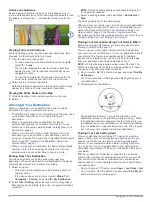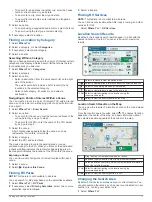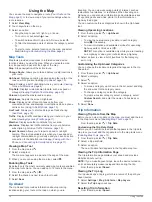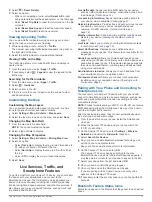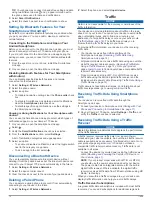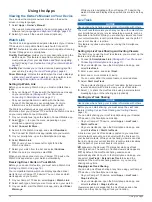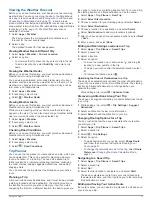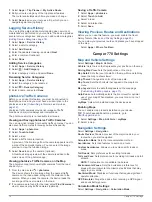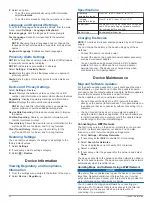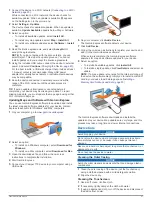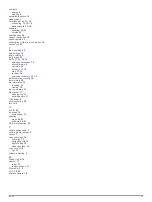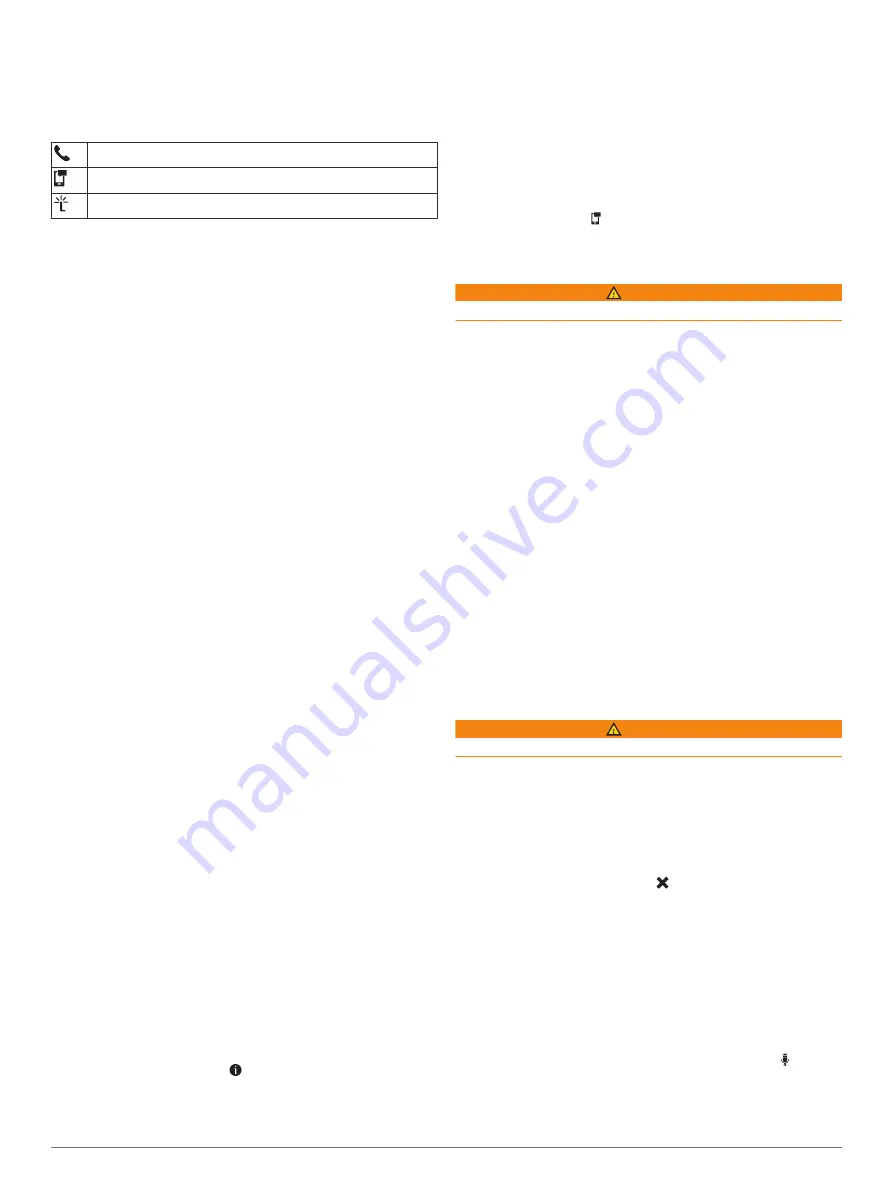
Select
Settings
>
Wireless Networks
.
• A gray icon indicates the feature is disabled or disconnected
for that phone.
• A colored icon indicates the feature is connected and active
for that phone.
Hands-free calling
Smart notifications
Smartphone Link features and services
Garmin Live Services
Before you can use Garmin Live Services, your device must be
connected to Smartphone Link (
).
Garmin Live Services provides free and subscription-based
plans that send live data to your device, such as traffic
conditions, weather, and red light and speed cameras.
Some services, such as weather, are available as separate apps
on your device. Other services, such as traffic, enhance the
existing navigation features on your device. Features that
require access to Garmin Live Services display the Smartphone
Link symbol and appear only when the device is connected to
Smartphone Link.
Subscribing to Garmin Live Services
Some Camper 770 Live Services require a paid subscription. In
the Smartphone Link app, you can purchase a lifetime
subscription as an in-app purchase. The subscription is tied to
the app store account for your smartphone.
1
On your smartphone, open the Smartphone Link app.
2
Select
My Account
.
A list of available services and subscription prices appears.
3
Select a service.
4
Select the price.
5
Select
Subscribe
.
6
Follow the on-screen instructions to complete the purchase.
Sending a Location from Your Smartphone
to Your Device
You can search for a location using the Smartphone Link app on
your phone and send it to your Camper 770 device.
1
On your smartphone, open the Smartphone Link app.
2
Select an option:
• To find a nearby location, select
Find Nearby Places
, and
enter all or part of an address or the name of a place.
• To find a nearby Foursquare point of interest, select
Foursquare
, and select a point of interest from the list.
• To choose a location on the map, select
Pick Location
,
and touch the location on the map.
• To find an address from your contact list, select
Search
Contacts
, and select a contact name.
The selected location appears on the map.
3
Select
Send
.
The Smartphone Link app sends the location to your Camper
770.
4
On your Camper 770 device, select an option:
• To start navigating to the location, select
Go!
.
• To view details about the location, or to save the location
to your favorites, select .
• To accept the location without starting navigation, select
OK
.
The location appears in the recently found locations on your
Camper 770 device.
Smart Notifications
While your device is connected to the Smartphone Link app, you
can view notifications from your smartphone on your Camper
770 device, such as text messages, incoming calls, and
calendar appointments.
NOTE:
You may need to wait a few minutes to receive
notifications on your navigation device after it connects to the
Smartphone Link app. appears colored in the Bluetooth
settings when smart notifications are connected and active
(
Bluetooth Feature Status Icons
).
Receiving Notifications
WARNING
Do not read or reply to notifications while driving.
Before your Camper 770 device can receive notifications, you
must connect it to your smartphone and to the Smartphone Link
app.
From most pages, a popup appears when the device receives a
notification from your smartphone. If the device is moving, you
must verify you are a passenger and not the driver before you
can view notifications.
NOTE:
If you are viewing the map, notifications appear in a map
tool.
• To ignore a notification, select
OK
.
The popup closes, but the notification remains active on your
phone.
• To view a notification, select
View
.
• To listen to the notification, select
View
>
Play
.
The device reads the notification using text-to-speech
technology. This feature is not available for all languages.
• To perform additional actions, such as dismissing the
notification from your phone, select
View
, and select an
option.
NOTE:
Additional actions are available for only some
notification types and must be supported by the app
generating the notification.
Receiving Notifications while Viewing the Map
WARNING
Do not read or reply to notifications while driving.
Before your Camper 770 device can receive notifications, you
must connect it to your smartphone and to the Smartphone Link
app.
When you are viewing the map, new notifications appear in a
map tool at the edge of the screen. If the device is moving, you
must verify you are a passenger and not the driver before you
can view notifications.
• To ignore a notification, select , or wait for popup to expire.
The popup closes, but the notification remains active on your
phone.
• To view a notification, select the notification text.
• To listen to the notification, select
Play Message
.
The device reads the notification using text-to-speech
technology. This feature is not available for all languages.
• To listen to the notification using a voice command, say
Play
Message
.
NOTE:
This option is available only when the selected
language supports the voice command feature and appears
in the map tool.
• To perform additional actions, such as dismissing the
notification from your phone, select
View
, and select an
option.
12
Live Services, Traffic, and Smartphone Features
Содержание Camper 770
Страница 1: ...CAMPER770 Owner sManual ...