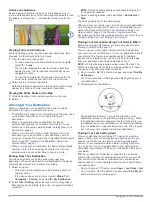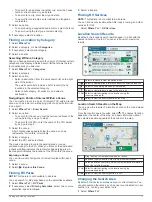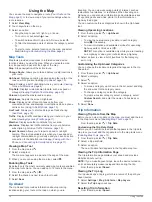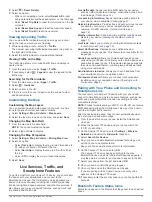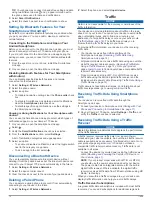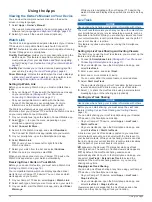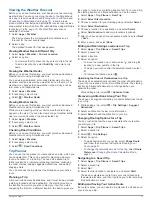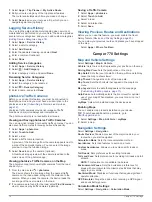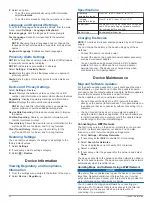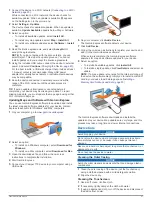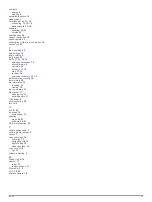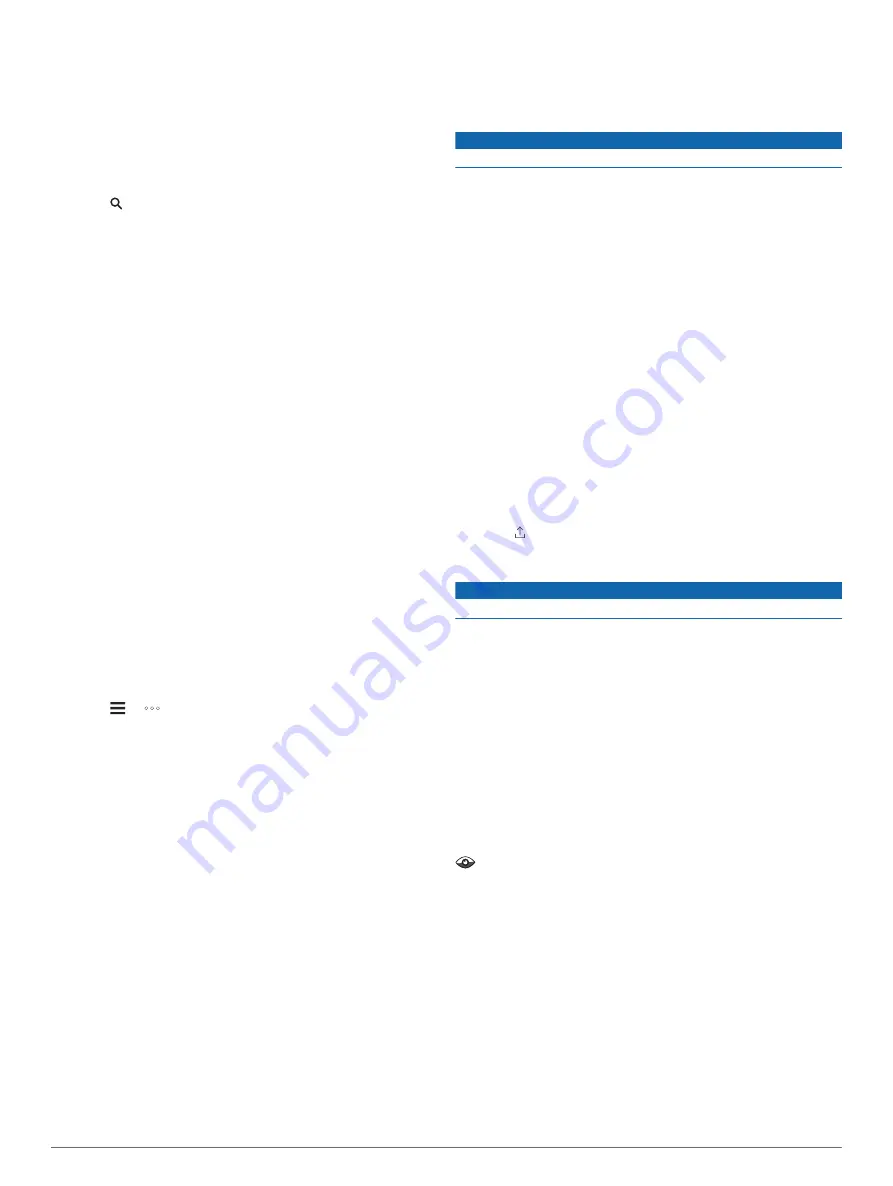
Using the Apps
Viewing the Owner's Manual on Your Device
You can view the complete owner's manual on the device
screen in many languages.
1
Select
Apps
>
Owner's Manual
.
The owner's manual appears in the same language as the
software text (
Language and Keyboard Settings
).
2
Select to search the owner's manual (optional).
Watch Link
The Watch Link app extends navigation features of your Camper
770 device to a compatible Garmin watch with Connect IQ.
NOTE:
This feature requires a Garmin watch capable of running
Connect IQ apps, and a smartphone.
Find My Destination
: Guides you to your destination using the
watch screen. This feature is especially useful when you
must park away from your destination and finish navigating
on foot (
Finding Your Destination Using Your Garmin Watch
).
Find My Car
: Guides you to the last recorded parking spot for
your vehicle (
Finding Your Last Parking Spot
).
Driver Warnings
: Vibrates the watch when the device displays
a driver alert, and shows an alert icon on the watch screen
(
Receiving Driver Alerts on Your Watch
).
Setting Up Watch Link
Before you can set up Watch Link, you must complete these
tasks:
• Pair your Camper 770 device with the Smartphone Link app
on your smartphone (
).
• Pair your compatible Garmin watch with the Garmin
Connect
™
Mobile app on your smartphone. For more
information, see the owner's manual for your watch.
The Watch Link feature uses your smartphone to send
information from your Camper 770 device to the Watch Link app
on your compatible Connect IQ watch.
1
On your smartphone, open the Garmin Connect Mobile app.
2
Select or to open the menu, depending on your
smartphone operating system.
3
Select
Connect IQ Store
.
4
Search for the Watch Link app, and select
Download
.
The Connect IQ Watch Link app installs onto your watch.
5
On your smartphone, open the Smartphone Link app.
6
Select
Watch Link
.
TIP:
You may have to swipe left or right to find the
Watch Link option.
7
Select your watch from the list, and select
Continue
.
8
When the setup is complete, select
OK
.
When your phone connects to your Camper 770 device, the
Watch Link app starts on your watch automatically.
Receiving Driver Alerts on Your Watch
Before you can use this feature, you must set up Watch Link
(
).
Your compatible Garmin watch can display specified driver
alerts from your Camper 770 device. You can choose which
alerts appear on your watch.
1
On your Camper 770 device, select
Apps
>
Watch Link
.
2
Select each type of alert you want to receive on your watch.
3
On your watch, start the Watch Link app, and select
Driver
Warnings
.
While you are navigating with your Camper 770 device, the
watch vibrates and displays the specified driver alerts as they
occur.
LiveTrack
NOTICE
Use caution when sharing your location information with others.
The LiveTrack feature lets you share your trip with contacts from
your smartphone and your social networking accounts, such as
Facebook and Twitter. While you are sharing, viewers can track
your current location, recently visited locations, and the path of
your recent travels in real time.
This feature requires a smartphone running the Smartphone
Link app.
Setting Up LiveTrack Sharing and Inviting Viewers
The first time you use the LiveTrack feature, you must set up the
feature and invite viewers.
1
Connect to
Smartphone Link
).
2
On your smartphone, open the Smartphone Link app, and
select
LiveTrack
.
3
Enter a user name, and select
Next
.
4
Enter one or more contacts to invite.
You can enter either the contact name or email address.
5
Select
Start LiveTrack
.
The app starts sharing your LiveTrack data. Invited viewers
receive an email with a link to view your LiveTrack data.
6
Select to share the LiveTrack link using a social network,
messaging app, or other sharing app (optional).
Starting LiveTrack Sharing
NOTICE
Use caution when sharing your location information with others.
Before you can start sharing, you must set up the LiveTrack
feature (
Setting Up LiveTrack Sharing and Inviting Viewers
).
You can start sharing your LiveTrack data using your Camper
770 device or the Smartphone Link app.
• On your Camper 770 device, select
Apps
>
LiveTrack
>
Start LiveTrack
.
• On your smartphone, open the Smartphone Link app, and
select
LiveTrack
>
Start LiveTrack
.
A link to view your LiveTrack data is posted to your enabled
social network accounts, and an email with the link is sent to
your invited contacts. While you are sharing, viewers can click
the link to track your current location, recently visited locations,
and the path of your recent travels in real time.
appears in the Camper 770 status bar while LiveTrack
sharing is active. The number of invited viewers also appears.
TIP:
By default, the LiveTrack sharing session ends
automatically after 24 hours. In the Smartphone Link app, you
can select
LiveTrack
>
Extend LiveTrack
to extend the
duration of the LiveTrack sharing session, or you can stop
sharing at any time.
Stopping LiveTrack Sharing
You can stop LiveTrack sharing at any time using your Camper
770 device or the Smartphone Link app.
• On your Camper 770 device, select
Apps
>
LiveTrack
>
Stop LiveTrack
.
• On your smartphone, open the Smartphone Link app, and
select
LiveTrack
>
Stop LiveTrack
.
Viewers receive a message that the LiveTrack session has
ended, and they can no longer track your location.
16
Using the Apps
Содержание Camper 770
Страница 1: ...CAMPER770 Owner sManual ...