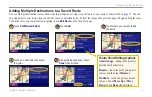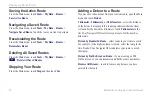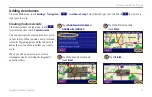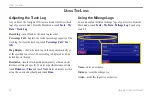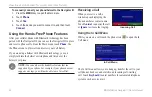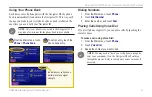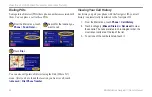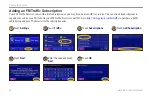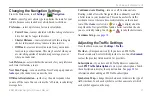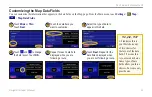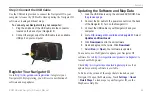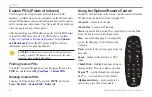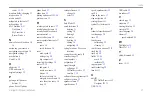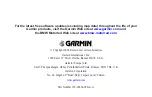BMW Motorrad Navigator III Owner’s Manual
31
C
USTOMIZING
THE
N
AVIGATOR
III
Changing the Navigation Settings
From the Main menu, touch
Settings
>
Navigation
.
Vehicle
—specify your vehicle type to optimize the route for your
vehicle because some roads have vehicle-based restrictions.
Preference
—select a preference for route calculations.
•
Faster Time
—routes calculated with this setting are faster to
drive but may be longer in distance.
•
Shorter Distance
—routes calculated with this setting are
shorter in distance but may take more time to drive.
•
Off Road
—creates a direct-line route from your current
location to your destination. This may be useful when you
are travelling outside of detailed map coverage areas, or
where no roads exist.
Ask Preference
—select whether the unit asks for your preference
each time it calculates a route.
Next Turn Pop-up
—turn on or off the Next Turn pop-up window.
Auto
opens the window as you near the turn.
Off-Route Recalculation
—set the way the unit responds when
you are off the route. You can silence the “off-route, recalculating”
message here.
Continuous Auto Routing
—turn on or off Continuous Auto
Routing, which allows the Navigator III to continually search for
a better route to your destination. This can be useful if a traffic
accident occurs or there are time-restricted turns on the current
route. When
Auto
is selected, a
or a
is displayed on the
map when the Navigator III has found a better route than the one
you are currently taking. Touch
or
to take the better route.
Avoidance Setup
.
Adjusting the Traffic Settings
From the Main menu, touch
Settings
>
Traffic
.
Provider
—(European units only) if you have an FM Traffic
Receiver connected, select which provider to use. Touch
Advanced
to clear the provider list and search for providers.
Subscriptions
—if you have an FM Traffic Receiver connected,
touch
FM Traffic Subscriptions
to view your subscriptions. Touch
the subscription to display the expiration date. See
information about adding an FM Traffic subscription.
Symbols on Map
—change the symbols used to indicate the type of
traffic incident. Touch each symbol to set the zoom scale at which
each symbol appears on the map.