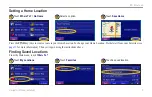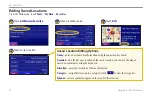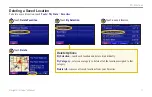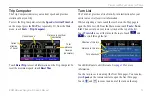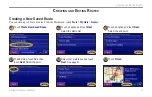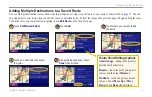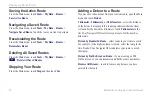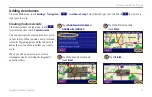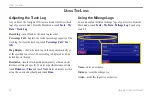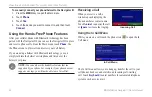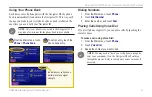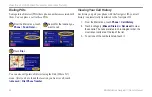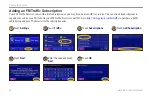12
Navigator III Owner’s Manual
V
IEWING
THE
M
AP
AND
U
SING
THE
T
OOLS
Viewing the Map Page
From the Main menu, touch
View Map
or press the
MAP
key
to open the map. Touch an area of the map to see additional
information, as shown below. The position icon shows your
current location.
Browsing the Map
From the Main menu, touch
View Map
. You can also touch
Where to?
>
Browse Map
. Touch and drag anywhere on the map
to browse the map (view different parts of the map).
Tips for Browsing the Map
• Touch the map and drag to view different parts of the
map.
• Touch the
and
icons to zoom in and out.
• Touch any object on the map. An arrow appears pointing
at the object you selected.
• Touch
Review
to open the location’s information page;
.
• Touch
Save As Favorite
to save the location selected by
the arrow to your
Favorites
.
• Touch
Back
to return to the previous screen.
Map Page while Navigating a Route
Touch to open the
Trip Computer.
While navigating a route, touch the text bar to
open the Turn List. See
.
Touch the map to
view and browse
a 2-D map.
V
IEWING
THE
M
AP
AND
U
SING
THE
T
OOLS