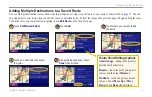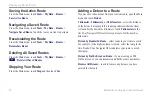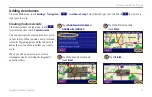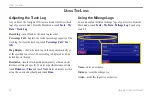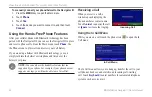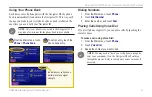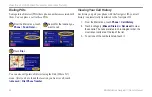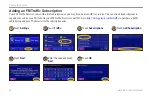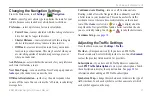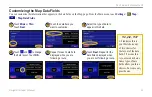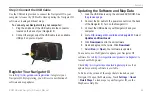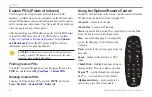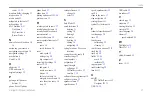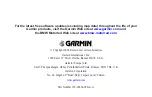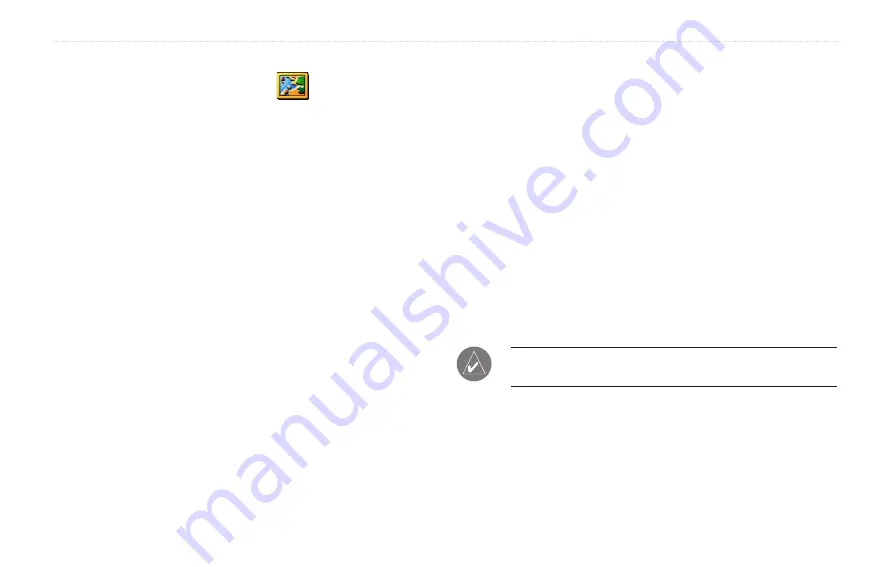
30
BMW Motorrad Navigator III Owner’s Manual
C
USTOMIZING
THE
N
AVIGATOR
III
Changing the Map Settings
From the Main menu, touch
Settings
>
Map
.
Map Detail
—adjust the amount of detail shown on the map. The
map redraws more slowly when detail is added.
Orientation
—change the perspective of the map.
•
2D North Up
—display the map in two dimensions (2-D) with
North at the top of the screen.
•
2D Track Up
—display the map in two dimensions (2-D)
with your direction of travel at the top of the screen.
•
3D Track Up
—display the map in three dimensions (3-D)
with your direction of travel at the top of the screen. This is
the default map view.
Color Mode
—select
Day
for a bright background. Select
Night
for
a black background. Select
Auto
to automatically switch between
the two based upon the time of day.
Auto Zoom
—disable or enable automatic zooming on the map
for optimal viewing. You can also specify a maximum auto zoom
distance.
Route Color
—select the color of the route line.
Dim Roads
—dim roads that are not on your route. Select
Never
or
While Routing
.
Map Data Fields
—adjust the size and content of the data fields
displayed on the Map page. Select
None
to remove the data fields
to see more of the map. Select
Wide
to make the data fields larger;
they take up more room on the map. Select
Thin
to see make the
data flieds thinner so you can see more of the map. See the next
page for more information.
Text Size
—adjust the display size of text for various items shown
on the map, such as railroads and streets.
Zoom Level Detail
—customize which map items appear at various
zoom levels. For each map item, you can select
Off
,
Auto
, or a
maximum zoom distance.
NOTE:
Adding more detail increases the time it takes the map
to refresh.
Detail Maps
—enable and disable the detailed maps loaded in your
Navigator III