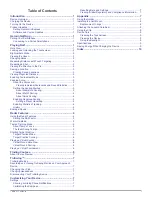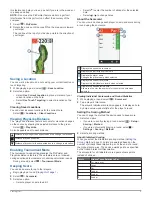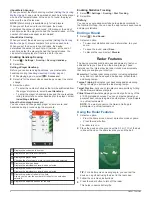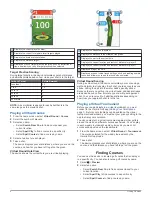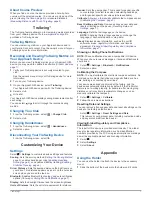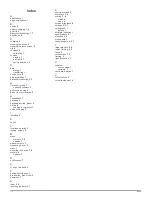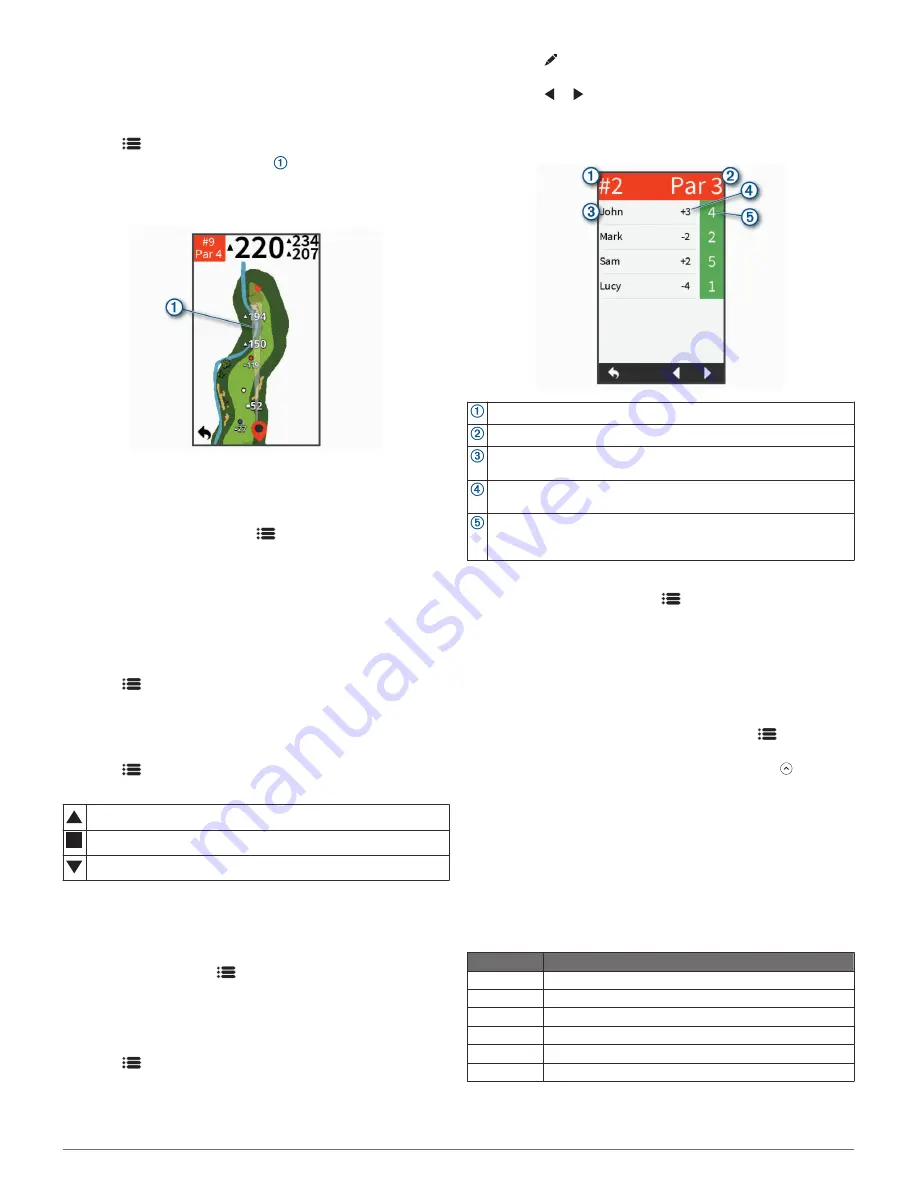
this feature can help you line up a shot if you are in the woods or
in a deep sand trap.
NOTE:
Do not use the PinPointer feature while in a golf cart.
Interference from the golf cart can affect the accuracy of the
compass.
1
Select
>
PinPointer
.
2
Rotate the device until the cone on the map points toward
your target.
The red line at the top of your device points in the direction of
your target.
Saving a Location
You can mark a location on a hole using your current location or
touch targeting.
1
While playing a game, select
>
Save Location
.
2
Select an option:
• Select
Use Current Location
to place a marker at your
current location on the hole.
• Select
Use Touch Targeting
to select a location on the
map.
Clearing Saved Locations
You can clear all saved locations for the current hole.
Select
>
Locations
>
Clear Locations
.
Viewing PlaysLike Distance
The "plays like" distance feature accounts for elevation changes
on the course by showing the adjusted distance to the green.
Select
>
PlaysLike
.
An icon appears next to each distance.
Distance plays longer than expected due to a change in elevation.
Distance plays as expected.
Distance plays shorter than expected due to a change in elevation.
Enabling Tournament Mode
The tournament mode setting disables the PinPointer and
PlaysLike distance features. These features are not allowed
during sanctioned tournaments or handicap calculation rounds.
During a round, select
>
Tournament Mode
.
Keeping Score
You can keep score for up to four players.
1
Begin playing a round (
Playing Golf
, page 1
).
2
Select
>
Scorecard
.
3
Select an option:
• Select a player's name to edit it.
• Select to enter the number of strokes for the selected
hole.
• Select or to change holes.
About the Scorecard
You can view and change each player's name and score during
a round using the scorecard.
Displays the current hole number.
Displays the par for the current hole.
Displays the player name.
Changes the player name when selected.
Displays the current total score.
Displays the individual scorecard when selected.
Displays the strokes for the hole.
Allows you to enter the number of strokes for the hole when
selected.
Viewing Individual Scorecards and Round Statistics
1
While playing a round, select
>
Scorecard
.
2
Tap a player's total score.
The player's individual scorecard appears. It displays a hole-
by-hole overview and statistics for the player's round.
Setting the Scoring Method
You can change the method the device uses to keep score.
1
Select an option:
• If you are currently playing a round, select
>
Setup
>
Scoring
>
Method
.
• If you are not currently playing a round, select >
Settings
>
Scoring
>
Method
.
2
Select a scoring method.
About Stableford Scoring
When you select the Stableford scoring method (
Setting the
Scoring Method
, page 3
), points are awarded based on the
number of strokes taken relative to par. At the end of a round,
the highest score wins. The device awards points as specified
by the United States Golf Association.
The scorecard for a Stableford scored game shows points
instead of strokes.
Points
Strokes Taken Relative to Par
0
2 or more over
1
1 over
2
Par
3
1 under
4
2 under
5
3 under
Playing Golf
3
Содержание APPROACH G80
Страница 1: ...APPROACH G80 Owner sManual...
Страница 4: ......
Страница 15: ......
Страница 16: ...support garmin com January 2019 190 02353 00_0A...