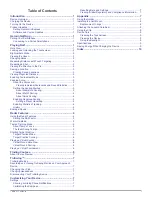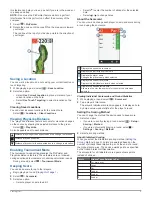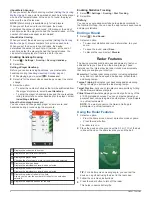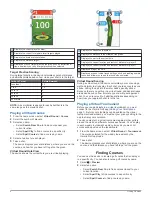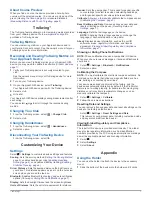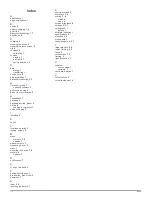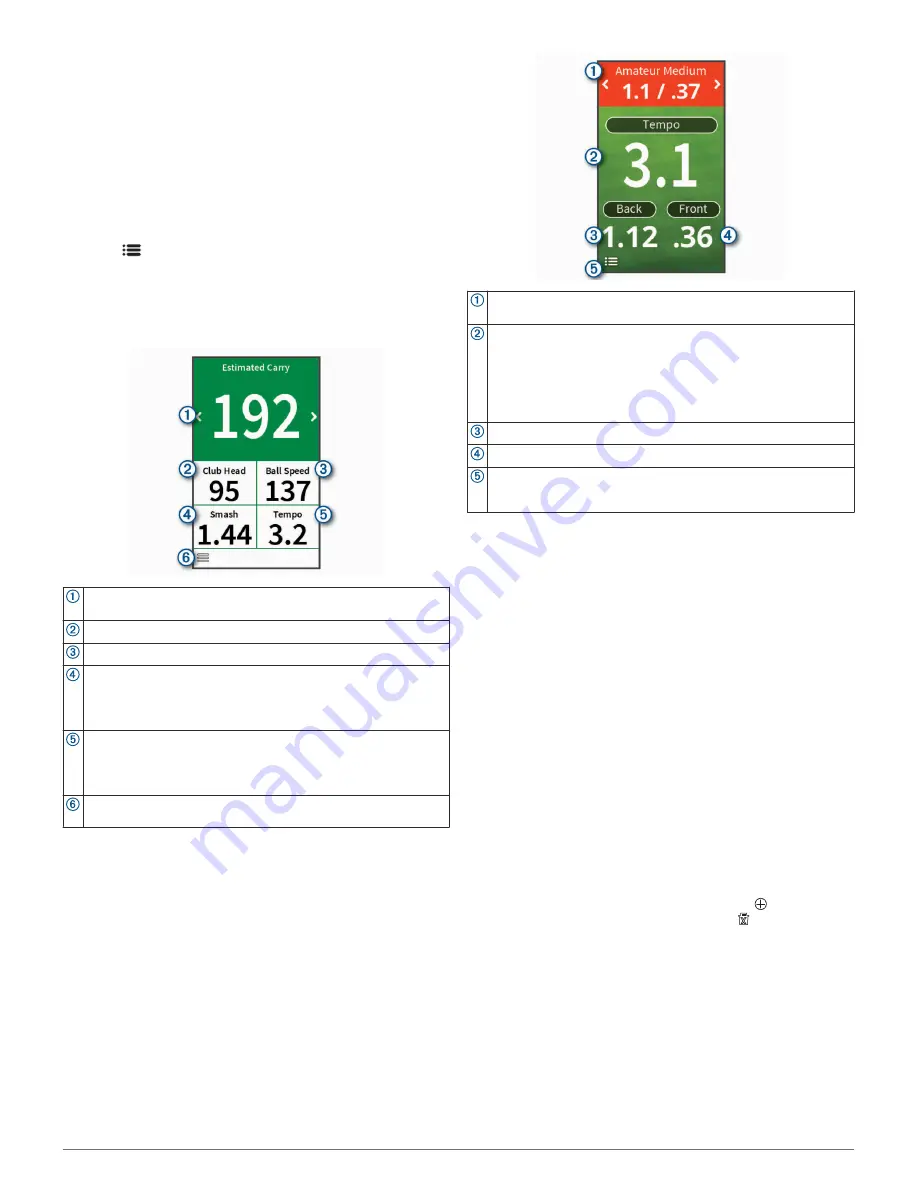
Setting the Roll Factor
The device calculates your shot distance using carry plus roll.
The roll factor varies due to differences in balls, clubs, and
surface conditions, as well as ball spin and launch angle. These
factors cannot be detected by the device. If you are not getting
the distance result you expect, you can adjust the roll factor.
1
Select an option:
• From the home screen, select a radar practice mode or
game.
NOTE:
This setting is not available for all practice modes.
• Press the radar button.
2
Select
>
Set Roll Factor
.
3
Use the slider to increase or decrease your roll.
Warm-Up Mode
Press the radar button, or select
Warm Up
from the home
screen.
Displays the estimated carry or estimated carry plus roll.
Changes the swing metric when selected.
Displays the club head speed.
Displays the ball speed.
Displays the smash factor.
NOTE:
The smash factor is the ball speed divided by the club head
speed, and is used to indicate the efficiency of the club hitting the
ball. A higher number is more efficient.
Displays the swing tempo.
NOTE:
The swing tempo is the backswing time divided by the
downswing time, expressed in a ratio. For more information, see
Tempo Training Mode
, page 5
.
Displays a menu of warm-up mode features, such as instructional
tips, and allows you to end the warm up when selected.
Tempo Training Mode
The device measures and displays your backswing time and
downswing time. The device also displays your swing tempo.
Swing tempo is the backswing time divided by the downswing
time, expressed in a ratio. A 3 to 1 ratio, or 3.0, is the ideal
swing tempo based on studies of professional golfers (
The Ideal
Swing Tempo
, page 5
).
From the home screen, select
Tempo Training
.
Displays the tempo timing (backswing to downswing time ratio).
Changes the tempo timing when selected.
Displays your swing tempo.
NOTE:
Your swing tempo and swing times are highlighted in
different colors to indicate how close you are to the target timing.
Green: Within 25% of the target time
Red: Faster than the target time
Blue: Slower than the target time
Displays your backswing time.
Displays your downswing time.
Displays a menu of tempo training features, such as turning off
audible tempo tones, and allows you to end the training mode when
selected.
About Tempo Tones
During tempo training, the device sounds audible tones to help
you achieve the ideal swing tempo. Three beeps repeat
continuously. The first beep indicates when you should start
your backswing. The second beep indicates when you should
start your downswing. The third beep indicates when you should
hit the ball.
The Ideal Swing Tempo
You can achieve the ideal 3.0 swing tempo by using different
swing timings. For example, 0.7 sec./0.23 sec. or 1.2 sec./0.4
sec. Each golfer may have a unique swing tempo based on their
ability and experience.
To find your ideal swing tempo, you should start with the slowest
timing and try it for a few swings. When your swing tempo is
consistent with the tempo goal, you can move up to the next
timing. When you find a timing that is comfortable, you can use it
to achieve more consistent swings and performance.
Starting Target Practice
1
From the home screen, select
Target Practice
.
2
Select the number of players.
3
Select one or more distance targets.
TIP:
To enter custom targets, you can select . To delete
targets, you can select targets, and select .
4
Take a shot.
The device awards points based on the calculated shot
distance (
Target Practice Scoring
, page 6
). You can take 5
shots at each target.
Target Practice Mode
From the home screen, select
Target Practice
.
Radar Features
5
Содержание APPROACH G80
Страница 1: ...APPROACH G80 Owner sManual...
Страница 4: ......
Страница 15: ......
Страница 16: ...support garmin com January 2019 190 02353 00_0A...