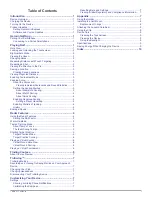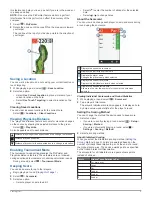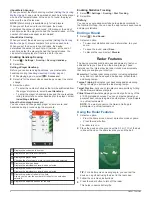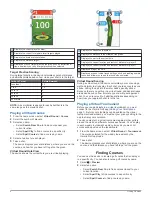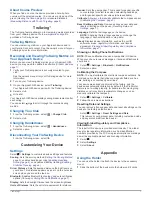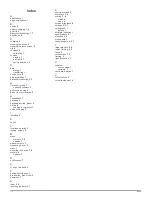Displays the current hole number.
Changes the hole number when selected.
Displays the par for the current hole.
Displays the distance to the middle of the green or selected pin
position.
Displays the distance to the back of the green.
Displays the distance to the front of the green.
Displays a map of the hole.
Displays a close view of the fairway when selected, for measuring
distance with touch targeting.
Displays layup distances to the pin.
The colors indicate distance in meters or yards: red is 100,
white is 150, blue is 200, and yellow is 250.
Displays your driver distance when you are on the tee box.
Displays a menu of in-round features when selected.
Displays a close view of the green for adjusting the pin location.
Locking and Unlocking the Touchscreen
You can lock the touchscreen while playing a round to prevent
inadvertent screen touches.
1
Press the power button.
2
Press the power button again to unlock the touchscreen.
Big Numbers Mode
You can change the size of the numbers on the hole view
screen.
During a round, select
>
Big Numbers
.
Displays the current hole number.
Changes the hole number when selected.
Displays the par for the current hole.
Displays the distance to the back of the green.
Displays the distance to the middle of the green or selected pin
position.
Displays the distance to the front of the green.
Displays a menu of in-round features when selected.
Displays a close view of the fairway when selected, for measuring
distance with touch targeting.
Displays a close view of the green for adjusting the pin location.
Viewing the Green
While playing a round, you can take a closer look at the green
and move the pin location.
1
Begin playing a round (
Playing Golf
, page 1
).
2
Select .
3
Drag the flag to move the pin location.
The distances on the hole view screen are updated to show
the new pin location. The pin location is saved for only the
current round.
Changing Holes
You can change holes manually from the hole view screen.
1
While viewing hole information, tap the current hole number.
2
Select a hole.
Measuring Distance with Touch Targeting
While previewing a course or playing a round, you can use
touch targeting to measure the distance to any point on the map.
1
Begin playing a round (
Playing Golf
, page 1
) or previewing a
course (
Finding Courses
, page 6
).
2
Tap anywhere on the map.
3
Tap or drag your finger to position the target circle .
Displays the distance to the flag location from the target circle.
Displays the distance from your current position to the target
circle. If you are previewing the course,
is the distance from
the furthest back tee to the target circle.
4
If necessary, select or to zoom in or out.
5
Select to return to the map of the hole.
Measuring a Shot
1
Take a shot, and watch where your ball lands.
2
Select
>
Measure Shot
.
3
Walk or drive to your ball.
4
If necessary, select
Reset
to reset the distance at any time.
Viewing the Direction to the Pin
The PinPointer feature is a compass that provides directional
assistance when you are unable to see the green. For example,
2
Playing Golf
Содержание APPROACH G80
Страница 1: ...APPROACH G80 Owner sManual...
Страница 4: ......
Страница 15: ......
Страница 16: ...support garmin com January 2019 190 02353 00_0A...