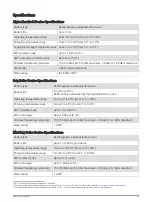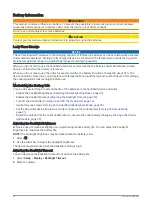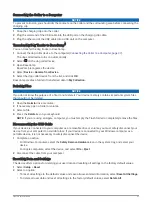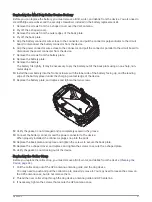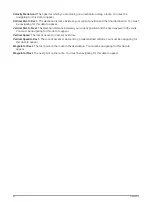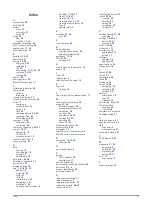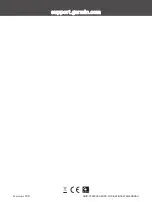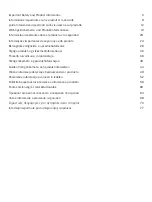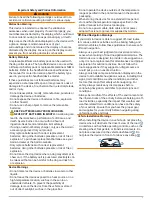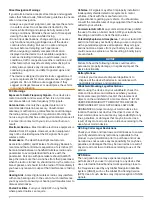Index
A
accessories
alarms
tones
alerts
dog
location
altimeter, calibrating
applications
B
BaseCamp
battery
installing
life
replacing
Bluetooth technology
C
calibrating, altimeter
handheld
cleaning the device
cleaning the touchscreen
fitting
light
replacing battery
VHF antenna
compass
calibrating
navigating
adding
ID
D
data
storing
transferring
data fields
deleting, all user data
device, care
dog
adding
alerts
ID
information
navigating to
statistics
training
type
E
elevation
plot
F
fuse, changing
G
Garmin Express
H
I
initial setup
K
keys
training
L
line-of-sight radio communication
M
main menu, customizing
measuring distances
navigation
optional
orientation
measuring distances
memory card
microSD card. See memory card
MicroSD card. See memory card
N
navigation
altimeter
O
on-screen buttons
P
pairing
smartphone
power cables, changing the fuse
product registration
R
radio communication
rescue mode
routes
settings
S
satellite signals
settings
recording
Sight 'N Go
sleep mode
applications
software
updates
updating
specifications
storing data
T
tempe
tones
tracks
recording
settings
training
stimulation
tone
trip information
resetting
trip planner. See routes
troubleshooting
U
units of measure
USB
connector
disconnecting
user data, deleting
V
VHF antenna
W
saving
Z
zooming, maps
Index
47
Содержание Alpha 200
Страница 1: ...Alpha 200withTraining Owner sManual...
Страница 6: ......
Страница 54: ...support garmin com GUID 7936C255 EDC9 4713 AA2B 26476A140DA6 v1 September 2021...