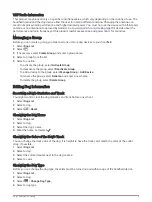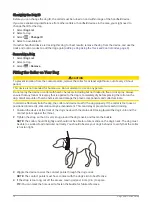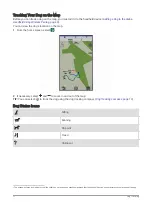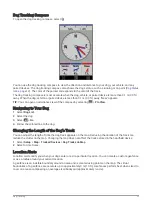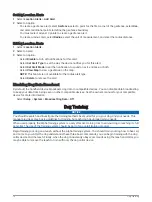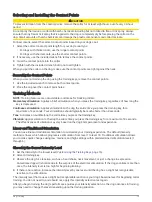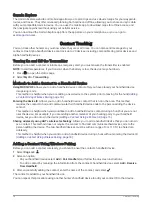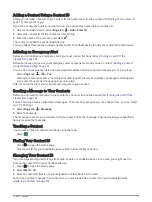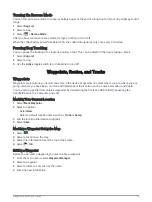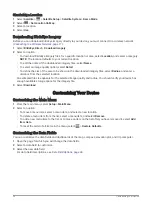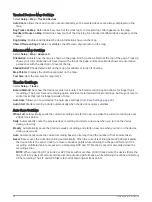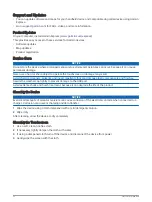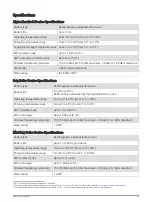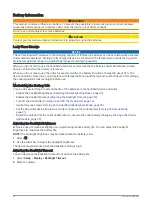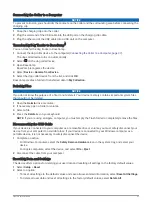Creating a Route
1 Select Route Planner > Create Route > Select First Point.
2 Select a category.
3 Select the first point on the route.
4 Select Use > Select Next Point.
5 Select a point.
6 Repeat steps 3 through 5 to add all the points in the route.
Editing the Name of a Route
1 Select Route Planner.
2 Select a route.
3 Select Change Name.
4 Enter the new name, and select
.
Navigating a Saved Route
1 Select Route Planner.
2 Select a route.
3 Select View Map > Go.
Editing a Route
1 Select Route Planner.
2 Select a route.
3 Select Edit Route.
4 Select a point.
5 Select an option:
• To view the point on the map, select Review.
• To change the order of the points on the route, select Move Up or Move Down.
• To insert an additional point on the route, select Insert.
The additional point is inserted before the point you are editing.
• To remove the point from the route, select Remove.
Reversing a Route
1 Select Route Planner.
2 Select a route.
3 Select Reverse Route.
Viewing the Active Route
1 Select Active Route.
2 Select a point in the route to view additional details.
Deleting a Route
1 Select Route Planner.
2 Select a route.
3 Select Delete Route.
Recordings
Your device records your path as an activity. Activities contain information about points along your recorded
path, including time, location, and elevation for each point.
Waypoints, Routes, and Tracks
23
Содержание Alpha 200
Страница 1: ...Alpha 200withTraining Owner sManual...
Страница 6: ......
Страница 54: ...support garmin com GUID 7936C255 EDC9 4713 AA2B 26476A140DA6 v1 September 2021...