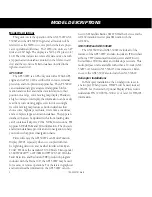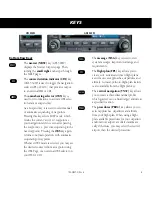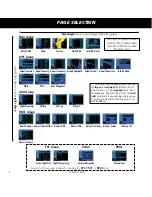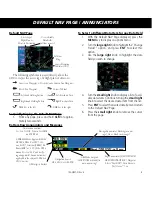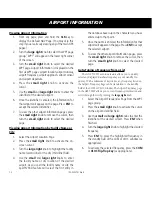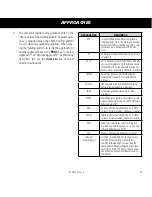7
190-00357-01 Rev H
SCREEN LAYOUT/CURSORS/FREQ SELECTION/DATA ENTRY
Screen Layout (windows)
The display is divided into four separate “windows” (or
screen areas). In the GNS 530W, the left 1/4 of the display pro-
vides a COM
window (top two lines), a VLOC
window, a select-
able window (by default with VOR ident/radial, but selectable
for other data), and a three line annunciator window. The right
3/4 of the display consists of a GPS window, which is where
you’ll find the various navigation, waypoint information and
settings “pages”. The three lines in the bottom left window of
the display are used for terrain, flight phase, and GPS integrity
annunciators.
COM Window
VLOC Window
GPS
Window
VLOC Ident Window
(user-selectable; can also
display traffic or other data)
Active Frequency on top & Standby
on bottom (highlighted by cursor)
Terrain Annunciator
Flight Phase Annunciator
GPS Integrity Annunciator
Each unique screen of information is referred to as a “page.”
Pages are typically selected using the
small
and
large right
knobs—with the cursor removed from the GPS window.
Cursors
There are two separate cursors: a
tuning cursor
and a
GPS
window cursor
. The tuning cursor is used to select the standby
COM or VLOC frequency. Pushing the
small left
knob moves
the tuning cursor back-and-forth between the COM and VLOC
frequency windows. To set a new active frequency, you must
first enter the frequency in the standby field, then use the
COM
or
VLOC flip-flop
key to activate the new frequency. Push in
on the
small right
knob and then turn the
large right
knob to
move the GPS window cursor around the page.
Frequency Selection (530W only)
1. If the tuning cursor is not currently in
the desired window (COM or VLOC),
press the
small left
knob momentarily
to switch the highlight between the
COM and VLOC windows. Adjusting
the frequencies with the
large
and
small left
knobs will affect the standby
frequency.
2. Turn the
large left
knob to select the
desired megahertz (MHz) value. For
example, the “117” portion of the fre-
quency “117.70”.
3. Turn the
small left
knob to select the
desired kilohertz (kHz) value. For exam-
ple, the “.70” portion of the frequency
“117.70”.
4.
To activate the selected frequency, press
the appropriate flip-flop key—COM for communication
frequencies or VLOC for VOR/Localizer frequencies.
To Quickly Tune and Activate the 121.500 Emer-
gency Channel
1. In the GNS 530W, press and hold the
COM flip-
flop
key for approximately two seconds.
Data Entry
Data is entered in the
GPS window using the
small
and
large right
knobs. The
large right
knob
is used to move the cursor
between fields. The
small
right
knob is used to select
individual characters at the
highlighted cursor location.
For example, to change the
“N” in the illustration at
right to a different character, turn the
small right
knob.
Содержание 500W Series
Страница 1: ...500W Series Quick Reference...
Страница 22: ...20 190 00357 01 Rev H...
Страница 23: ......