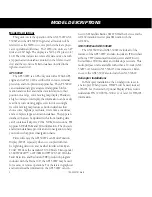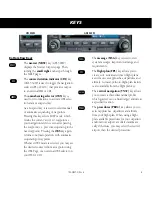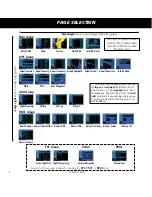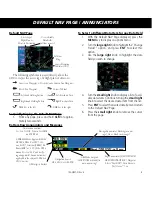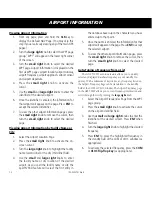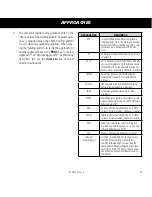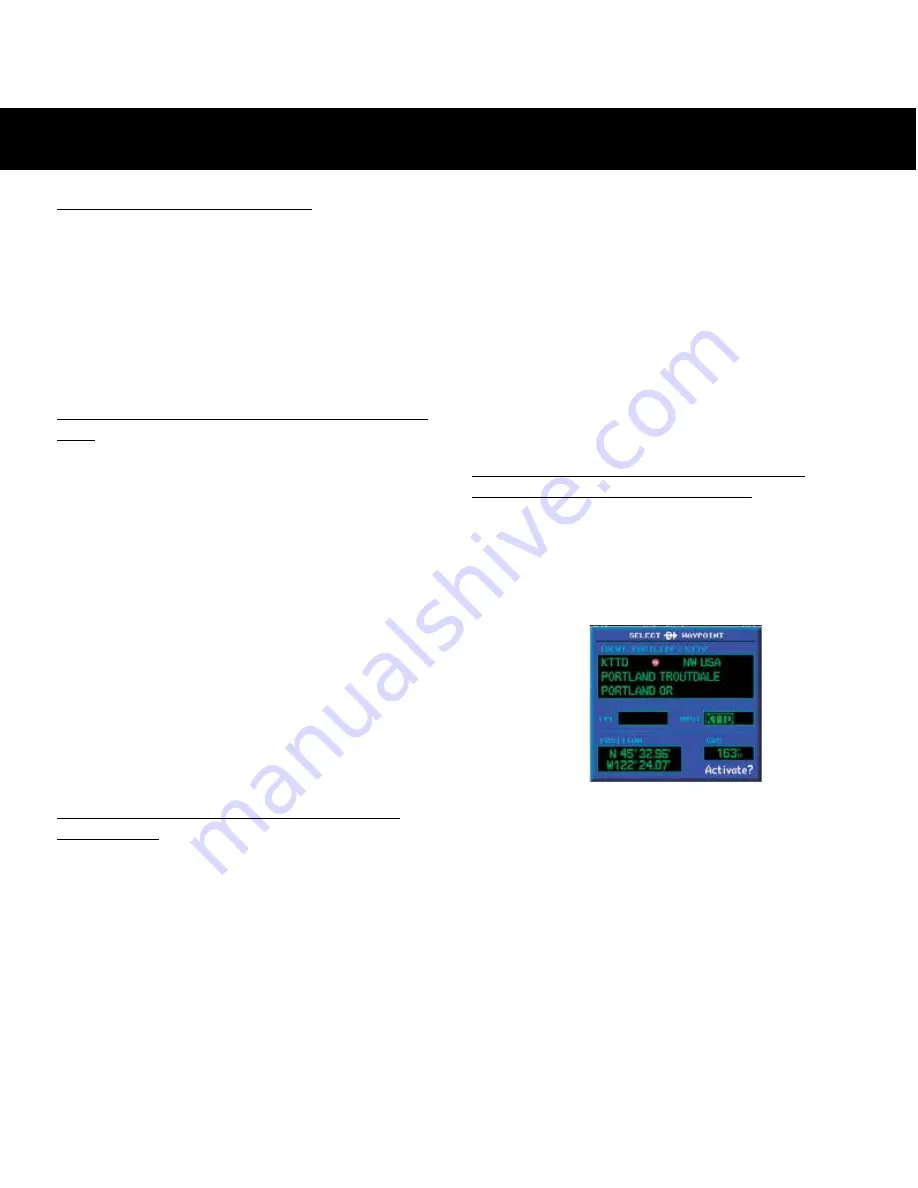
13
190-00357-01 Rev H
DIRECT-TO NAVIGATION
To Select a Direct-To Destination
1. Press the
direct-to
key. A Select Direct To Waypoint
page will appear, with the waypoint identifier field
highlighted.
2. Use the
small
and
large right
knobs to enter the
identifier of the desired destination waypoint.
3. Press
ENT
to confirm the selected waypoint. Press
ENT
again to activate the direct-to function.
To Select a Direct-To Destination from the Map
Page
1. Select the Map Page from the main page group.
2. Press the
small right
knob to display a panning
pointer.
3. Turn the
small
and
large right
knobs to place
the panning pointer at the desired destination
location.
4. If the panning pointer is placed on an existing air-
port, navaid or user waypoint, the waypoint name
will be highlighted. Press the
direct-to
key, then
the
ENT
key (twice) to navigate to the waypoint.
5. If the panning pointer is placed in an open loca-
tion, press the
direct-to
key, then
ENT
(twice) to
create a waypoint at the pointer location (named
“+MAP”) and navigate to it.
To Select a Direct-To Destination by Facility
Name or City
1. Press the
direct-to
key. A Select Direct To Waypoint
page will appear, with the waypoint identifier field
highlighted.
2. Turn the
large right
knob to highlight the facility
name (second line) or the city (third line) field.
3. Use the
small
and
large right
knobs to enter the
facility name or city location of the desired destina-
tion waypoint. As you spell the facility name or city,
the Spell’N’Find feature will select the first entry in
the database based upon the characters you have
entered up to that point.
4. Continue turning the
small right
knob to scroll
through any additional database listings for the
selected facility name or city. You can also scroll
backwards with the
small right
knob if you scroll
past the desired waypoint.
5. Press
ENT
to confirm the selected waypoint. Press
ENT
again to activate the direct-to function.
To Select a Nearby Airport or a Flight Plan
Waypoint as a Direct-To Destination
1. Press the
direct-to
key. A Select Direct To Waypoint
Page will appear, with the waypoint identifier field
highlighted.
2. Turn the
large right
knob to highlight the nearest
airport (NRST) or flight plan (FPL) field.
3. Turn the
small right
knob to display a window
listing nearby airports or all waypoints in the active
flight plan.
4. Continue turning the
small right
knob to
scroll through the list and highlight the desired
waypoint.
5. Press
ENT
to confirm the selected waypoint. Press
ENT
again to activate the direct-to function.
Содержание 500W Series
Страница 1: ...500W Series Quick Reference...
Страница 22: ...20 190 00357 01 Rev H...
Страница 23: ......